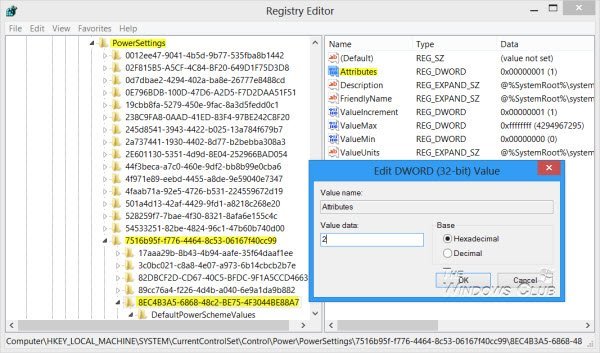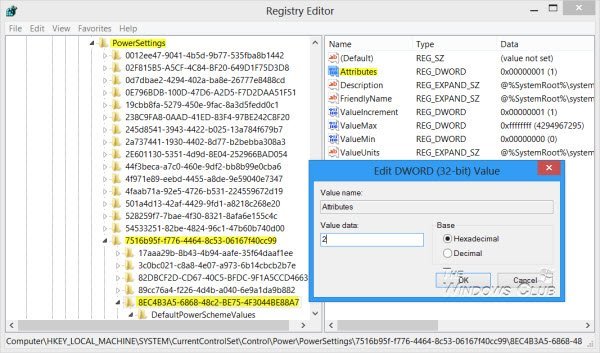Windows 11/10/8 users may have noticed that after your computer has been locked for 1 minute, the display is turned off. You may have via Control Panel options, set the PC never to sleep, never turn off the monitor, never turn off the hard disk and so on – but when the lock screen is visible, you may find that the monitor will turn off after 1 minute. There is a reason for it! By default, when the console is locked, Windows waits for 60 seconds of inactivity before powering off the display. This setting is not configurable using the Windows user interface. If you wish to change this setting, you will have to follow these steps, which I came across. Before you start, backup your registry or create a system restore point first.
Enable Console lock display off timeout
Open Registry Editor and navigate to the following key: Now in the right pane, you will see Attributes. Double-click on it to change its DWORD value data from the default 1 to 2. Read: How to change Screensaver timeout settings in Windows.
Change Windows Lock Screen Timeout Period
Having done this, now open Power Options > Advanced Power Settings via Control Panel. Expand the Display item. You will now see an additional entry: Console lock display off timeout. You would not have seen it earlier, but after editing the registry, you will get to see it.
Double-click on the values and change the settings from 1 Minute to what you wish. Setting it to 0 will never turn off the display.
There is another way:
You can also use the PowerCfg.exe utility to configure the display timeout – when the PC is in unlocked or locked, and when the system is plugged in and using AC power. To do this, open an administrative command prompt and run these commands one after the other to control the display timeout: Fill the time in seconds, in these commands. VIDEOIDLE timeout is used when the PC is unlocked, and VIDEOCONLOCK timeout is used when the PC is a locked screen. To set the timeouts used when on DC (battery) power, use the /setdcvalueindex switch instead of /setacvalueindex. You will now find that the monitor screen does not turn off after 1 minute of locking your Windows computer. This post can also be useful if Windows enables Sleep Mode instead of locking the screen.