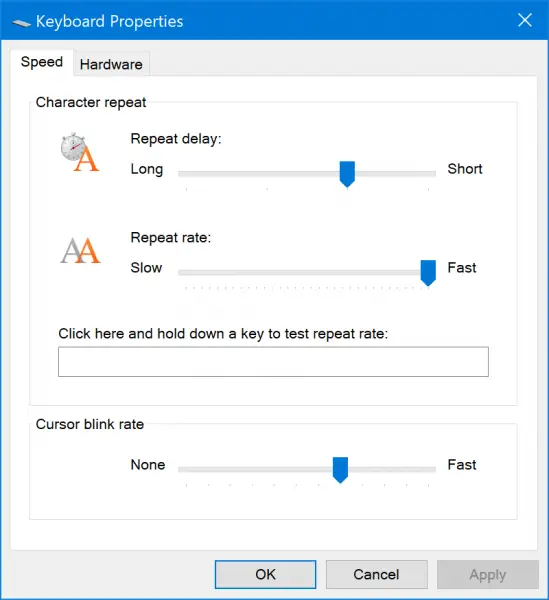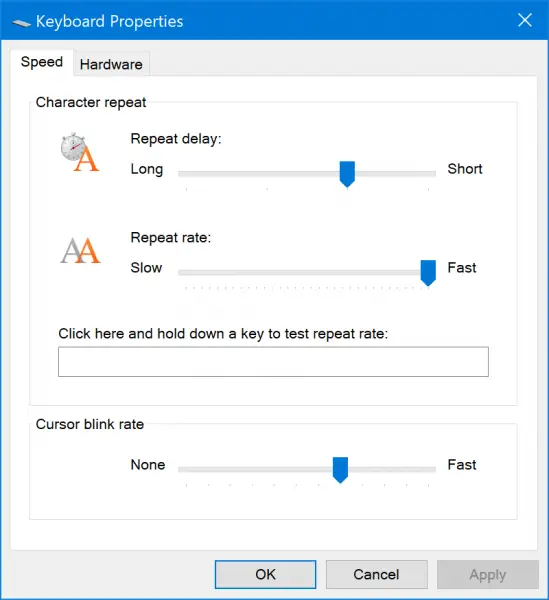Before you go on, you might want to know the difference between Key Repeat rate and Repeat delay.
Change Keyboard Repeat Rate & Repeat Delay
There are two major methods to set the Keyboard Repeat Rate and Repeat Delay on Windows 11/10. They are as follows:
1] Using the Keyboard Properties
Open the Keyboard Properties by typing in control keyboard in the Run box (Win+R) and hit Enter.
You can now use the slider to make the respective options of Repeat Delay and Repeat rate longer or shorter as per your preferences. There is also a text field in the mini window to test out your preferences. Select Apply and then select OK to save the changes.
2] Using the Registry Editor
Open the Windows Registry Editor. Navigate to the following path:
You can now set your own values for AutoRepeatDelay and AutoRepeatRate to set the Keyboard Repeat Rate and Repeat Delay on Windows 10. Due to obvious reasons, you cannot test out your configurations when you make use of this method. In order to test these out, you will have to reboot your computer. After rebooting your computer, the changes that you have made will take effect. I hope this guide helped you in order to set the Keyboard Repeat Rate and Repeat Delay on Windows 11/10.