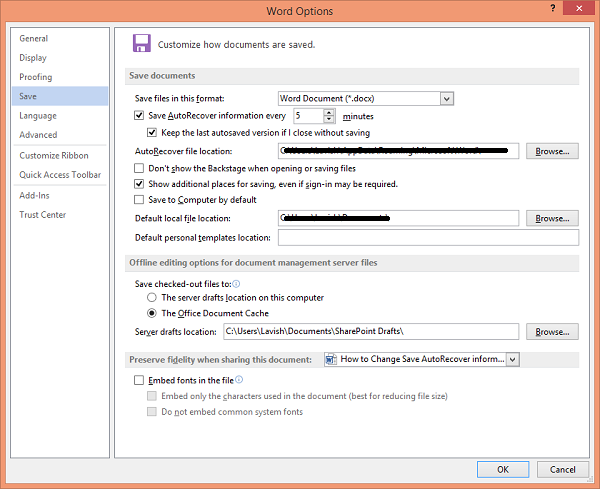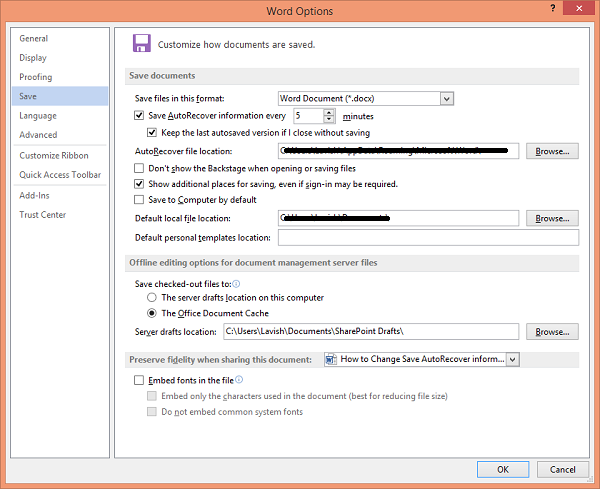How to adjust the AutoRecover time option in Word
AutoRecover or AutoSave does not replace the Save command. AutoRecover is only effective for unplanned disruptions, such as a power outage or a crash. AutoRecover files are not designed to be saved when a logoff is scheduled or an orderly shutdown occurs.
How to change AutoRecover file location in Word
By default, the AutoRecover .files are saved in C:\Users\Username\AppData\Roaming\Microsoft\Word\ location. But if you wish, you can change it too, here.
Locate the AutoRecover file locations boxBrowse to the folder location where you want them saved and select itClick OK to save all the changes made.
How to change the Auto-save time interval in Excel?
To change the Auto-save time interval in Excel:
Open Excel spreadsheetClick on File in the main menu ribbon.Next, click on Options in Word.Now, a new window will pop up.On the left column tab, select the menu labeled as Save.And then on the right side, under the Save documents section, you will notice a checkbox option that says Save AutoRecover information every _ minutes. Make sure that checkbox is checked.There you can select the period of Autosave in minutes as per your wish.Click on OK on the bottom right portion of the window to save your changes.
Hope this helps.