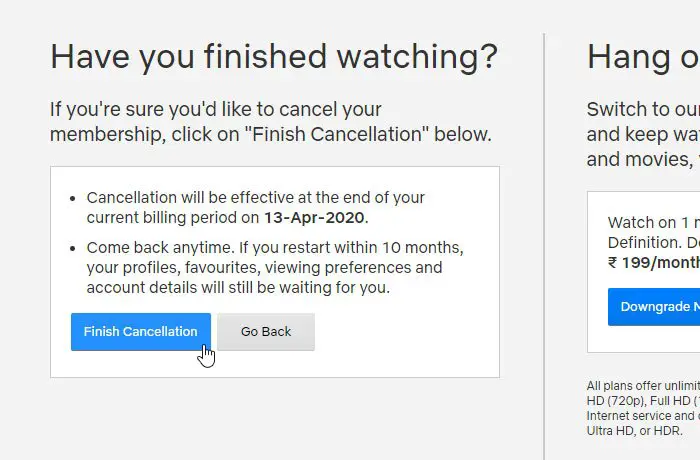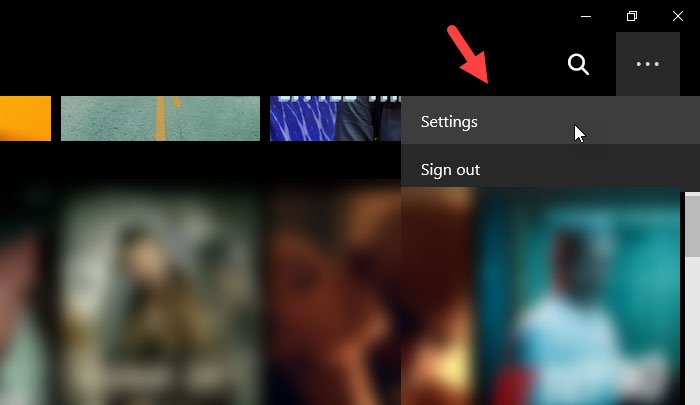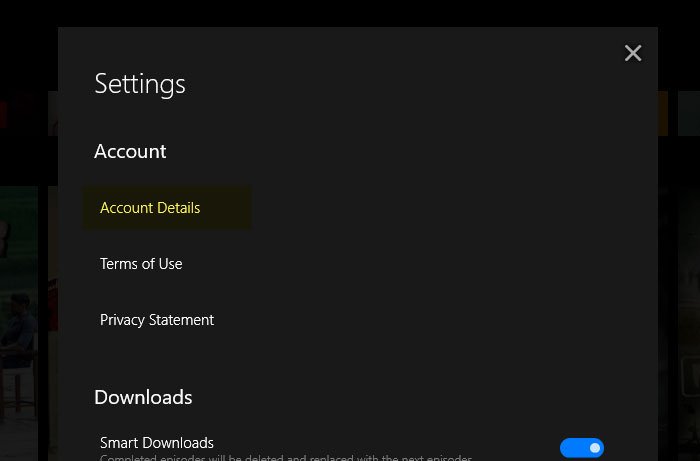Netflix, the digital media giant, has countless shows and movies that you can watch on your computer as well as mobile. However, if the subscription is killing your valuable time as you are being addicted to it, you should not continue using this website. At such a moment, you can follow this tutorial to cancel Netflix subscription online and on the app. This article shows how you can deactivate your Netflix subscription on the web version. If you are using the Netflix app on your Windows 10 computer, you can do the same as well. In both cases, you need to open the Account settings page. The problem with the Netflix app is that it doesn’t open the respective page in the app itself, and it uses the default browser to get the job done. For your information, we have shown the process to open the Account settings panel from the app too. Once you do that from the app, the process to cancel Netflix subscription is the same.
How to cancel Netflix subscription
To cancel Netflix subscription, follow these steps- Open the official website of Netflix and sign in to your account. Click on your profile avatar and select Account from the list. Then, click on the Cancel Membership button under the MEMBERSHIP & BILLING label.
Then it will redirect you to a page where it displays some information regarding the cancellation. You can click on the Finish Cancellation button.
Like I said before, you can continue enjoying all the shows and movies till the original expiry date. For example, if your original subscription expiry date is 10 June 2020 and you cancel the subscription on 5 June 2020, your account will be functional till 10 June 2020. If you are using the Netflix app on Windows 10 PC, you can click on the three-dotted icon and select Settings.
After that, click on the Account Details option.
It will open the Netflix’s Account settings page in the default browser. After that, you can follow the same steps as mentioned above.
What happens to your profile when you cancel the Netflix subscription
Netflix stores your profiles, favorites, viewing preferences, and account details for 10 months. If you come back within 10 months, you can get it all back. After 10 months, you cannot get anything back from Netflix, and you need to create the account from scratch. Hope it helps. Read next: 10 useful Netflix tips, tricks and hacks