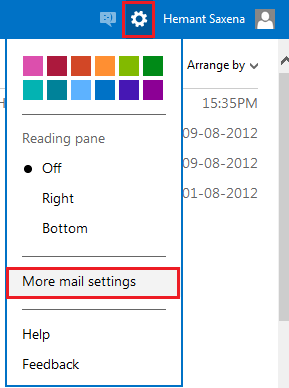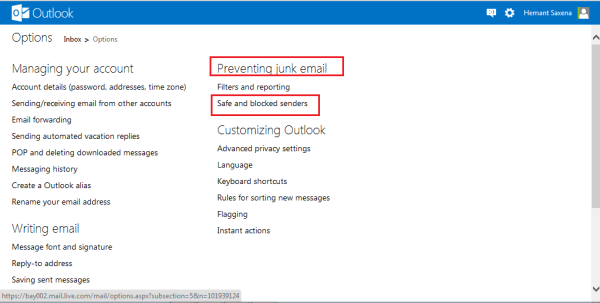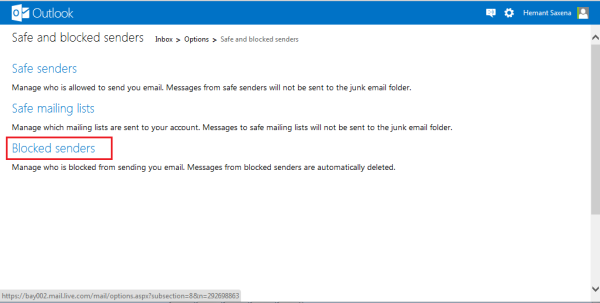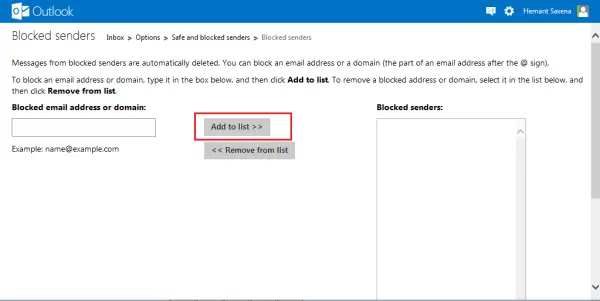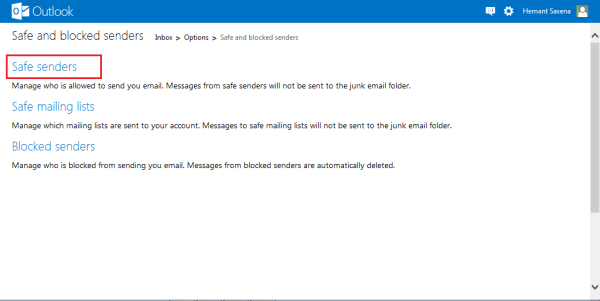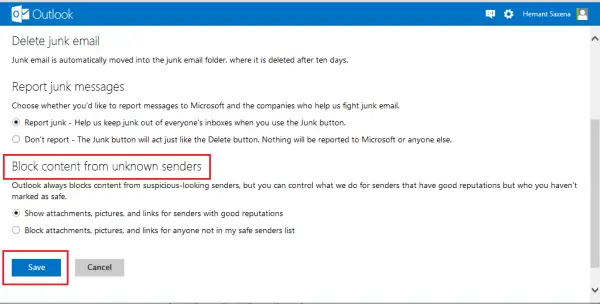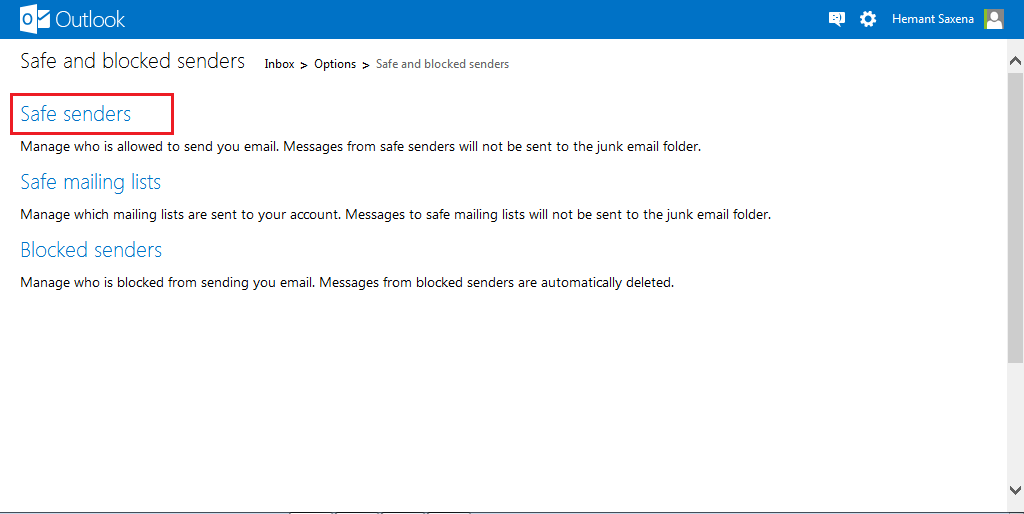While one can use a free Outlook Spam Filter or Spam Blocker, you can also easily beat this problem with some work. Microsoft’s latest webmail service – Outlook.com offers its users a multitude of different ways to block these email messages, regarded as junk-emails. For instance, the service lets you build a list of blocked contacts. Any email account that you find suspicious can be easily added to this blocked list to stop receiving emails from it.
Add Email IDs to block list in Outlook.com
To do the needful, login to your Outlook.com account first. Then, click on the ‘Settings’ icon and choose ‘More mail settings’ option.
From ‘preventing junk email’ menu, choose the second option i.e., ‘Safe and Blocked Senders‘.
Click on the mentioned link and from the available options displayed, select ‘Blocked senders’ highlighted in blue.
Here, you can add the email accounts to be blocked. All the email ID’s added to the blocked list will be automatically deleted from your inbox. If you find any email ID of importance that has been added to the blocked list, you can remove it by clicking ‘Remove from list’ tab.
Block content from unknown senders
As I mentioned earlier, the service offers a multitude of different ways to block unwanted emails. One can create a ‘Safe Senders‘ list too if required. The option is visible under ‘Safe and blocked’ senders menu of ‘Preventing Junk email’ – 2nd screen-shot.
By creating this list, you allow only certain email addresses or domains into your inbox. Just enter the address in the box provided there, and hit ‘Add to list’ tab.Then, choose the desired option under ‘Block content from unknown senders’ heading.
The ‘Block content from unknown senders’ list can be accessed from ‘Filters and reporting’ menu that too is present under ‘Preventing junk email’ option. Check out the second screenshot again!
This is how you can customize settings for blocking some email accounts in Outlook.com. Read next: How to add someone to the Safe Senders List in Microsoft Outlook.