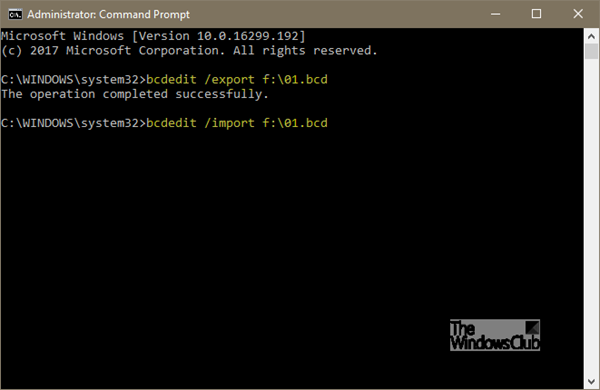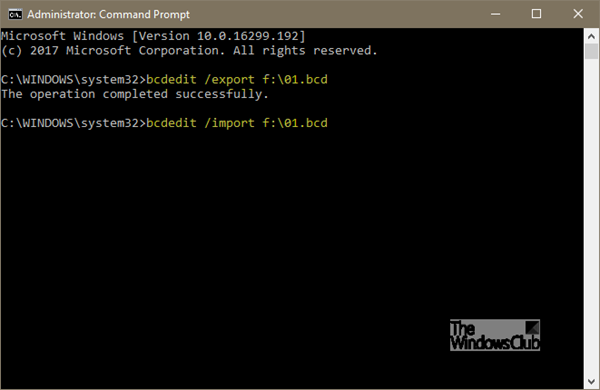Let’s cover it in a bit of detail. The BCD storage is a special binary file with the name BCD located in BOOT directory of the active partition. The boot manager is designed to load the system in accordance with the existing configuration located in the special storage called Boot Configuration Data or BCD in short. The boot manager ‘bootmgr’ loads the core of Windows OS installed on the computer, in accordance with the loading into BCD storage.
Backup & restore BCD file in Windows 10
1] Using Command Prompt
The first method leverages elevated Command Prompt – open the command line interface and type the following- This will create a backup of your BCD file named as 01.bcd on your D Drive. So you need to select the Drive letter and the name for your BCD file suitably. Once completed, the user will be notified of the successful completion of the process. The restoration process is also quite similar. All you have to do is use the command with the /import parameter- That’s all there is to it.
2] Using EasyBCD
The second method uses EasyBCD tool. It is an advanced GUI that makes it easy to modify the Windows bootloader and the entries residing within it. The first time you run this tool, it automatically takes the available backup of your BCD. Before restoring the backup, you can preview an EasyBCD backup. It is important that before proceeding further ensure you have selected the right BCD you’d want, then load the System BCD once more and restore! After that, simply type in the path to the destination save the file (ending in .bcd), or else use the browse button visible on the right-hand side, just adjacent to the ‘browse’ text box and a place to save the file. When you’re ready, click “Backup Settings” and relax.
To restore the BCD file, browse to the EasyBCD save file created last time (ending in .bcd) and click the “Restore Backup” button. Restore function will start instantly. If required, EasyBCD can create a backup of your BCD settings at any time from the “BCD Backup/Repair” page. If you have not backed up your BCD Store yet, it might be a good idea to do so now, because if ever the BCD file is missing or becomes corrupted, Windows won’t be able to start. This post will show you how to rebuild BCD should the need arise, and this one how to change the Windows Boot Logo.