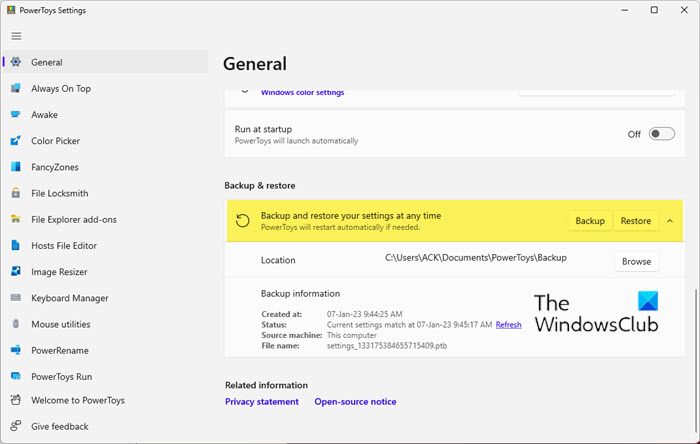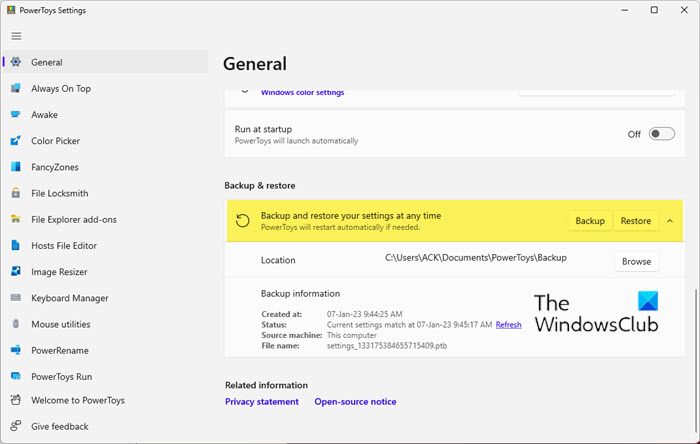PowerToys allows you to use these amazing tools to refine your Windows 11/10 experience. Once you have made changes to these PowerToys Settings, you will find options to back up and restore your PowerToys Settings at any time, on the existing Windows computer or a different computer.
How to Back Up PowerToys Settings
Creating a Backup of your PowerToys Settings is extremely crucial, especially in situations where you may have to reset your Windows 11/10 PC. Creating a Backup of your PowerToys Settings will save you a lot of time and effort from manually updating your settings all over again. So, be wise and create a Backup! Follow these steps to Backup your PowerToys Settings: Once the Backup is successfully completed, you will be notified. The Backup information will be updated with details such as the date of the last backup, the device the backup was created on, the file name, the status, etc. The default location of the Backup is C:\Users<username>\Documents\PowerToys\Backup. However, if you wish to change the location of the Backup, click on Browse and select and choose the new location for the same.
How to Restore PowerToys Settings
Restoring your PowerToys Settings is as simple and easy as creating the backup. In situations where you need to transfer your PowerToys Settings from one device to another, the Restore Settings come in really handy and will again save you a lot of time and effort! Follow the mentioned steps to Restore your PowerToys Settings: You will be notified when the PowerToys Restore operation is successfully completed.
Where are PowerToys settings saved?
The default location of the PowerToys Backup on your Windows 11/10 PC is: C:\Users<username>\Documents\PowerToys\Backup
How to change where PowerToys saves settings?
To change the location of the PowerToys saves settings, go to PowerToys Settings > General > Backup & Restore > Browse. Click on Browse and select and choose the new desired location for your PowerToys Settings. In conclusion, Microsoft PowerToys is a superb app to tweak the experience on your Windows 11/10 PC by exploring all the tools and features designed for its users; and, it is so easy to Back Up and Restore your PowerToys Settings on your Windows 11/10 computer. Now take a look at our free Ultimate Windows Tweaker 5 for Windows 11.