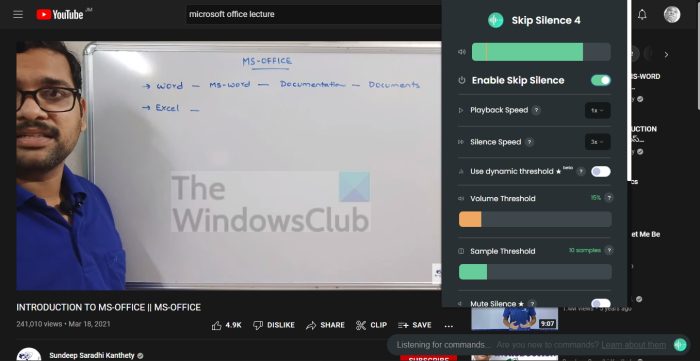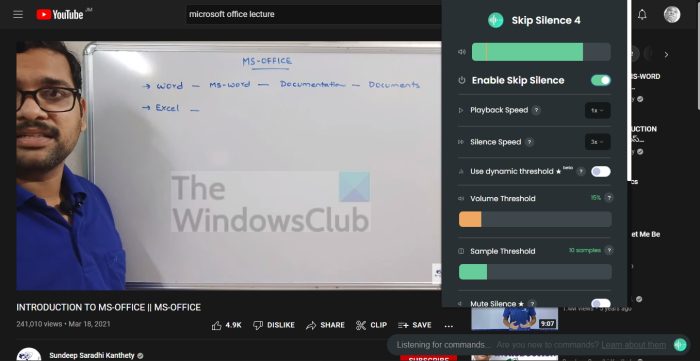How to automatically skip unwanted silent parts of a video
To solve this issue, we are going to use a tool called Skip Silence for Chromium web browsers and Mozilla Firefox. The primary purpose of this extension is to skip the silent parts of videos and audio on the web. The developer says the extension works on most websites, but this we cannot confirm. However, we do know it works on YouTube, and we suspect that is enough for most users of Skip Silence.
Using Skip Silence on Chrome, Edge, Firefox
OK, so when it comes down to using this program, it doesn’t take much since the design is easy on the eyes and most things are located in the right direction. No to mention, the words and toggle buttons are big enough for anyone to use without issues.
1] Download Skip Silence
Skip Silence is available for both Mozilla Firefox and Chromium web browsers. Both versions are the same, just different platforms.
Download Skip Silence for Mozilla Firefox from the Add-on Store.Download Skip Silence for Chromium web browsers from the Chrome Store.
2] Enable Skip Silence
When it comes down to enabling Skip Silence, it doesn’t take much to accomplish, so let us take a look at that.
Click on the Skip Silence icon from the browser toolbar.From the dropdown menu, look for Enable Skip Silence and toggle the button to turn it on.
3] Manage playback speed
You can do some things to the playback speed via the Settings area of Skip Silence. Nothing special, just a few basic things.
Open the Settings area by clicking on the Skip Silence icon.Go to the Playback Speed section and choose the number that makes sense for you.
4] Manage the Silence Speed
In terms of managing the Silence Speed, this is all about changing how fast Skip Silence skips through silent sections of a video or audio.
From the same Settings menu, look for Silence Speed.Change the number to determine how fast or slow skips happen.
5] Making changes to the volume
There are some changes the user can make to the volume of Skip Silence that may draw the attention of some.
Volume Threshold: If the video goes below the default number which is 15 percent, the video will be sped up.Sample Threshold: Here the user can set the level of silence before the video or audio skips.Mute Silence: Folks who are having issues with audio clicking problems, or just do not want to hear anything, must enable Mute Silence.Keep Audio in Sync: According to the developer, Chromium web browsers have a bug where audio and video go out of sync. If you are experiencing this, then please turn on Keep Audio in Sync for a smoother operation.
Overall, we believe Skip Silence is a great tool for anyone who watches a lot of videos on the web but wants to avoid the silent bits. So far, we can say for sure that it works better than we expected, but we do not recommend enabling this extension with music videos or movies. We believe it makes more sense to use it with educational videos such as lectures and audio. Still, if you feel you can tolerate using Skip Silence with other mediums, then do what makes you feel happy. Read: How to control Audio and Video Playback on Google Chrome
Is Skip Silence a free tool?
Yes, the Skip Silence extension is free to download and use for Mozilla Firefox and Chromium web browsers. Whether or not it will stay 100 percent free forever is left to be seen, so take full advantage of it while it lasts.
Does Skip Silence work on YouTube?
From our many tests, we can say for certain that Skip Silence works flawlessly on YouTube, but it all boils down to the type of video. For example, we recommend using it for lecturers but not for music or shows.