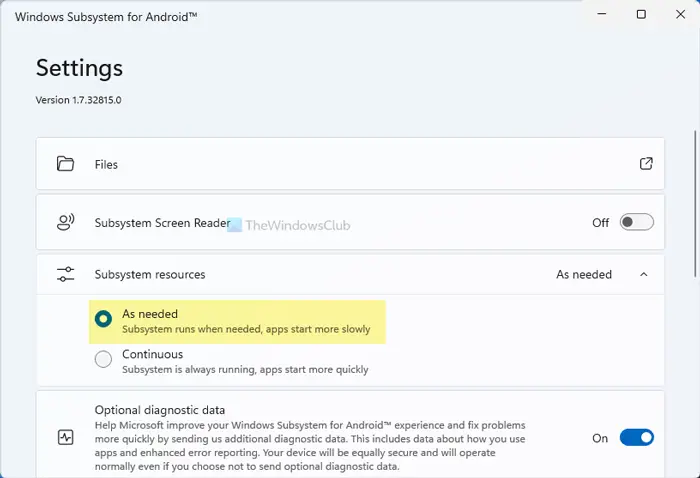Windows Subsystem for Android lets you run Android apps on Windows 11. Whenever you run any app on your computer, it runs the virtual machine and all the other processes in the background. As the entire process takes some time, you might get a delay while running an Android app on your computer. However, if you have enough resources, you can bypass that delay by running the app all the time in the background. By default, Windows Subsystem for Android doesn’t run in the background to save some resources for other apps and activities. However, if you want, you can bypass that limitation. The best thing is that you can make the change using the in-built option given to you.
How to always run WSA in the background on Windows 11
To always run WSA or Windows Subsystem for Android in the background on Windows 11, follow these steps: At first, you need to open the Windows Subsystem for Android app on your computer. However, if you have already opened it, you can skip this step. After opening the app, you can find several options on your screen. You need to find out the Subsystem resources option. Then, click on it to expand the menu and choose the Continuous option instead of As needed.
Next, you need to restart the Windows Subsystem for Android app on your computer.
Prevent Windows Subsystem for Android from running in the background on Windows 11
To prevent Windows Subsystem for Android from running in the background on Windows 11, follow these steps: Let’s check out these steps in detail. At first, you need to open Windows Subsystem for Android app on your computer. After getting all the options on your screen, click on the System resources menu to expand it. It should be set to Continuous. You need to select the As needed option.
Then, restart the Windows Subsystem for Android app on your computer. That’s all! Hope this guide helped.