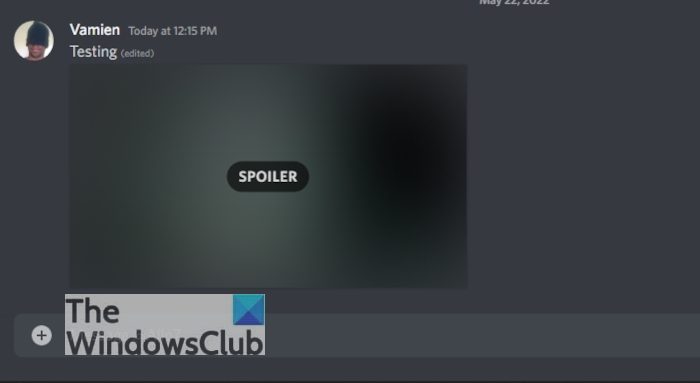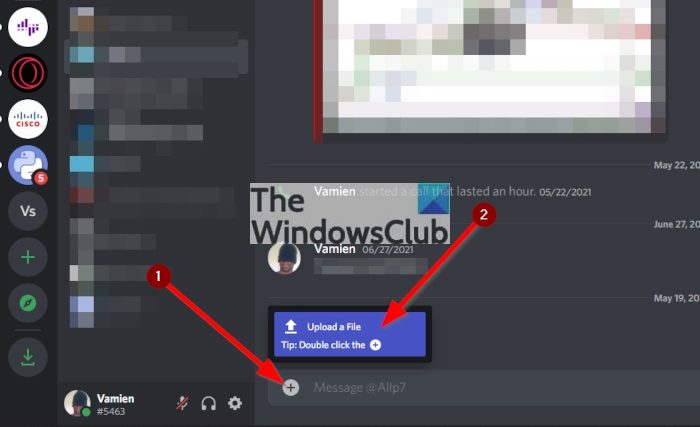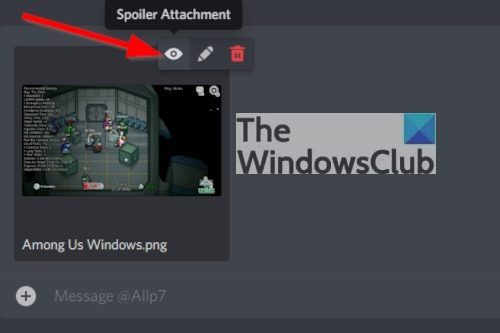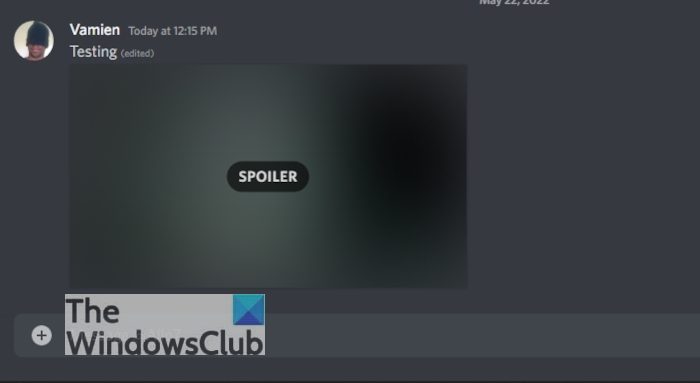How to add Spoiler Tag to Discord images
Adding a spoiler tag to images on Discord is a simple task. If you have added photos before during a conversation, then you may have noticed the option without fully realizing it. Follow these steps to add a Discord Spoiler Tag: If you are using either the desktop or the web version of the Discord app, you need not worry because sending a spoiler photo is possible on both.
1] Open Discord
Open the Discrod app on either computer or the web.
To begin, open the Discord app from your computerAlternatively, visit the official website on the web.Ensure you are logged in with your credentials before we can move forward to the next step.
2] Navigate to the relevant chat
We now want to select the Discord chat where the spoiler image must be shared.
Look to the left of Discord where youll see a list of chatsClick on the relevant chat to open. It will appear to the right of Discord with all the information needed.
3] Click on the “+” (plus) icon
Look to the bottom-left corner of the chat window and double-click on the plus icon.Locate the image you want to send, then select it.Hit the Enter key on your keyboard.
4] Add spoiler to image
Hover over the newly added photo.Click the Spoiler icon and watch as the image becomes hidden.
5] Write a message and send it off along with the photo.
Write a message and send it off along with the photo.The recipient must now click the picture to fully reveal what is behind the tag.
How to mark an image as a Spoiler on Discord mobile
Many users prefer the mobile version of Discord due to its convenience and overall ease of use. Now, in terms of adding the spoiler tag to a photo, it will work on both Android and iOS devices.
1] Open Discord on your phone or tablet
First, locate where Discord is on your device, then tap the icon to open it.
2] Go to the chat and select plus icon
It is now time to click on the plus icon from within the chat box.
Open the chat from the left panel in Discord.tap the “+” (plus) icon in the bottom-left corner of your chat
3] Select the image you want to send
The gallery view should open automatically after tapping the plus icon. This is where you should see several images if it automatically loads the Photo folder
From within this area, find the picture you want to send.Select it from the list of optionsDo not hit the Send button, but instead, tap outside of the image area in order to return to the chat screen.
4] Add the spoiler tag
The next thing we want to do here is to add the Spoiler tag to the photo.
Tap the image in order to open it in full size.From beneath the photo, then, you will want to enable “Mark as Spoiler.”Tap the back button right away to return to the chat screen.
5] Send photo
Now it is time to send the Spoiler photo to the person on the other end of the chat.
Add a message that acts as a description without giving away the contents of the picture.Finally, tap the Send button at the bottom-right to complete the task.
We should note that this feature is not only available for private chat, but also in channels as well. If you believe we’ve missed something very important in this article, then feel free to let us know in the comment section below. Read: Stop Discord from launching at Startup in Windows
What is the Discord app used for?
Discord is an app that offers free voice, video, and text services for free. At the moment, 10s of millions of people take advantage of the app each day, a number that is expected to grow significantly in the coming years.
What is the difference between Discord and WhatsApp?
Discord and WhatsApp are similar, but they are not the same. You see, WhatsApp is an instant messaging service with Voice over IP features, while Discord is more akin to a social media platform. In that sense, Discord has more in common with Facebook and Telegram than WhatsApp due to all the impressive features it brings to the table.