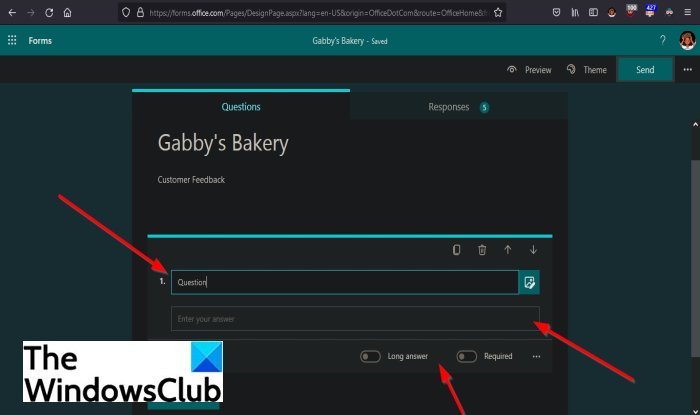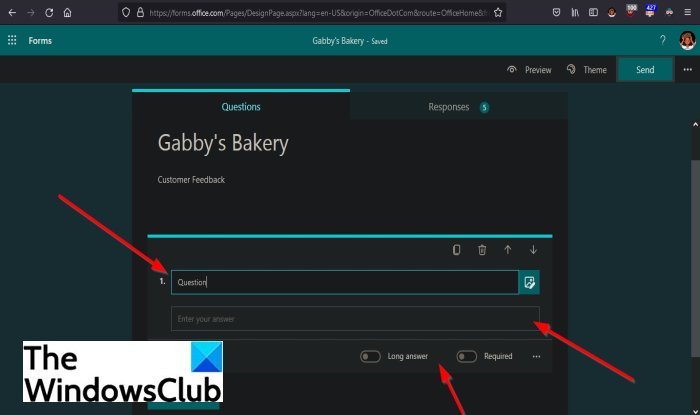How do I add a question in Microsoft Forms?
Microsoft Forms offer question types such as Choice, Text, Rating, and Date, Ranking, Likert, and Net promoter score in which can be added to the form. In this tutorial, we will discuss the steps to add questions to your form.
Can you create a poll in Microsoft Forms?
Yes, you can create polls in Microsoft Forms and surveys, questions, and quizzes; you can identify form responders, showcase the correct answers for quizzes, and set other preferences for the form.
How to add Questions in Microsoft Forms
You can add questions, create a quiz, or create a poll in Microsoft Forms as follows: Open the form you want to add questions.
On the form, click the Add New button.
You will see some question types pop up.
If you choose to select Choice, the question will have a field to add the question, and below, you can add some answers into the answer entry boxes (Option 1, Option 2). You can add more questions by clicking the Add Option button below and place an Other option in the form by clicking Add “Other” Option. There are toggle sliders below to Add multiple answers and making the question Required; slide the sliders on to make them work. On the top right of the question, you will see some features to Copy, Delete, or Move the question up and Move the question down; these features are available in all question types. If you click More settings for questions, you will see Shuffle options, Drop-down, Subtitle, and Add branching options; these features are available in all question types.
If you choose to select the question type Text, the question will have a field to add your question, and unlike the Choice question type where you have a check circle to select answers, responders have to type their response with the Text question type. There are toggle sliders below to Add long answers and make the question Required; slide the sliders on to make them work.
If the Rating question type is selected, the question will have a field to add your question, Levels in which responders can add Stars by clicking the drop-down arrow to choose the number of stars they want, and on the opposite is Symbol which you can choose to either use a star or number as your rating symbol. There is a Required toggle slider below.
If a Date is selected, the question will have a field to add your questions and an area to add the date. There is a Required toggle slider below.
Click the More question type button, and you see more question types to add to your form, such as Ranking, Likert, and Net promoter score.
If Ranking is selected, the question will have a field to add the question. You can add some answers in the option field below. To add more options to the question, click the Add option button below. There is a Required toggle slider below.
If the question type Likert is selected, the question will have a field to add the question. Below the question field, you will see a structure that looks like a table with fields to add a Statement, add Options and Check circles to check choices. To the end of the options field, there is a plus sign (+); click it to add more options. Below there is an Add statement button to add a new statement if you desire. There is a Required toggle slider below.
If you choose to select the Net promoter score, the question will have a recommendation scale in which responders can rate your company, services, and products from Not all likely to Extremely Likely.
There is a Required toggle slider below.Sections are for organizing your questions.
We hope this tutorial helps you understand how to add questions to your form in Microsoft Forms.