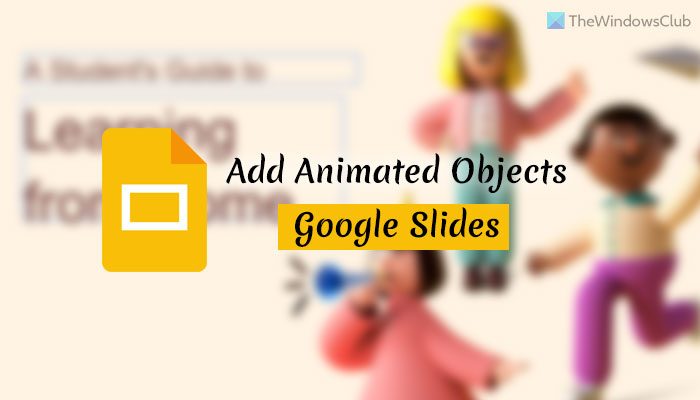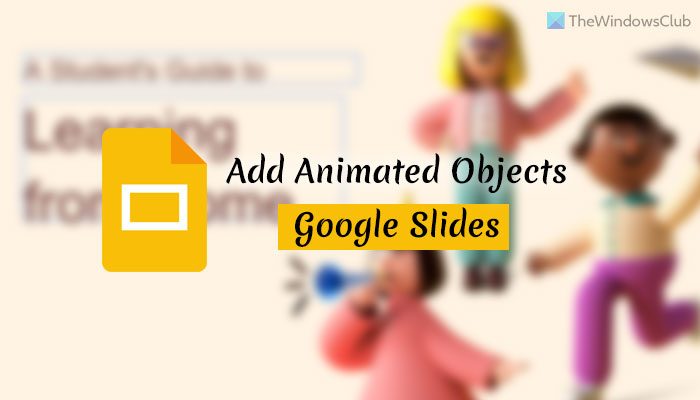How to add motion or animated text or object in Google Slides
To add motion or animated text or object in Google Slides, follow these steps: To learn more about these steps, continue reading. To get started, you need to open your presentation or slides in Google Slides. Then, select an object or a text you want to animate and go to View > Motion. Alternatively, you can press the Ctrl+Alt+Shift+B to open the Motion panel. Either way, you can find a sidebar panel on your right-hand side. Here you can see a section called Fade. You need to click on this section to expand all the options.
For your information, it is how the slide will appear on the screen. You can expand the appearance setting from the Fade drop-down menu. However, if you do not want to apply animation to the slide, you can expand the same drop-down menu and choose the None option. Following that, you can find the Object Animations panel. Expand the Fade in section, choose how you can want to make the object or text appear on the screen.
For that, you need to expand the Fade in drop-down list and choose an option as per your requirements. You can also select the timing of the animation. For example, you can choose On click, After previous, With previous, etc. Once done, you can click on the Play button to test the change. If you do not like it, you can always change the setting as you want.
Let’s assume that a slide has multiple objects, and you want to apply different animations for different objects or texts. In such situations, you need to select the object or text first and click on the Add animation button.
Then, you can change all the settings as described earlier. In other words, it is possible to apply the same setting across all objects or a specific object. Pros:
You can apply the same animation across all the slides at once.It is possible to test a change before saving.
Cons:
There are only a few options available to use. Although Google Slides is a great alternative to Microsoft PowerPoint, it lacks a few things in this section.Options are pretty complicated to use.
How do you add motion to text in Google Slides?
To add motion to text in Google Slides, you need to select the text first. Then, go to View > Motion. After that, expand the Object Animations section and choose an animation type you like. You can expand the Fade in list and choose an option as per your requirements. Once done, click the Play button to test before saving. Read: How to create a basic presentation in Google Slides
Can you make objects moveable in Google Slides?
Yes, you can make objects movable in Google Slides. Like Microsoft PowerPoint or PowerPoint Online, you can make objects and texts movable in Google Slides. For that, you need to follow the aforementioned steps. In short, you need to choose the object and press Ctrl+Shift+Alt+B to open the Motion panel. After that, expand the Objects Animations section and choose an animation option. That’s all! Hope this guide helped. Read Next:
How to add audio to Google SlidesHow to add a link in Google Slides.