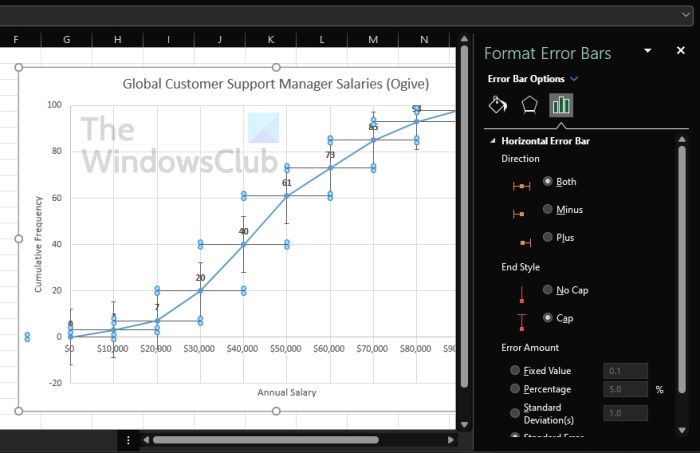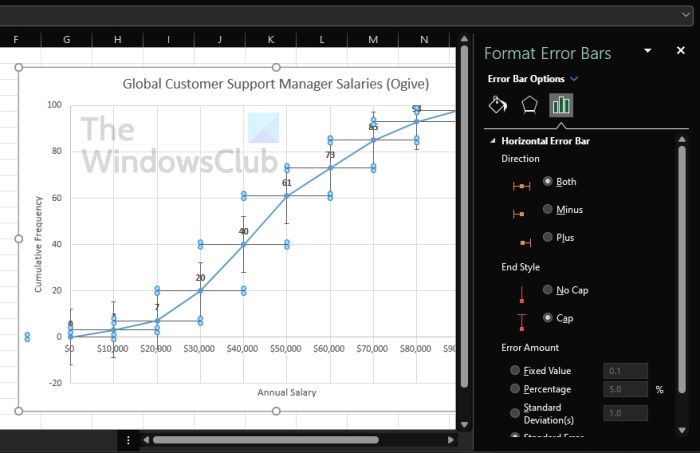How to add Error bars in Excel
As we have stated above, you will need to begin with an existing graph, so ensure one is created and opened before going forward.
Select the Chart Elements button
In order to find the Chart Elements button, you must first click on the chart itself.From the right of the chart, you’ll see a + symbol.Go ahead and click on that symbol.
Enable Error bars
To get this done, tick the Error Bars box via the dropdown menu to enable it.However, if you also click on the arrow that points to the right, it will reveal additional pre-configured options for the error bar.
How to customize the Excel Error bar
Customizing the error bar is not difficult if you know what it is you wish to accomplish. If you’re interested, let’s take a quick look at the options available.
Click on the Chart Elements button
First, select the chart by clicking on it.From there, click the plus icon to reveal a dropdown menu.
Go to Format Error Bars
From beside Error Bars, click on the arrow that is pointing to the right.Finally, select More Options to reveal the Format Error Bars area.
Things you can do
From the newly revealed area, users have the option to change the color and effects of the graph. Additionally, the ability is there to choose unique values in a bid to vastly customize the chart. Read: How to copy values from the Status Bar in Excel
Do you really need to add error bars to Excel?
In some situations, adding an error bar to a graph is not required. It is usually done when the user wants to perform statistical calculations where they need to show the error size that exists for the analyzed data. At the end of the day, error bars can be used in anything as long as you can make it work, so go ahead and tinker around. Now, we need to explain what these options are just so you have an understanding before selecting any from the list.
What are Pre-configured error bars options?
Standard Error: This will highlight the standard error for each available data point.Percentage: If you want to calculate and show a specific error percentage for each data point, then choose this option.Standard Deviation: When this option is selected, Microsoft Excel will calculate and show the standard deviation for all values, but it only highlights a single one for each.More Options: This section, then, is all about giving the user the ability to customize rather than simply accepting the pre-configured alternatives.
What do error bars on Excel tell you?
Error bars on a chat are graphical representations of what is called Data Variability, and they tend to showcase to users the precision of a measurement. In a typical situation, the error bars will represent standard deviation and will estimate it based on a provided sample.
What does a large error bar mean?
The length of the error bar is all about helping with revealing the uncertainty of any given data point. A short error bar proves that values are more concentrated, while a long error bar tends to indicate values are more reliable.