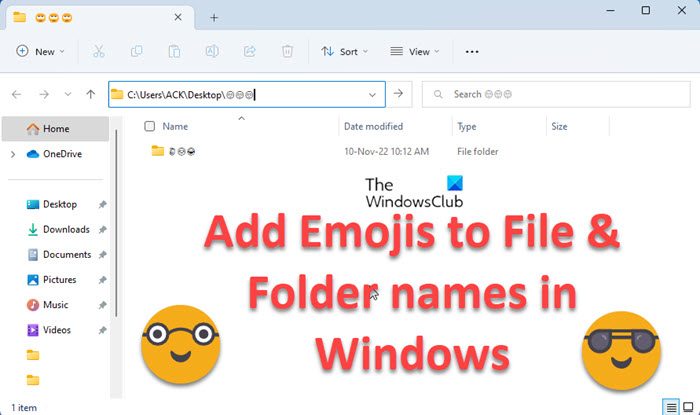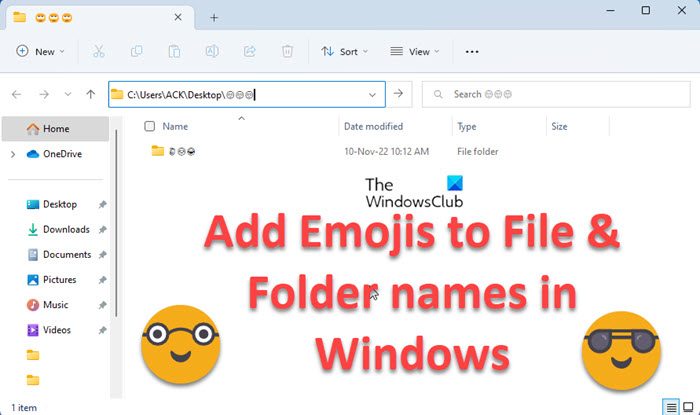Add Emojis to File & Folder names in Windows 11/10 😊
Normally, when you try to rename a drive, file, and folder in Windows, you get a message saying ‘A file can’t contain any of the following characters: \ / : * ? ” < > |’. But Windows 11/10 will now let you include an Emoji in the name of a drive, file, and folder via Emoji Panel. You can choose to add emoji to a file/folder in Windows 11/10 by following these steps:
You can use a combination of letters, numbers, and emoji. When done, simply press Enter to save the new name. You can thus easily create a file or folder name with one or more emojis or even a mixed name. You will also see the emojis in the Explorer address bar. English is one of the most commonly spoken languages, but that’s not what unites us all. Rather, it’s the universal language of the emojis that binds us together. These picture characters appear more vibrant in their expression. As such, they’ve readily become popular worldwide. Read:
How to add a graphical sticker or emoji in OneNoteHow to insert an emoji or emoticon in the subject line of an email
How do I put emojis in a folder in Windows?
As described in detail in this post, while renaming, press Win+; keyboard shortcut to open the Emoji Panel, and simply select one or more emojis that you want to use in the file or folder name. Press Enter and that’s it!
How do I put symbols in a folder name?
Windows will not allow you to use special characters like \ / : * ? ” < > | in file or folder names, but you can use emojis, and the steps are described in this post. Related reads:
How to make your own Emoji.How to use Emojis in Windows 11/10.