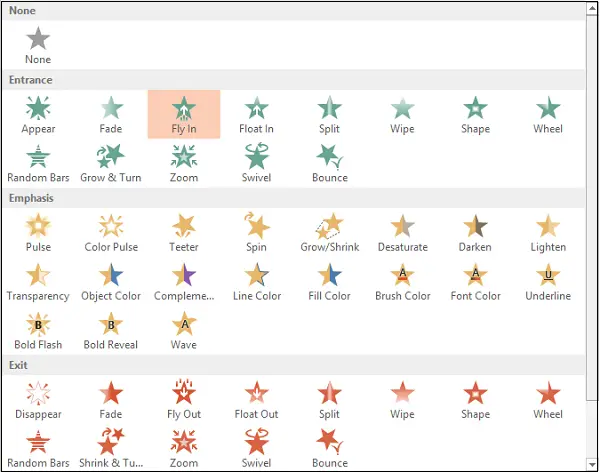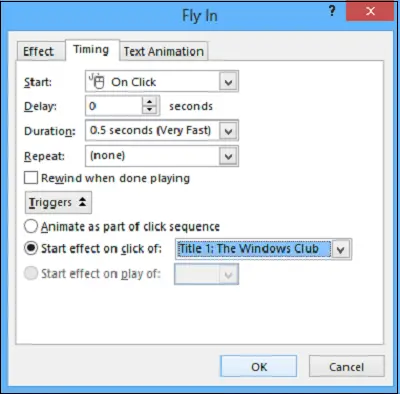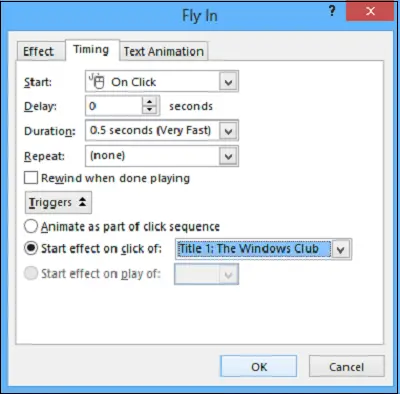At times, you might like to animate an object on your PowerPoint slide to do something special. In PowerPoint, you can animate text and objects such as clip art, shapes, and pictures. Animation, or movement, on the slide, can be used to draw the audience’s attention to specific content or to make the slide easier to read.
Add Animation in PowerPoint
Just look for the Animations tab, click it and you’ll see a menu of possibilities. Click the drop-down arrow and the following four types of Animations should be visible to you.
Select the desired animation. The effect will apply to the object. The object will have a small number next to it to show that it has an animation. Also, in the Slide pane, a star symbol will appear next to the slide.
Now, the Animation Pane button will appear on the ribbon. Also, the Animation Pane appears on the right side of the program.
Highlight the object that you want to edit, click the small drop-down arrow, and select Effect Options.
Instantly, a box will pop-up on your computer screen. Switch to ‘Timing’ tab. Hit the Triggers button at the bottom to see more timing controls, choose the Start effect on click of the option, and choose the object that will be clicked in the box.
Click the OK button to save the changes. Tomorrow, we will see how to Add Sound Effects to PowerPoint.