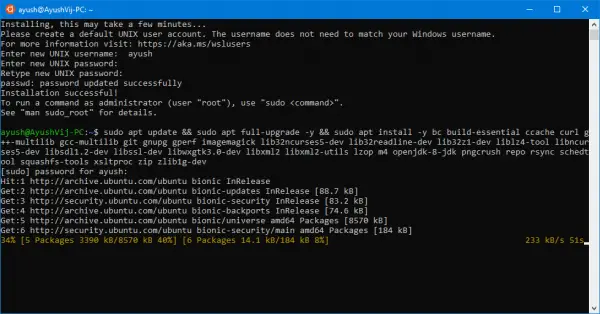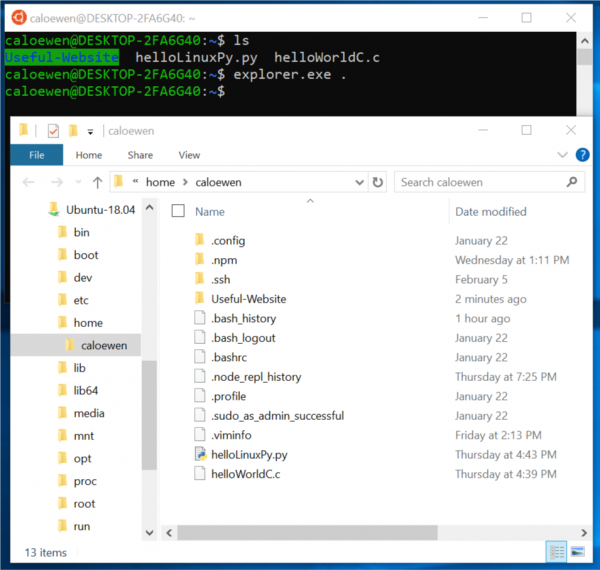Access Windows Subsystem for Linux files on Windows
There are two methods to access Windows Subsystem for Linux files using File Explorer on Windows 11/10:
1] Using File Explorer inside WSL Terminal
2] Launching the root from File Explorer
This is a relatively straightforward method. After you access these files within File Explorer, you can use programs installed on your computer to execute them normally. And any modification that you make will be visible inside the Terminal window.
Can you access Windows files from Linux subsystem?
Yes, you can access Windows files from the Linux subsystem and vice versa. It is possible to share and access Windows files from the Linux subsystem using the WSL terminal. You need to open the File Explorer in the terminal. In other words, you can enter the explorer.exe command in the terminal window to get access to it. Read: An error occurred mounting one of your file systems WSL error
Where are the Linux subsystem files on Windows 11/10?
To access the Linux subsystem files or Linux Bash files on Windows 11/10, you need to go to %userprofile%\AppData\Local\Packages. Alternatively, you can go to C:\Users\user-name\AppData\Local\Packages in the File Explorer. However, you must show hidden files to access the AppData folder in the C drive or system drive. WSL has proven to be a boon for all the developers who had to dual boot a Linux flavor to get their needs with the Terminal done. Troubleshoot: Windows Subsystem for Linux Error Messages and Codes.