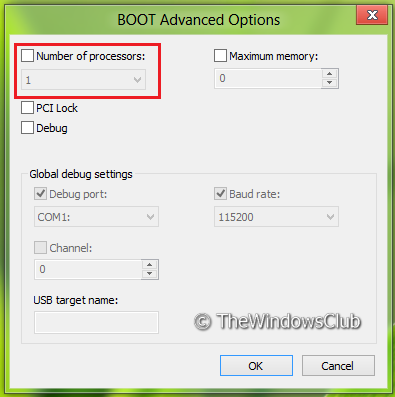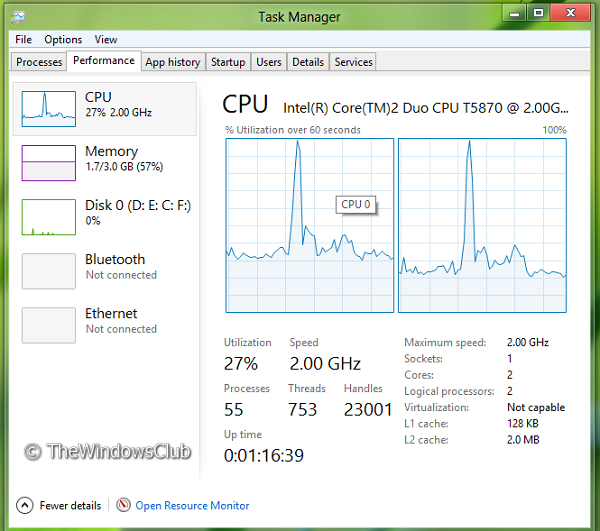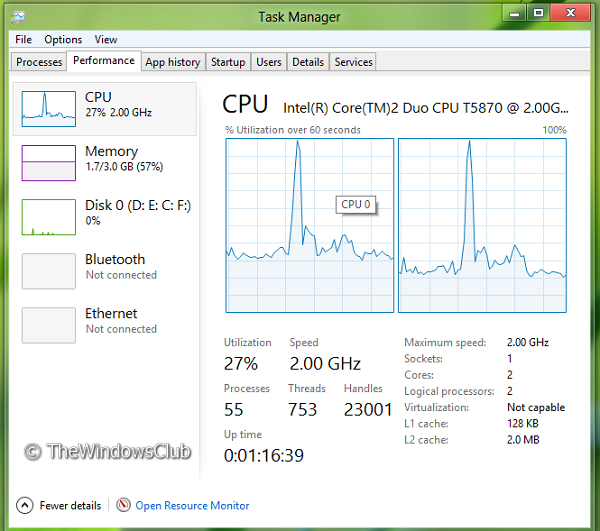Multi-Core Settings and Support in Windows 11/10
Now the following question arises: In this article, we’re going to discuss these questions. First of all, let us make it clear that Windows 11/10/8 is already configured for multi-core support. Actually, the setting for the second processor is optional. If you configure this, as is shown in the image shown below, there won’t be any noticeable changes.
There is also another setting that lies in the all-new Task Manager of Windows. All you need to do is to open the Task Manager and click on Performance. You will obviously see the processing graph for a single processor. But I wanted to see the graph for multi-core. Since Windows 10/8 supports multi-core, it must be able to display processes for each processor individually. Click on the graph and select Change graph to and then Logical processors.
After selecting Logical processors in the above graph, the graph splits into two processors and shows that Windows 11/10/8 is already supporting multicore processing. The individual display for each of the processors can be seen.
Here the CPU 0 and CPU 1 are the pre-defined cores and do not depend on whether you configure them or not. But we may see some changes for tablets. So in conclusion, I have to say that Windows 11/10/8 natively already by default, supports multi-core, and you do not need to configure them. They are configured optimally.