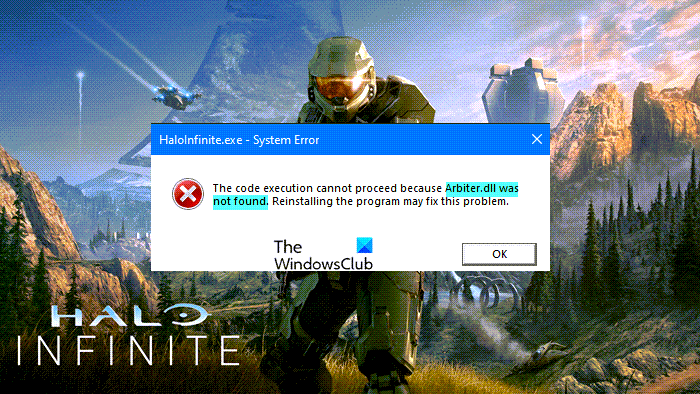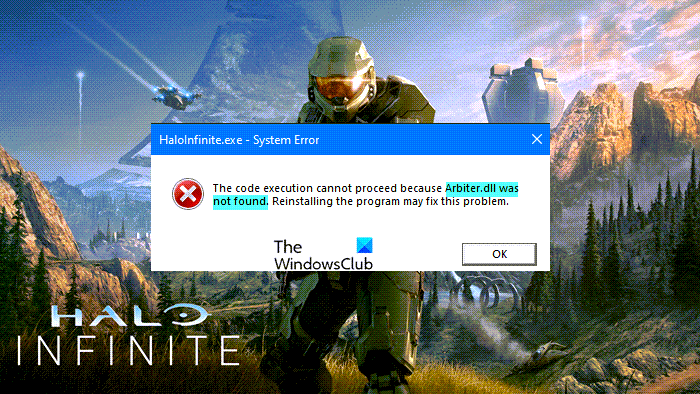If you are experiencing Halo Infinite Arbiter.dll was not found error, use the solutions that we have mentioned in this article to resolve the issue.
Why am I seeing Arbiter.dll was not found?
From the day that Halo Infinite was released, the game has been engulfed by some of the most bizarre issues. It crashes on computers that are comfortably meeting the system requirements or Blue Screen on multiplayer gaming, but the good news is there is always a way out of the problem and the solutions are always simple. This one is no exception. More often than not, the issue occurs due to another app interfering with your game. This issue is very common and can cause the game to crash. There are some apps that directly interfere with your game, whereas, some do the indirect job as well. For example, a RiveTurner, or some cooling app, can directly interfere with your program as they cause compatibility issues. On the other hand, some programs such as Discord, Chrome, can eat up your resources and end up making the program crash. Some other reasons include corrupted game files. The reason why your game got corrupted is uncanny, but it can be fixed. There are some other solutions and workarounds that we will be talking about in this post in detail.
Fix Halo Infinite Arbiter.dll was not found
If you want to fix “Halo Infinite Arbiter.dll was not found”, first of all, try updating your OS. You need to make sure that you are running the latest build of Windows. Sometimes, updating alone can resolve the issue by installing some missing or outdated drivers. If updating is to no avail, try the following solutions. Let us talk about them in detail.
1] Troubleshoot in Clean Boot
More often than not, the issue is because of other apps interfering with your game. But to know the exact application, you need to troubleshoot in Clean Boot. You can turn all the services off and just enable Halo Infinite. Then try playing the game, if it’s running then try enabling different services and see which one is causing the issue.
2] Do not run any other app
As mentioned earlier, some apps can harm your game in-directly. They consume resources that your game should have used and Halo Infinite end up crashing and giving the error message. So, close apps such as Discord, Chrome, etc. The best way to do the same would be to use the Task Manager. Open the Task Manager by Win + Shift + Esc, go through all the running apps, right-click on each of them and click End Task. Then try running your game and hopefully, it will work this time.
3] Verify Game Integrity
The issue can occur because of corrupted game caches. You need can use the Steam client app, if you have one, if not, move to the next solution, to do the same. To fix a corrupted cache using the Steam client application, you can use the following steps. This will take some time and will resolve the issue for you.
4] Update your Graphics Drivers
In order to play demanding titles, you need to update your Graphics Drivers. Outdated drivers can lead to the game crashing or freezing or showing weird error messages. So, do that and see if the issue persists.
5] Reinstall from Steam
Last but not least, let us abide by the solution mentioned in the error message, i.e; “Reinstalling the game may fix the problem”, but with a twist. According to many victims of this issue, uninstalling the Windows Store version of the game and installing a copy from Steam can resolve the issue. To uninstall the game, you can follow the given steps. Then you can go to Steam and then get the game. So, do the same and hopefully, your issue will be resolved. That’s it, enjoy gaming! Also read:
Halo Infinite keeps freezing or crashing on Windows PCHalo Infinite to support cross-play and cross-progression