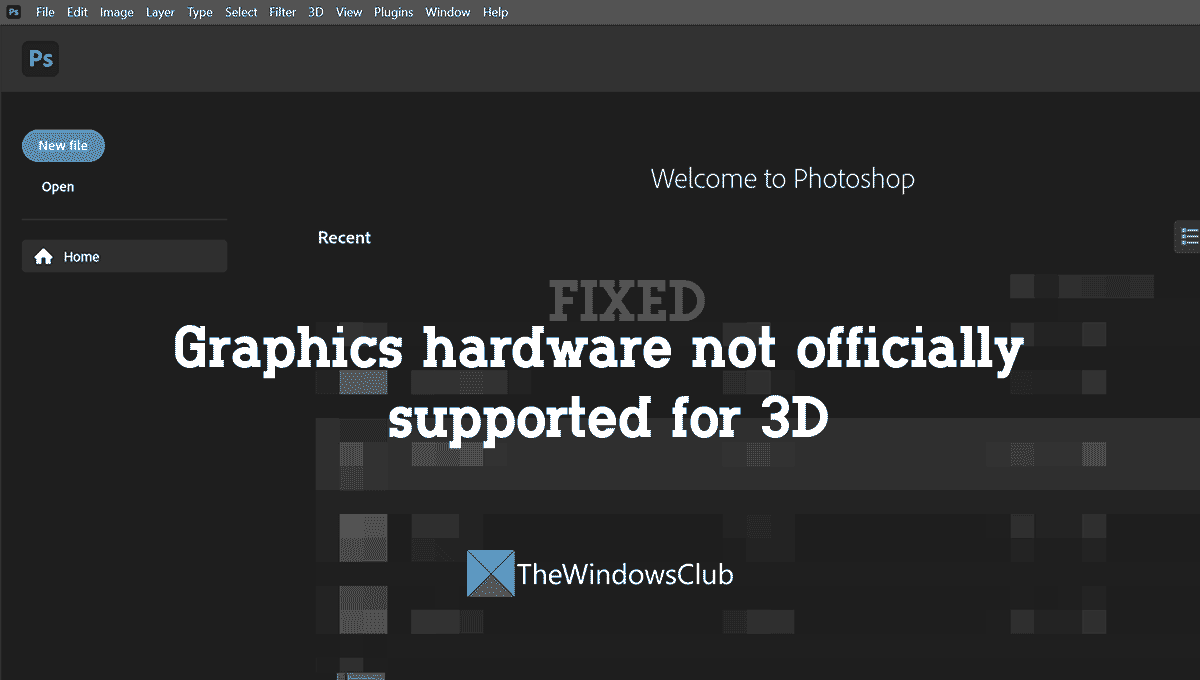Fix Graphics hardware not officially supported for 3D Photoshop error
When you see Graphics hardware not officially supported for 3D error on Photoshop while using the 3D features, you can fix it in the following ways. Let’s get into the details of each method and fix the issue.
PhotoShop detected graphics hardware that is not officially supported
1] Compare your PC’s configuration with the minimum requirements of Photoshop
There are certain minimum requirements and recommended requirements for PC laid out by Adobe for Photoshop to run smoothly and function better. Photoshop will run if your PC meets the minimum requirements, but will not function as smoothly or fast as on the machine with recommended PC requirements. You might be seeing Graphics hardware not officially supported for 3D error because of not meeting the minimum requirements of a PC. The minimum requirements for Photoshop are,
Processor – Intel or AMD processor with 64-bit supportOperating system – Windows 10 64-bit (version 1909) or later; LTSC versions are not supportedRAM – 8 GBGraphics card – GPU with DirectX 12 support and 1.5 GB of GPU memoryMonitor resolution – 1280 x 800 display at 100% UI scalingHard disk space – 4 GB of available hard-disk space; additional space is required for installation
Make sure your PC exceeds the minimum requirements. You can see your system info in the Settings or Control panel.
2] Update Graphics Drivers
The graphics drivers are the main components that let graphics hardware run properly on a PC. If the graphics drivers are broken, corrupted, or outdated, you might see this error. You need to update the graphics drivers to eliminate the error. You can update your Graphics Driver using the following ways:
Update your Windows as it will automatically install the latest version of the driver.Download the latest version of the driver from the manufacturer’s website.
3] Upgrade your graphics card
Even if your PC meets the minimum requirements, Photoshop needs additional graphics power to run the 3D features and render them. You need to upgrade your graphics card to a better one with a minimum of 512 MB of VRAM. To run the 3D features without breaking anything or seeing any errors, you need to have 2 GB or greater of VRAM as recommended by Adobe. Read: Fix Photoshop Scratch Disks are full issue on Windows and Mac
4] Disable the less powerful graphics card
If your PC has multiple graphic cards, you need to set Photoshop to use a High-performance graphics processor always. You can do them through NVIDIA Control Panel or AMD Radeon Software. If that does not fix the issue, you need to disable the weak graphics card to fix the issue. Before doing that, make sure your monitor’s video output is connected to the dedicated graphics card. To disable the weak or less powerful graphics card,
Press Win+R on your keyboard to open Run CommandType devmgmt.msc and press Enter. It opens the Device Manager window.Expand the Display adapters and right-click on the weakest adapter. Then, select Disable.
5] Stop using Photoshop on a virtual machine
If you are using Photoshop and its 3D features on a virtual machine, please do not. According to Adobe, Photoshop is not tested extensively nor officially supported on virtual machines as they rely on the graphics processor in VM environments. These are the different ways you can use to fix Graphics hardware not officially supported for 3D on Adobe Photoshop.
How do I enable the 3D menu in Photoshop?
You do not have to do anything to enable the 3D menu in Photoshop. It is enabled by default if you have the right graphics processor to run it. You can go to Preferences in the Edit menu and check the box beside Use Graphics Processor in the Performance tab.
How do I fix 3D not active in Photoshop?
You need to have a PC with a better configuration and graphics processor that can run 3D objects. The drivers of your graphic cards need to be up to date for better performance. More importantly, you should enable the Use Graphics Processor option in Photoshop. Related read: Photoshop keeps crashing or freezing on Windows PC.