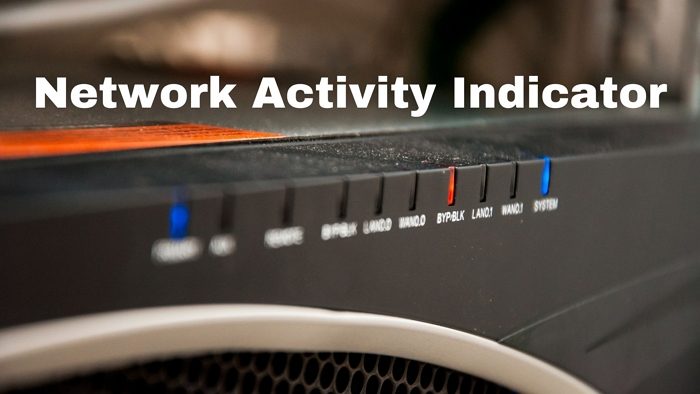Network Activity Indicator for Windows 11/10
Network Activity Indicator displays the old ‘two monitors’ icon in Windows 11/10 that flashed blue to show network activity on the System Tray.
Unlike the original Windows utility (which has individual indicators for each interface), this program indicates outgoing and incoming network packets on all available interfaces. After you’ve downloaded it, install it with your preferences, i.e., whether you want a shortcut icon or not, where you want to install it, etc.
Once you’ve installed it, the Network Activity Indicator will appear in your notification area. This indicator has its advantages:
It tells you whether you are connected to a network or not in a single glance.It automatically detects your network and provides useful information.You can easily access all your network settings just with a single click.
This little application also has loads of settings and provides numerous details that appeal to a tech enthusiast.
Have a look at the screenshot, and you will know exactly what it is:
Download Network Activity Indicator from here. If you face any problems while installing or using, let me know!
Why has my network icon or WiFi icon disappeared?
You can bring it back by changing the customization section under Notification in the Windows Settings. It is possible that, for some reason, the system has set it as hidden, but since it’s a critical data point, it’s best to keep it visible all the time.
How can I test my network connection stability?
Using the PING command from the Windows Terminal or Command Prompt is best. The amount of time the computer takes to respond will give you a clear idea of the stability of the internet connection.