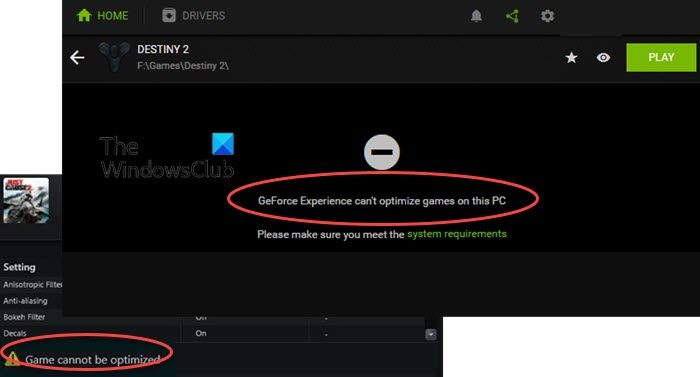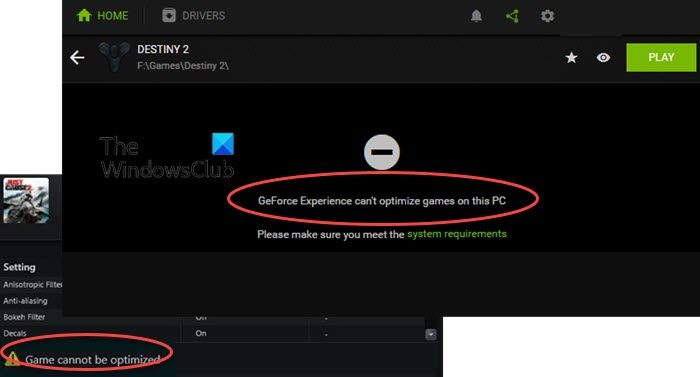GeForce Experience cannot optimize Games on Windows PC
GeForce Experience is a useful application that helps to keep the drivers up to date, optimize game settings and allow PC gamers to share your gaming moments with your friends. If GeForce Experience cannot optimize Games on your Windows 11/10 PC, you can try our recommended solutions below in no particular order to resolve the issue on your system. Let’s take a look at the description of the process involved concerning each of the listed solutions. Before you try the solutions below, check for updates and install any available bits on your Windows 11/10 gaming device and see if either of the notification reappears in GeForce Experience app. If the issue started after a recent Windows update, you can perform System Restore or uninstall the update.
1] Temporarily disable security software (Firewall)
You can begin troubleshooting on your Windows 11/10 gaming rig by temporarily disabling the firewall on your gaming device. This worked for some affected users as it seems that on some computers, the firewall completely blocked the scan for new games, consequently rendering it impossible for GeForce to optimize games for your gaming experience. Third-party security software are most likely to be the culprit here. However, if you are running Windows Firewall (an unlikely culprit), you can turn off the Firewall. To disable any third-party AV or dedicated firewall largely depends on the security software you have installed. Generally, to disable your antivirus software, locate its icon in the notification area or system tray or Taskbar Corner Overflow area, right-click the icon and choose the option to disable or exit the program. Alternatively, you can refer to the instruction manual to see how that can be done via the software UI settings.
2] Change GeForce Experience settings
This solution requires you to make sure your system meets the requirement for the game. You can check the requirements for the game on the game vendor site. However, if your system meets the requirements for the game but the issue you’re currently facing is unresolved, you’ll need to make sure optimal settings are configured in the GeForce Experience app. Do the following:
Open NVIDIA GeForce Experience.Go to Preferences tab.Next, click Games side tab.Now, make sure the box for Recommend optimal settings is checked.
Afterwards, go back to Game tab and see if the requirements are met. If so, then the optimizations should be able to work now.
3] Clean install NVIDIA Display Driver
To clean install the NVIDIA graphics driver on your Windows 11/10 gaming rig to fix the issue in hand, you first need to uninstall the graphics driver via Device Manager or alternatively use the Display Driver Uninstaller tool. Once done, you can then proceed with the clean install of the NVIDIA graphics driver as follows:
Open the Download page for NVIDIA drivers.Enter the required information including the NVIDIA driver and operating system in the boxes.Click on Search to see a list of NVIDIA drivers.Scroll down the list until you find the required driver.Select its name and click on the Download button.Open the downloaded driver on your computer and follow the on-screen instructions to install.Once you reach the Installation options screen, select the Custom (Advanced) option.Click on Next to see a list of installed components.Check the option to Perform a clean installation.Click Next button to install the driver.
Once the driver installation or update completes, check if the issue in view is resolved. If not, try the next solution.
4] Change to Google Public DNS
As strange it may seem, some affected users reported that the GeForce game cannot be optimized problem can be resolved by changing their DNS settings to Google. To perform this task, you can follow the instructions in the guide on how to setup Google Public DNS on your computer. Hope this helps! Related post: Fix NVIDIA error code 0x80030020; Game quits unexpectedly
Why can’t I optimize my game in GeForce Experience?
If you’re unable to optimize the game in GeForce Experience, is most likely due to corrupted user configuration files. Besides, other factors like improper game settings, antivirus or firewall blocks, corrupt graphic card drivers, and even DNS settings can trigger the error.
Is using GeForce Experience optimization good?
Using GeForce Experience optimization can be good or useful if you want to quickly get into games and not tinker with settings – however, it may not always be to your preference or it may not even always provide an optimal framerate. In any case, you can always configure the settings to your requirement.