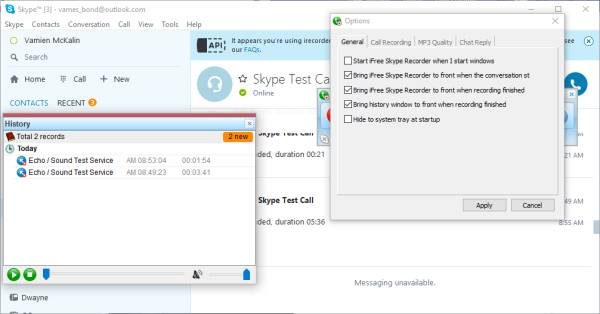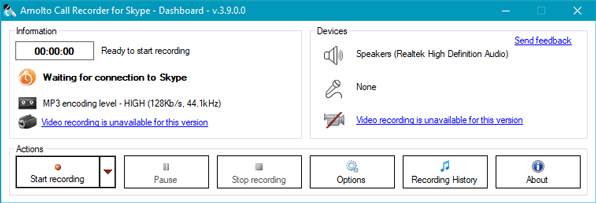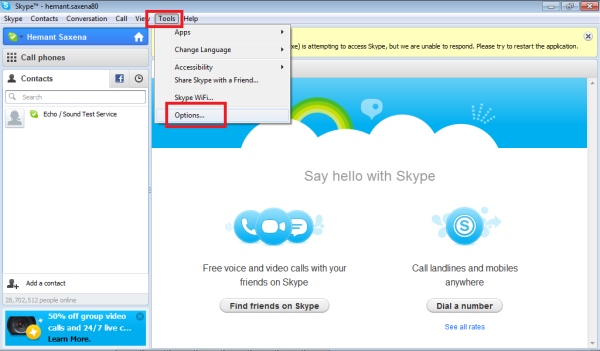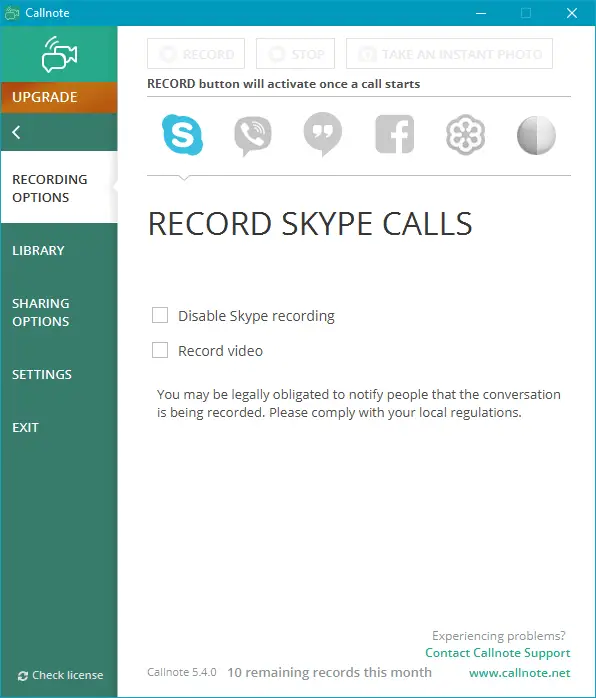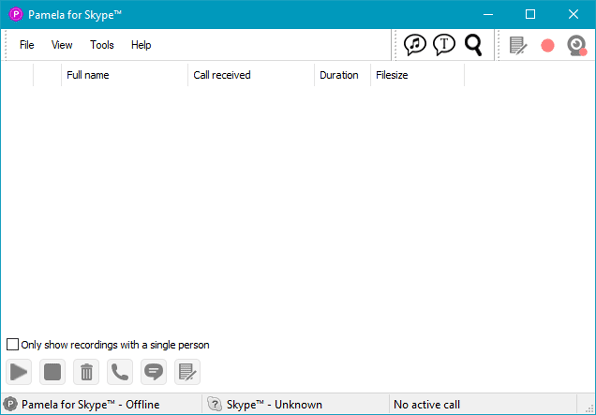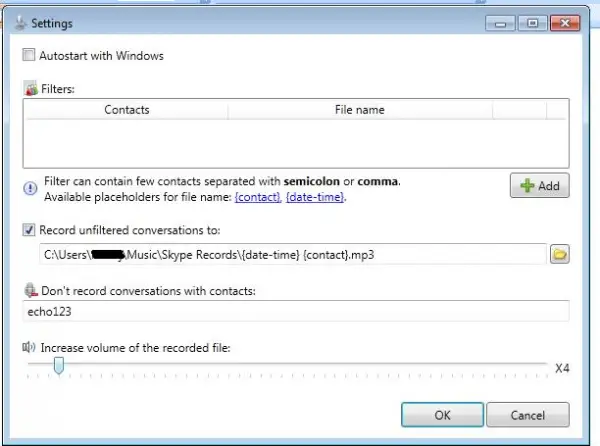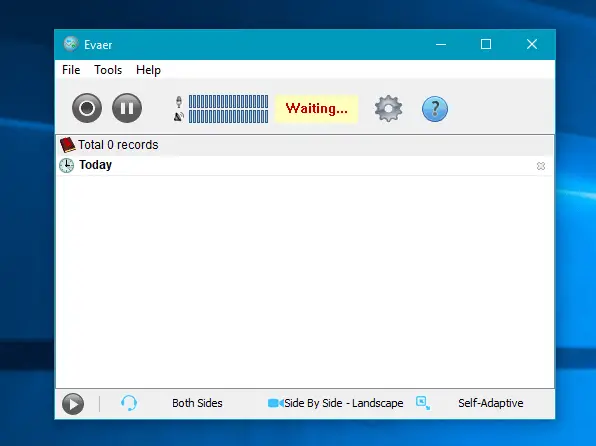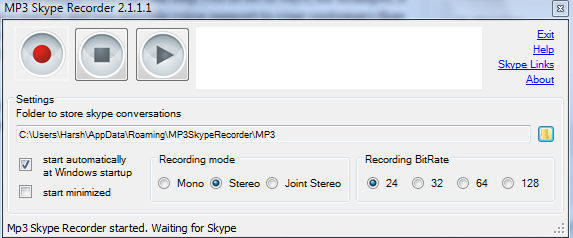Free Skype Call Recorder for Windows 11/10
While you can natively record Skype video and audio calls, there are some reliable feature-rich third-party applications that help you record your calls and save them to watch later. In this post, we will learn about some of such best tools to record your Skype calls.
Record Skype calls
These free Skype Call Recorders can seamlessly record voice and video calls right from your computer. But, you need to install the Classic Skype software – the inbuilt Skype app of Windows 10 may not work with these tools.
1] iFree Skype Recorder
iFree Skype Recorder is a freeware that comes with a feature called unlimited call recording, which means no matter how long your call is, this program can record it to the end. While it can record only your audio calls, it is still a good option to try. With its simple and user-friendly interface, the program is pretty easy to use, even for the users who are new to Skype. There are two different modes of recording in iFree – Manual and Automatic. Automatic recorder when turned ON, starts recording your call right when it starts. On the other hand, Manual Mode gives you more control over the call. You can start the recording when you want to. In both the modes, the recorder is displayed on your screen which shows that recording is in the process. After installing this Skype recorder software, the first thing the user will come across is the user interface. It’s not pretty but workable. When recording a voice call over Skype, no one will be staring at the user interface on a regular basis, so it shouldn’t matter to anyone what it looks like. What’s important, though, is the fact that the user interface is simple and free from clutter. Now, when it comes down to recording calls, the software can be set to do this automatically or manually. Automatically means as soon as the Skype call has been initiated, iFree Skype Recorder should begin recording without interference from the user. The Manual mode is the complete opposite, though, and should give folks more control over what happens.
2] Amolto Call Recorder
This free Skype call recorder app can record voice calls as well as video call without any problem. Talking about the quality, you can find a proper sound as well as video quality in the output. There is no limitation on recording time, and hence you might not lose it during a long conversation with someone. Regarding the file extension, you can find .mp4 for video and .mp3 for audio. After installation, you do not have to start it to record any call since it starts automatically whenever you get connected to somebody on Skype. Visit its website for details.
3] Call Graph Toolbar
Call Graph Toolbar is another Skype recorder tool worth adding to the list of free Skype call recording software. It records your calls in WAV and MP3 format. It records both SkypeOut/SkypeIn calls, as well as Skype P2P, calls. It records your calls in good quality, and the best thing is that doesn’t bring any malware or spyware along. Once you download and install the Call Graph, you need to authorize and connect the tool with Skype. Restart Skype, and you will then be able to connect the Call Graph recording tool to your Skype account. Check out the Options tab to start recording your call and other settings.
4] Callnote Premium Call Recorder
Although the name contains the word – Premium, you can download Callnote Premium Call Recorder for free on Windows computer. It comes with another Professional edition, which is paid. However, if you are about to use this tool for personal purposes, you do not have to purchase it anyway. Talking about available features, you can record Skype, Google+ Hangouts, Facebook video calls, and Viber audio and video calls. Apart from free functionalities, you might find some drawbacks as well. For example, you cannot record more than ten calls per month; you won’t get an HD video recording, etc.
5] Pamela
Pamela.biz is another excellent free Skype call recording software for Windows Vista and later version. Like other standard apps, it records calls automatically, works like an answering machine, calls scheduler, etc. Talking about recording, it can record audio as well as video and in high quality so that you can use it further. You can choose between Mono and Stereo so that you can opt for the best audio that suits your needs. The only disadvantage of Pamela is you cannot record more than 15 minutes. However, the professional or paid edition doesn’t come with any such restriction.
6] Skype Auto Recorder
Skype Auto Recorder is a free Windows program that allows you to record your Skype calls. Unlike the other such tools, this program lets you record the calls for specific contacts. It is set to default automatic call recording but lets you create a list of contacts whose calls you don’t want to record. It records all your calls in an MP3 format. To configure it, you need to access ‘Settings’ window. First, right-click on the Skype Auto Recorder’s tray icon using your mouse and choose ‘Settings’. Under the ‘Settings’ window, you can configure various options. These include, For output file name you must enter a valid path with the desired file name. If you don’t specify extension MP3 gets added automatically. Skype Auto Recorder Features: It comes as a zipped file, and you first need to download and extract the files from skypeautorecorder.codeplex.com to run the program. Once installed its icon resides in the system tray.
7] Evaer
Evaer is one of the best free Skype call recorder software for Windows. Like the previous app, it has a free and paid version. The only limitation of the free edition of Evaer is you cannot record more than 5 minutes call. Talking about the functionalities, you would get 1080p as well as 720p video recording, high-quality audio recording, get picture-in-picture mode during recording, etc. Apart from that, you can record only MP3 calls for audio calls. The best part is it is compatible with the standard Skype app for Windows, Skype UWP as well as Skype for Business.
8] MP3 Skype Recorder
MP3 Skype Recorder is a free tool that allows you to record Skype conversations and to store them as high-quality Mp3. It is very basic and simple to understand and use. You can see that it has three buttons Record, Pause, and Play. Recording a voice call can help you in a lot of ways, for example, if you are running a startup and you provide voice support to your customers then you might feel that you should voice recordings based on which you can redefine your services. As far UI of the software goes then it is very basic and simple to understand and use. Nothing great about it but you will find all relevant options clearly. You can see that it has three buttons Record, Pause and Play. While Record button allows you to record your Skype conversations, stop will allow you to end recording. The biggest drawback of the application is that when you click on Play button it will open the folder where the recorded files are and then you will use some third-party tool to play those MP3 files. But otherwise, recording is just great and it solves the purpose. It also has options where you can set the Recording Bit Rate from 24-128kbps. It has Recording modes like Mono, Stereo and Joint Stereo. I find this application great as it performs the basic functions for which it has been developed. Skype, a part of Microsoft has always been considered as the best video/voice calling software application, but sadly there is no built-in option for recording your calls. There are times when we wish to record a voice or a video conversation and watch it later, may it be an interview with an employee or be a personal chat with some of your loved ones. This is where these freeware can help you. If you have any suggestions, please do share them in the comments below.