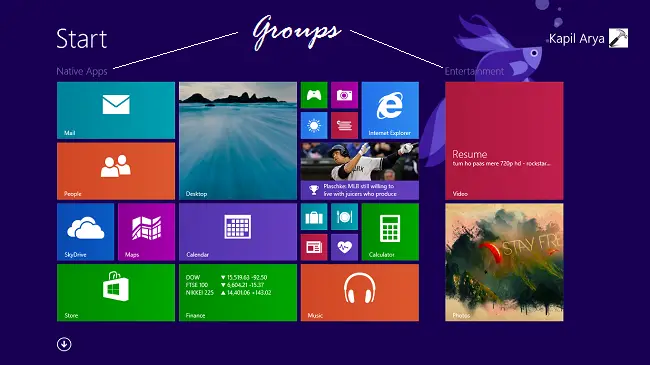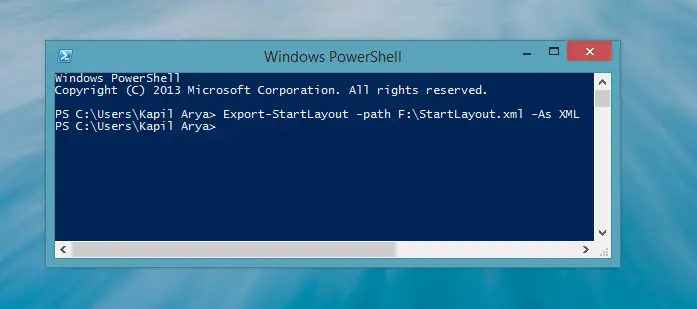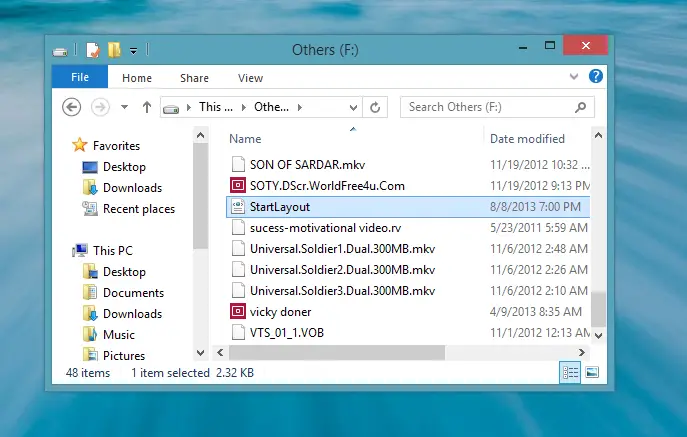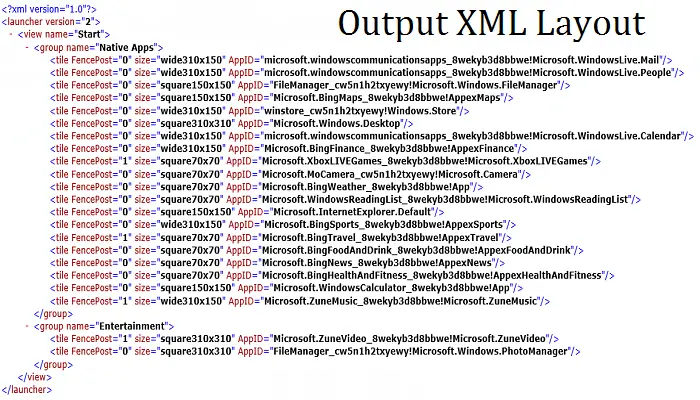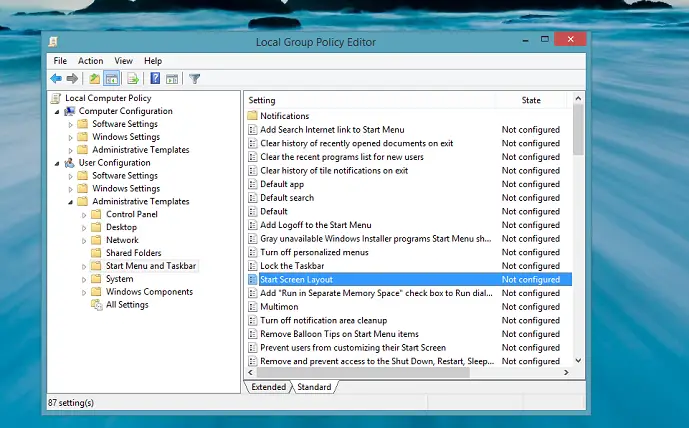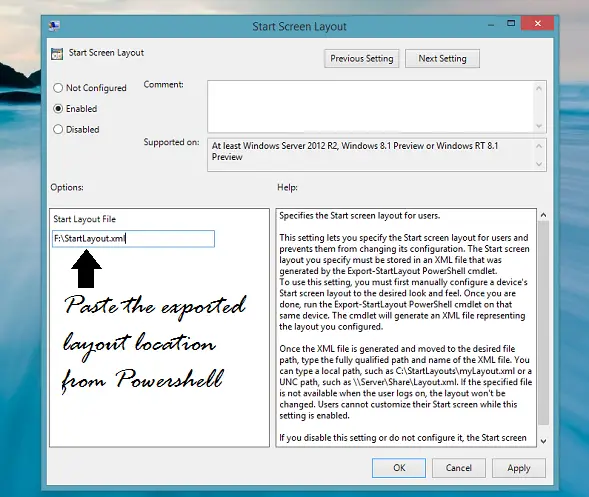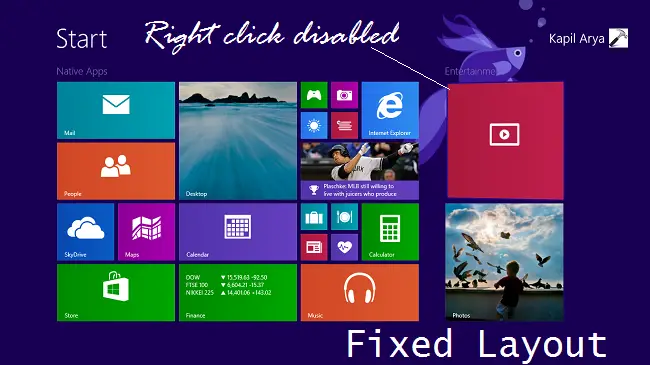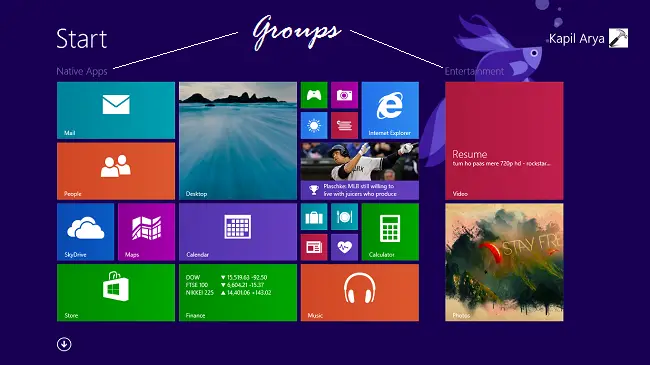Start Screen Control
Shown above, is the screenshot of Start Screen in Windows 8.1, and it clearly shows that you can group the tiles and give the name to a group. As an example, we created a group “Native Apps” in the left and “Entertainment” as another group in the right. So let’s call it the fixed layout. It means, we want only this layout or in other words, no user should be able to make changes to it.
Specify a Fixed Start Screen Layout for Users in Windows 8.1
- Firstly, open the Windows PowerShell as administrator and paste the following command to export the above shown Start Screen layout into an XML file:
Here, in the above-mentioned command, edit the red part with your desired location to store the output XML file. We’ have to use this as the generated XML file in Group Policy Editor. If you don’t include the -As XML part, then the output will be a binary file, which will be meaningless for GPO. Here is XML file, as output:
You can open the XML file in Internet Explorer to view the coding:
Now, open the Group Policy Editor by pressing Windows Key + R, and typing gpedit.msc followed by Enter key. In the Local Group Policy Editor window, navigate: User Configuration -> Administrative Templates -> Start Menu and Taskbar
As shown in the above-shown window, look for the setting named Start Screen Layout and double click on it to open its configuration box:
In the Start Screen Layout window, firstly select Enabled, then paste the location of the XML output file generated in step 1. Click Apply, followed by OK. Close Local Group Policy Editor and restart the Explorer to observe changes.
Once this is done, you’ll find that customization to Start Screen has become locked now. And in this way the layout of Start Screen becomes fixed.