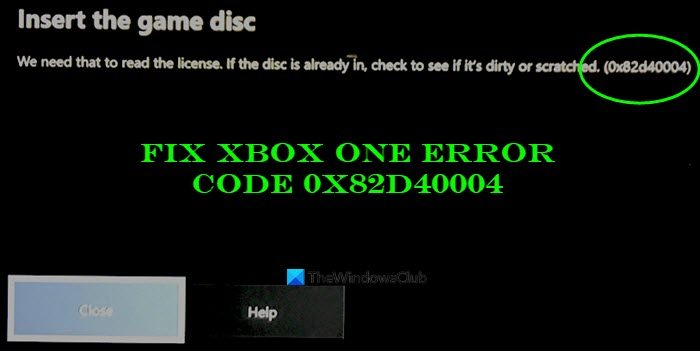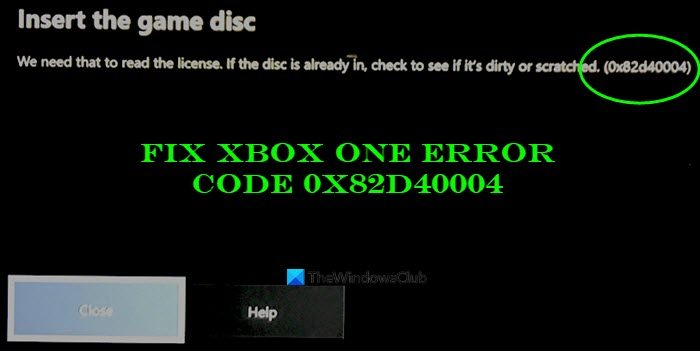What does error code 0x82D40004 mean?
The error code 0x82D40004 on your Xbox console occurs when you are trying to launch a game. It could be facilitated if the disc you are using is dirty or damaged. It can also be caused if you have selected an energy-saving power mode. Other reasons for the same could be server issues, corrupted Persistent storage data, corrupted data on your profile, etc.
What to do if Xbox says disc is dirty?
If Xbox says the disc is dirty, you can try performing a power cycle on your console. Or, eject the disc, clean it carefully and properly, and then insert it back.
Fix Xbox One Error Code 0x82D40004
We show you how to Fix Xbox One Error Code 0x82D40004. But first, check to see if the disc is in and if it’s dirty or scratched.
1] Switch Power mode to Instant-On
The error 0x82D40004 on Xbox One console can be triggered by a startup setting or power mode. Energy-saving features implemented on Xbox One tend to cause problems and this might be one of them. So, if your power mode is set to Energy-saving, you can try changing the power mode to Instant-On to resolve the issue. This fix has proven to be effective for several affected users and it might work for you as well. So, give it a shot. Here are the steps to switch power mode to Instant-On on your Xbox One console: If this method resolves the error, great. In case it doesn’t, go ahead with our next solution.
2] Make sure there is no Xbox Live service issue
The 0x82D40004 error code can also be caused if there are some server issues at the end of Xbox One. So, make sure there are no Xbox Live service issues by going to the Xbox Status page or using a free server status detector. If the Xbox Live services are down, there is nothing much you can do to fix the issue. Just wait for an hour or so and check back to see if the error is resolved. In case there is no server issue, move on to the next potential fix to resolve the error code.
3] Switch your console to Offline Mode
If there is some issue with the purchase and content usage service of Xbox Live, you will not be able to access the purchased game. And, you might encounter this error code. So, do check on the Xbox Status page whether the purchase and content usage services are down or not. If yes, you can try switching your console to offline mode to resolve the error. Here is how to do that: Your console will be offline now and all your purchase verifications will be handled locally. You should now be able to access digital purchases without the error code 0x82D40004. Note: When the purchase and content usage services are up and running again, you can connect your console to Xbox Live services by disabling the Go offline feature. If this method doesn’t apply to you, try the next potential fix to resolve the error. See: How do I fix Xbox One Error Code 0x800c0008.
4] Perform a power cycle
This error can be a result of firmware inconsistency especially if you encountered the error after installing an update or the update failed. If the scenario applies, you can try performing a power cycle and see if the issue is fixed. To perform a power cycle on your Xbox One console, try the below steps: Hopefully, you won’t see the error anymore.
5] Clear Persistent storage on Xbox One
If you trying to play the game that is stored on a Blu-Ray disc, the error might be triggered in case there is corrupted or damaged data inside the Persistent Storage folder. In that case, you can try clearing the persistent storage cache to get rid of the corruption that might be causing the error at hand. Here are the steps to clear Persistent storage on Xbox One console: Read: How to fix Xbox Error Code 0x800c000B.
6] Clean the Blu-ray disc
There are also chances that the error might be triggered because the disc is dirty or damaged. Or, your optical drive might be malfunctioning. So, try cleaning the Blu-ray disc physically, probably with isopropyl alcohol and a soft cloth. Once you are done cleaning the disc, wait for a few seconds until it completely dries off, and then insert the disc back into your Xbox One console. See if this fixes the error for you.
7] Re-add your Xbox account
A corrupted Xbox profile can also be a cause that you get 0x82D40004 error on your Xbox console when launching a game. In this scenario, what you can do is delete your local profile and log in back to clear all the temp files and re-sync data. Some affected users were able to fix the error using this method. Here is how you can re-add your Xbox account:
8] Reset Console
If none of the above solutions worked for you, the last resort is to reset your Xbox console. But do remember that this will reset your console to factory settings and clear all your preferences and customizations. Here are the steps to reset the Xbox console: When the process is complete, try launching a game and see if the error stops now. That’s it! Now read:
How to fix Xbox One startup errors or E error codes.Xbox One error code 0x8027025a, Game took too long to start.