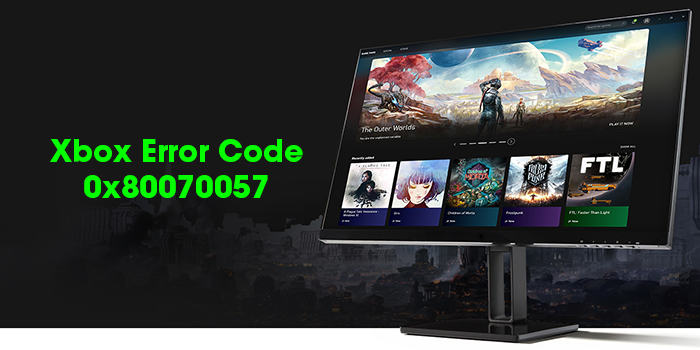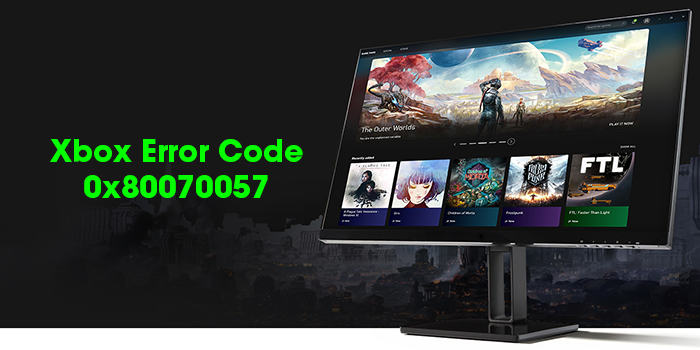What does error code 0x80070057 mean on Xbox?
Usually, we see Xbox error code 0x80070057, while watching videos on the Xbox app. It means that the video file you are trying to play is either corrupted or the format of the video file is not supported. The same error also occurs where you try to redeem the code on Xbox. It means that you didn’t fill in all the details for your account before redeeming the code.
Fix Xbox Error Code 0x80070057
To fix the Xbox error code 0x80070057, you need to employ the following methods. Let’s get into the details of every method.
1] Download the Video content again
The main cause for the error code to appear is an unsupported video file format or corrupted video. You need to remove the file you are facing the issue with and redownload it. Delete the video using its options. You can redownload the content easily in the Settings. Open Settings on Xbox. Then, click on Account and select Download History. Select the item you have deleted and click on Download Again to download it.
2] Check your Xbox Status
The other way is to check the status of your Xbox. It will give a detailed review of the Xbox and its services, It will detect the issues and suggest solutions to fix the current issues that are detected in the status.
3] Check your billing and account information
You need to fill in all the details in the account information including the payment information. To do so,
Go to My AccountSelect Payment & BillingThen, click on Manage Payment optionsSign in using your Microsoft credentials, if promptedCheck the payment information and fill in the missing informationNow, return to My Account and then to Payment & Billing. Then Click on Billing InfoThen, fill out the missing information and click Save.
Now, try to redeem the code you have been trying. It will fix the issue and redeem the code.
4] Clear Xbox Cache
The temporary files that accumulate on your PC might also be the cause of the error. You need to delete the temporary files. When you clear the temporary files or cache, the new cached data or files are created when you use the app. If you are using a console, you can clear the cache in the following way.
Press the Xbox button on your controllerGo to SettingsSelect Devices and ConnectionsClick on the Blu-Ray tabThen choose the Persistent StorageClick on Clear
This way you can clear the Xbox cache.
5] Reinstall the Xbox app
The final way to fix the issue is to uninstall the Xbox app and reinstall it from the Microsoft Store. To uninstall the Xbox app,
Open the Settings appClick on Apps in the left sidebarSelect Apps & features tabScroll down to find Xbox app. Click on three-dot button beside Xbox and select Uninstall and follow the on-screen wizard.
You can now install the Xbox app from Microsoft Store or install it after downloading the installation file from Xbox official website. These are the different ways using which you can fix the Xbox Error Code 0x80070057.
How do I clear the cache on my Xbox One?
Clearing cache on Xbox one is pretty simple. You just need to turn it off, unplug the power cable from the power socket as well as Xbox One device. Wait for a minute and replug the power cable. You will see a white light appear after you connect the power cable to both Xbox One and the power socket. Wait till the time it changes to Orange. Now, turn on the Xbox One. The cache is now successfully cleared. Related read: Fix Xbox error Code 0x8007013d.