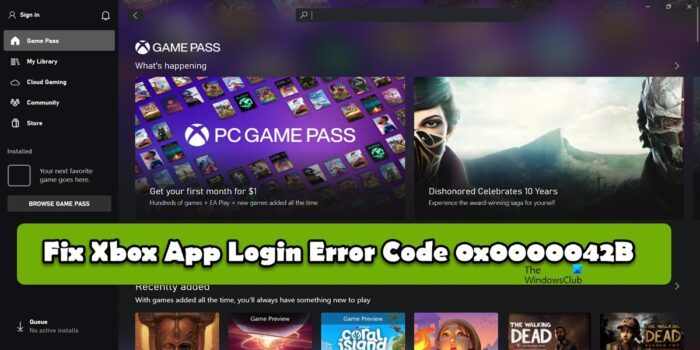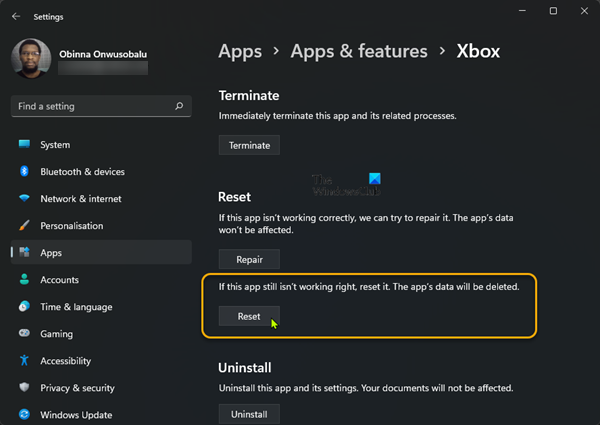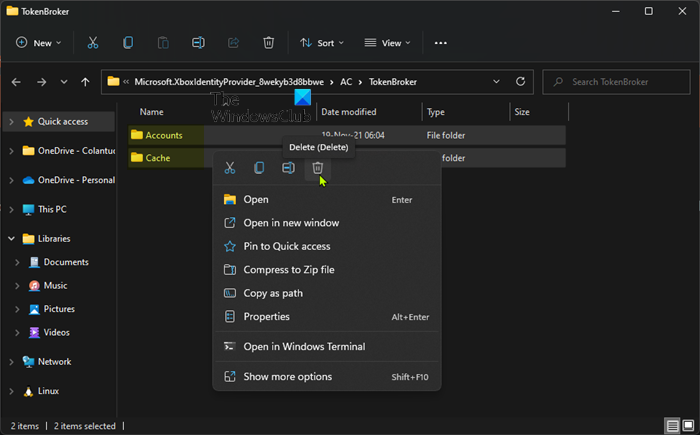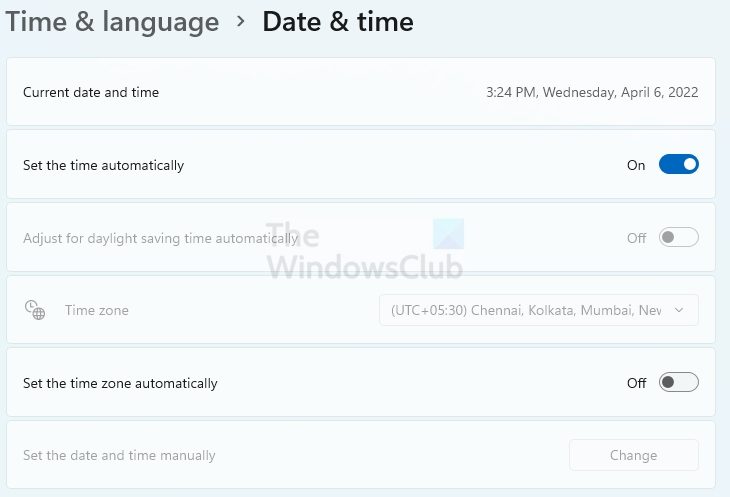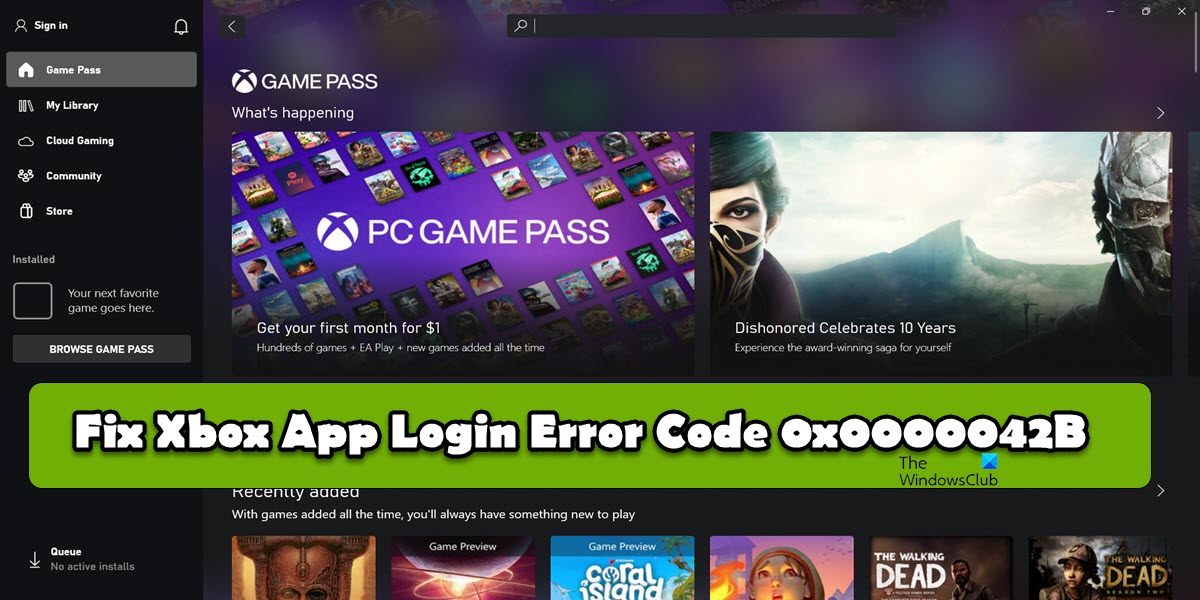Fix Xbox App Login Error Code 0x0000042B
If you encounter Xbox App Login Error Code 0x0000042B, follow the solutions mentioned here to resolve the issue. Let us talk about them in detail.
1] Check your Internet Connection
Since we are unable to sign in, the very first thing that should be done is check the bandwidth. You need to check and make sure that the Internet Connection is not slow and that the Xbox app is getting enough bandwidth to communicate with its respective server and verify your credentials. To do the same, use any of the free online Internet Speed testers. If the bandwidth is low, reboot your router and if that doesn’t work, contact your ISP and ask them to resolve the issue. In case, the issue is not caused due to slow Internet, go to the next solution.
2] Repair or Reset Xbox App
Next up, let repair or reset the Xbox App because users are able to log in with their Xbox account on a browser but not the app. That is why we can say that issue is a result of a corrupted app cache or the app being misconfigured. To do the same, follow the prescribed steps. Then, check if the issue is resolved. In case, the issue persists, go to the Advanced Options of the Xbox App and then click on Reset. Hopefully, this will resolve the issue for you.
3] Reset or Repair Microsoft Store App
If after resetting or repairing the Xbox app, your issue persists, then maybe the MS Store App is the cause. You need to do exactly what you did earlier, but this time, instead of searching for Xbox App, search Microsoft Store and then repair the app. In case, repairing doesn’t work, click on the Reset button and see if that helps. There’s another method to reset Windows or Microsoft Store. All you have to do is open Run by Win + R, type wsreset.exe, and click Yes if prompted. This will reset the app and hopefully, resolve your issue.
4] Restart some services using Command Prompt
Next up, we will be restarting some essential services required by the Xbox and MS Store to communicate with their respective servers. To do the same, there are some commands that we will be running, therefore, open Command Prompt as an administrator and execute the following commands one by one. Hopefully, this will resolve the issue for you.
5] Clear Xbox Cache
Xbox tends to store a lot of caches and temporary files to have better gameplay. However, it is also possible that these files are corrupted and cause trouble for you. In that, we need to clear the cache of the Xbox app to resolve the issue. To do the same, open File Explorer by Win + E and navigate to the following location. Then, delete both the Account and Cache folders. Finally, open the Xbox app, you may be prompted to log in, so do that, and check if the issue is resolved. Hopefully, this will do the job for you.
6] Set the timezone and region correctly
It has been observed that if the timezone or the region doesn’t match the geographical location of your MS account, a lot of Microsoft products, such as Xbox refuse to log in. In that case, we need to enable the toggle to set the timezone automatically and correctly select the region from the Settings of your computer. To do the same, follow the prescribed steps. Hopefully, this will do the job for you. Read: Sorry, there’s a problem with the credentials that you’re using to sign in
How do I fix my Xbox app not signing in?
More often than not, users are unable to sign into their Xbox account due to a corrupted cache. Corrupted caches are known to cause various issues including stopping users from logging into their accounts. In that case, our best option is to clear the Xbox cache and resolve the issue. It is pretty simple, just follow the steps mentioned above and you will be good to go. If that doesn’t work, there are some other solutions that you can execute and you will be good to go. Read: Fix 0x80190001 Xbox sign in error
Why can’t I log into Xbox app on PC?
You may find it difficult to log into the Xbox app on a PC due to various reasons such as slow Internet, corrupted cache or app date, etc. We recommend you start executing from the first solution and then move your way down. You can also check our guide to know what to do if unable to log into the Xbox app. Read: Xbox App sign-in error (0x409) 0x80070422 on Windows PC.