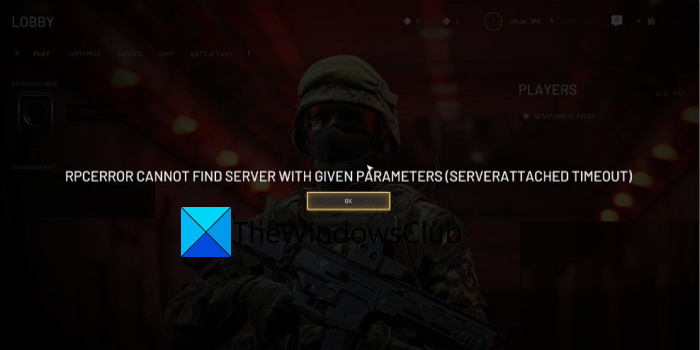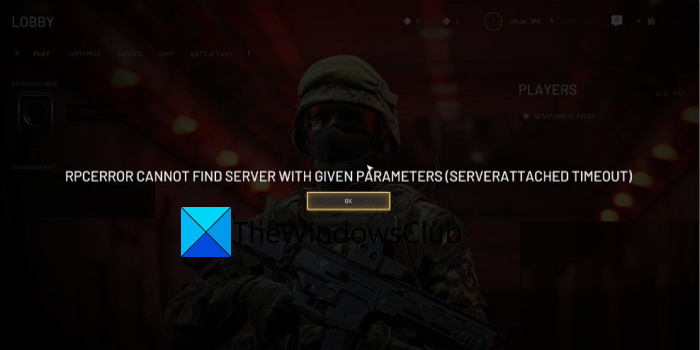Now, this error can be a result of different issues. Let us try and understand the reasons that may trigger this error.
What causes the “SERVERATTACHED TIMEOUT” error in World War 3?
Here are the possible causes that might trigger the “SERVERATTACHED TIMEOUT” error on World War 3:
The most possible cause of this error can be the fact that there are some server issues at the end of World War 3. So, you should make sure that World War 3 game servers are not down at the moment. If the servers are down, it is beyond your control and you can’t do much about it other than wait until the servers are up again.It can also be caused if the game or the game launcher is being blocked by your firewall. If the scenario is applicable, you can try whitelisting World War 3 and the respective game launcher through your firewall.It can also be triggered due to the fact that your router is lacking the ports required by World War 3. In that case, you can try forwarding the required ports by World War 3.
Based on the scenario-based suited, you can try the below fixes to resolve the error. Read: Fix World of Warcraft Error WOW5190023 or WOW51900127.
Fix World War 3 SERVERATTACHED TIMEOUT error
Here are the methods that you can try to fix the “SERVERATTACHED TIMEOUT” error on World War 3: Let us discuss the above fixes in detail now!
1] Check the server status of the game
When you receive this error, the first thing you should do is check the server status of World War 3. This error could very well be facilitated if there is a server outage or the servers are down for maintenance or some other server issue. So, first of all, make sure the server status of the World War 3 game is up and running. To check the server status of the game, you can use a free service monitor tool that allows you to find out whether or not a particular service is down. For example, you can use free services like IsItDownRightNow.com, DownForEveryoneOrJustMe.com, or DownDetector.com to do that. If you find out that the game server is down at the moment, you will have to wait until the servers are in running status again. In case there is no server issue at the end of World War 3 and you still get the same “SERVERATTACHED TIMEOUT” error, there might be some other reason that is triggering the error. So, move down to the next potential fix to resolve the error. See: Battlefield 2042 Error 4C or 13C, Unable to load persistence data.
2] Whitelist the World War 3 game through your firewall
If you are sure that it is not a server error, the error might be caused due to your firewall. In case your firewall is blocking the processes associated with World War 3, this error is likely to occur. Some affected users have confirmed encountering the error due to this reason. It can occur with both the native firewall in Windows i.e. Windows Defender Firewall as well as third-party firewall. Now, to check whether the error in hand is caused due to your firewall or not, you can temporarily disable your firewall. After that, relaunch World War 3 and check the error is fixed. If yes, you can be sure that your firewall is the main culprit behind this error. Turning off your firewall always is not recommended as doing so will potentially compromise the security of your system. Hence, you can try whitelisting World War 3 through your firewall to counter the error. For that, here are the steps you can follow: In case this method doesn’t work for you, we have got one more fix for you. So, move down to the next potential solution to resolve the error. Read: Fix Minecraft Can’t keep up, Is the server overloaded error.
3] Forward the ports used by World War 3
If the above solutions didn’t work, the next thing you should do is forward the ports used by the World War 3 game. As it is a multiplayer game, it uses multiple ports in order to establish a connection between the game server and your computer. This error can be triggered in case your router is lacking the required ports forwarded on your system and UPnP is turned off. Hence, forwarding the required ports used by World War 3 should help you fix the error. If you are using a new router model, you can enable Universal Plug and Play (UPnP) for allowing your router to forward required ports on-demand. However, if you are using an older model of your router, you can forward the required port using the below steps: Read: Fix Epic Games Launcher login errors on Windows. In case none of the above-mentioned solutions work for you, you can contact the official support team of World War 3. They should be able to help you fix the error. That’s it! Now read:
Fix Epic Games connection errors, issues, and problems on Windows.Fix Epic Games error code AS-3: No connection on Windows.