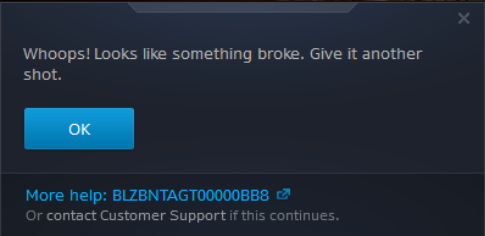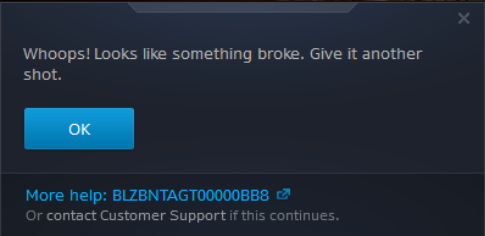World of Warcraft is one of the most popular video games on the Windows platform, and this has been the case for a number of years. The game is so popular that it managed to spawn its own movie, but unfortunately, the film didn’t turn out to be just as great. It wasn’t a terrible film, but it could have been much better if the story was told a lot better, and if the characters weren’t the cliché type.
Whoops! Looks like something broke. Give it another shot.
With everything great, there is bound to be a few problems here and there. World of Warcraft is not without its share, and as such, we’re going to talk about one of them. It’s called error BLZBNTAGT00000BB8, and we suspect many have come across it once or more. The error tends to show up whenever the player is invited to update their game. When the player selects the update option, error BLZBNTAGT00000BB8 pops up, ultimately preventing the update from moving forward. It’s an issue that has caused problems for many World of Warcraft gamers around the world, which is why we have decided to focus our efforts on providing solutions to get it under control.
World of Warcraft error BLZBNTAGT00000BB8
There are several ways to do this, but we’re going to focus on the best options:
1] Temporarily disable all security programs
The first solution is to temporarily disable all security programs on the Windows computer. You see, it’s possible for your anti-virus program to mistakenly identify the login module as a security threat. We also recommend opening the game in Administrator Mode, as it’s one of the many ways to get rid of certain minor problems in a video game. We should also note that switching from a wireless connection to a wireless one could improve many things a great deal. Gamers have another option of running the Battle.net repair tool in an attempt to fix corrupted or otherwise damaged game files. Furthermore, uninstalling and reinstalling the Battle.net app is a good way to get this up and running again.
2] Disable VPN or Proxy
If you are using any VPN or Proxy software, we suggest that you disable it and try again.
3] Run the Scan and Repair tool to repair any damaged game files
Next, open the Battle.net app, then maneuver to World of Warcraft. After that, click on Options to move forward. The player must now select the option that says Find in Explorer, and then move to open the Data file. The player will then be required to delete the Indices file, then return to opening the Battle.net software again. From here, the player will go to Options, click on the words, Scan and Repair, then wait. The final step is to close the software and launch it once more as an Administrator. Word of Warcraft should not be playable again on your Windows 11/10 computer without any apparent problems.
4] Try this trick
Another fix that has been suggested on battle.net forums by Dinnr. If you followed the earlier fix, restore the deleted Data folder & 2 others in the World Of Warcraft folder.
Now close battle.net and end the agent32 process.Go to C:\Program Files (x86)\World of Warcraft. Delete or Move .agent and launcher database files to your desktopNext, go to C:\ProgramData and Delete Battle.net and Blizzard Entertainment folder.Run Battle.net and press Browse for game.Now browse to C:\Program Files (x86) and select the World of Warcraft folder.
An error may be displayed. So go to wherever you moved the .agent and launcher files or the recycle bin and restore them or move them back into the World Of Warcraft folder. It should work now! Now, these are just a few solutions that are known to get error BLZBNTAGT00000BB8 under control. For those who are reading right now that might know of other fixes, please share in the comment area for others to see, just in case what we have shared here failed to work accordingly.