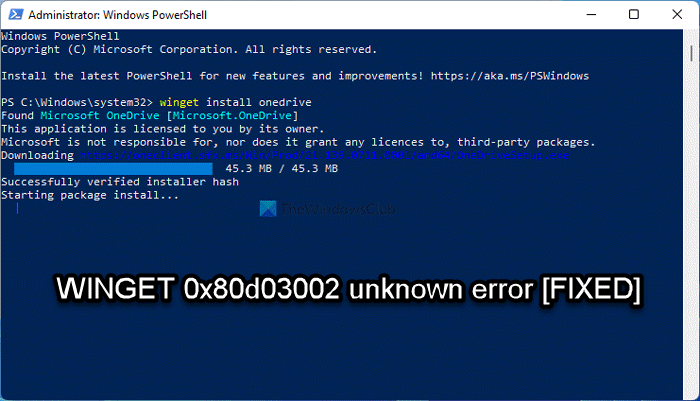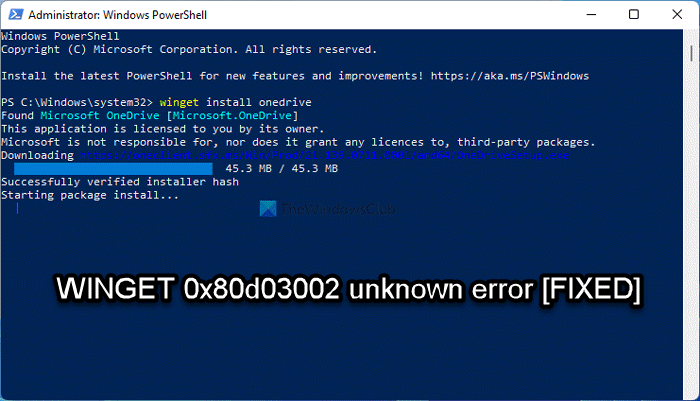When you encounter this issue, you’ll receive the following error message with code;
Fix WINGET 0x80d03002 unknown error
If the WINGET 0x80d03002 unknown error has occurred on your Windows 11/10 device, you can try our recommended solutions below in no particular order and see if that helps to resolve the issue. Let’s take a look at the description of the process involved concerning each of the listed solutions. Before you try the solutions below, complete both of the following tasks and then see if the error in the highlight is fixed:
Check for updates and install any available bits on your Windows 11/10 device. On the off chance you started to get the error code after a recent Windows update, you can perform System Restore or uninstall the update.Make sure you’re running Windows Package Manager (Winget) version 1.0.11692 or later.
1] Enable/Disable Delivery Optimization
In a nutshell, Delivery Optimization is a cloud-managed solution that allows clients to download those packages from alternate sources (such as other peers on the network) in addition to the traditional Internet-based servers. WUDO can be used with Windows Update, Windows Server Update Services (WSUS), Windows Update for Business, or Microsoft Endpoint Manager (when the installation of Express Updates is enabled). Investigations revealed that the WINGET 0x80d03002 unknown error that has occurred on your Windows 11/10 device is related to Windows Update Delivery Optimization (WUDO) and possibly enterprise-managed settings. In this case, you can enable or disable WUDO as the case may be and see if that helps.
2] Change your Winget settings
This solution requires you to change your winget settings to specify WinINet for the download mechanism. The Windows Internet (WinINet) application programming interface (API) enables your application to interact with FTP and HTTP protocols to access Internet resources. To change your winget settings to specify WinINet for the download mechanism, do the following: Open WinGet settings.json file. Once the file opens, edit the content as follows: Close the JSON file when done. For some affected PC users that don’t have the settings.json, you can type winget.exe settings to create the file in the following path: Once done, you can now update the contents of the file as shown above.
3] Reset Microsoft Store
If the error you are currently facing persists, you can reset Microsoft Store via Settings app or using the wsreset.exe command. Keep in mind that performing this task, all the cache files in Windows Store will be cleared. It will permanently delete the app’s data on your device including your sign-in details. To reset Microsoft Store via the Settings app on your Windows 11 device, do the following:
Open Settings app.Click on Apps > Apps & Features.Scroll down to Microsoft Store on the list.Click on the ellipsis (three dots} button.Select Advanced Options.Scroll down and click Reset.Exit Settings app when done.
To reset Microsoft Store via the Settings app on your Windows 10 device, do the following:
Open Settings.Click Apps > Apps and features.Search for or scroll to find Microsoft Store.Next, click on the entry once to expand its options.Now, click the Advanced options link.On the page that opens, scroll down and click the Reset button.Exit the Settings app when done.
That’s it! Hope this post helps you.
How do I use winget in Windows 11?
Once you have installed Windows Package Manager (Winget) Command-line tools, you can run winget from the Command Prompt window or the Command prompt shell in the Windows Terminal.
How do I activate winget?
After App Installer is installed, you can run winget by typing ‘winget‘ from a Command Prompt. To use winget, do the following:
To search for a tool, type winget search
How do I update winget?
To update an app using winget command on your Windows 11/10 PC, do the following:
Open Start on Windows 11.Search for Command Prompt (or PowerShell), right-click the top result and select the Run as administrator option.Type the winget upgrade command to list all the apps with updates on Windows 11 and press Enter.
What can winget install?
With Winget, you can export a list of programs installed on a computer to a JSON file and then use this file to quickly install (import) the same set of apps on another computer. If there is no manifest for the program, then the command will display an error – The installed package is not available in any source.