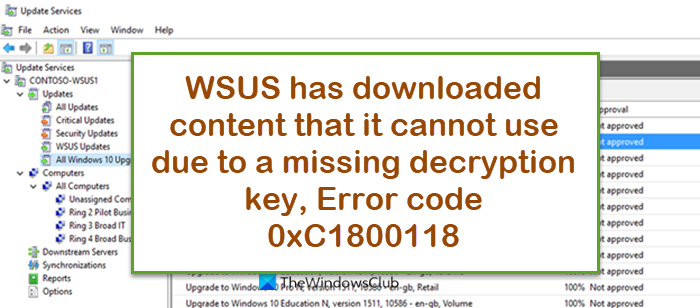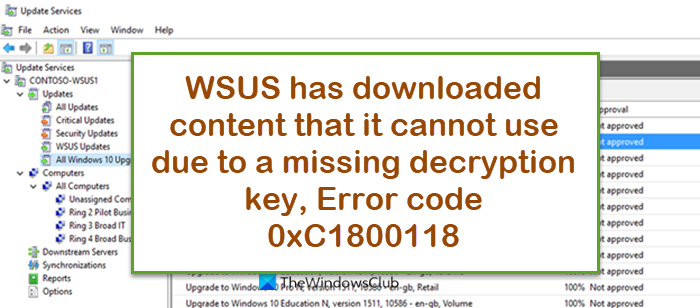The error description reads as follows; Windows upgrades are now being encrypted. And according to Microsoft, Windows feature updates (denoted by the “Upgrades” classification in WSUS) are staged in encrypted packages to Windows Update several days before the updates are released to the public on the actual patch date. This practice ensures that updates are released to all regions simultaneously.
Windows Upgrade error code 0xC1800118 on WSUS
For most, especially IT admins that are faced with this issue, you can try the recommended solutions in the order presented below to resolve the Windows Upgrade error code 0xC1800118 on WSUS. Let’s take a look at the description of the process involved concerning each of the listed solutions.
1] Install essential update
As indicated in the error description, the Windows Upgrade error code 0xC1800118 on WSUS occurs because WSUS has downloaded content that it cannot use. The error is due to parsing only happens once, and WSUS does not know what “Upgrades”. One of the updates you need to ensure is installed is KB3159706. Consequently, WSUS incorrectly identifies the Feature Upgrade as a Quality Update and saves it to the SUSDB as well as to all managed Windows 11/10 clients. In this case, until the patch is applied, unusable content is purged, and WSUS properly syncs the information, any subsequent upgrade will fail. Such essential updates have been released through the WSUS, so that the update may be synced or imported to and then deployed from your WSUS. In the event you are currently unable to deploy the update using WSUS, you can check for updates via Windows Update on the WSUS server, or you can manually download the update from Microsoft Update Catalog, then run the standalone installer to install the package on the WSUS server.
2] Run WSUS Server Cleanup Wizard
According to Microsoft documentation, this situation is recoverable but the process is nontrivial and can be avoided altogether if you make sure to install the KB3159706 update before enabling sync of upgrades to the Windows clients. However, if you have encountered this issue, and after installing the required update on the WSUS, but the error persists, you can run the WSUS Server Cleanup Wizard to fully clean your WSUS server and the affected Windows 11/10 clients. Afterwards, you can try installing the KB3159706 update again. To troubleshoot WSUS to fix the issue, you can run the WSUS Server Cleanup Wizard to clean your environment after downloading unsupported encrypted Upgrades to WSUS. Do the following:
In the WSUS administration console, select Options.Next, select Server Cleanup Wizard.
Note: By default this wizard will remove unneeded content and computers that have not contacted the server for 30 days or more.
Next, select all possible options.When done click Next. The wizard will begin the cleanup process, and will present a summary of the procedure when it completes.Click Finish to complete the process.
That’s it! Related post: Fix Windows Update Error code 0x8024401c for WSUS.
How do I enable Feature updates in WSUS?
To enable feature updates in WSUS, follow these instructions: In the WSUS Administration Console, go to Update Services\Server_Name\Updates\All Windows 10 Upgrades. Right-click the feature update you want to deploy, and then click Approve. In the Approve Updates dialog box, from the Ring 4 Broad Business Users list, select Approved for Install.
What to do if Windows Update is taking too long?
If Windows Update is taking too long to download or install on your Windows 11/10 device, you can try the following fixes:
Run Windows Update Troubleshooter.Update your drivers.Reset Windows Update components.Run the DISM tool.Run System File Checker.Download updates from Microsoft Update Catalog manually.
How do I fix Windows Update stuck at 35%?
If when updating your Windows PC and the update is stuck at 35%, you can try the following suggestions to fix a stuck Windows update installation:
Restart your computer using either the reset button or by powering it off and then back on with the power button.Boot Windows in Safe Mode and re-run Windows update.Perform System Restore to undo the changes made so far by the incomplete installation of the Windows updates.
What does 0xc1900101 mean?
If you have encountered the error code 0xc1900101 on your Windows 11/10 computer, it’s likely that your system files are somehow corrupted or broken. In this case, to resolve the issue, you can perform SFC scan to repair corrupt or damaged system files. Another solution you can try is to revert your system to a more stable state before you do the system upgrade or update.