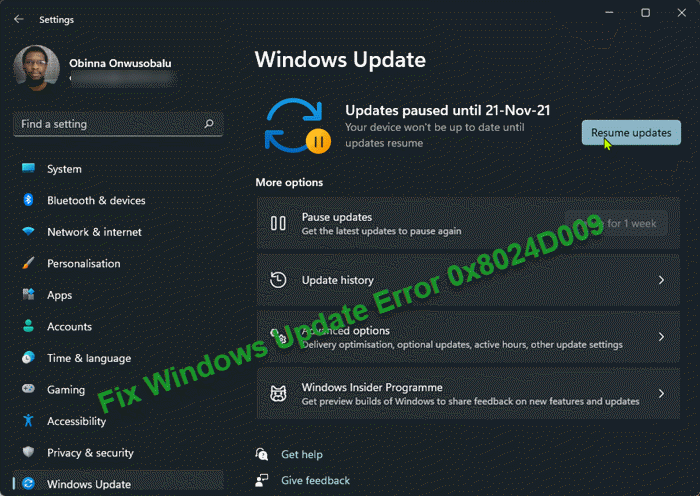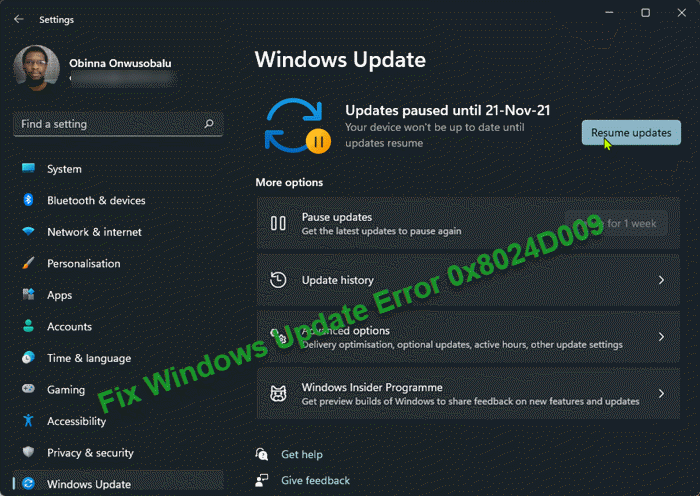The Windows update error description reads thus: The most likely culprits to this update error include;
Corrupt Windows FilesystemIntermittent Internet accessWindows Update service is not runningMisconfiguration of Windows Update componentsMalware
How to update to Windows 11?
PC users looking to update to Windows 11 from Windows 10, can follow these simple instructions to perform the operation: Just go to Settings > Update & Security > Windows Update and click Check for Updates. If available, you’ll see Feature update to Windows 11. Click Download and install.
Windows Update Error 0x8024D009
If you’re faced with this issue, you can try our recommended solutions in the order presented below to resolve the Windows Update Error 0x8024D009 on your Windows 11/10 PC. Let’s take a look at the description of the process involved concerning each of the listed solutions.
1] Run Windows Update Troubleshooter
Most Windows update errors can be quickly resolved by the Windows Update Troubleshooter – a native automated wizard that ships with Windows 11/10. This solution requires you run this wizard and see if that resolves the Windows Update Error 0x8024D009 on your Windows system; otherwise, try the next solution.
2] Fix corrupt Windows Update Agent
As the error description is pointing to Windows Update Agent, this might be a case of corrupt Windows Update Agent/Client – in this case, to rule out this possibility, you can try to fix the corrupt Windows Update Agent and see if that helps with the issue at hand.
3] Reset Windows Update Agent to default
This solution requires you to reset Windows Update Agent to default on your Windows 11/10 computer. Once done, you can then rerun the Windows Update and see if the update installs successfully.
4] Troubleshoot Windows Server Update Services (WSUS)
You may need to troubleshoot Windows Server Update Services (WSUS). The Windows Server Update Services (WSUS) helps to assist administrators with managing updates and hotfixes that the company releases for its products. The WSUS is a crucial part of a Windows server. As and when Microsoft launches the updates on its website, WSUS downloads it and distributes it across the network. You may need to run the WSUS Server Cleanup Wizard.
5] Perform Reset This PC, Cloud Reset or In-place Upgrade Repair Windows 11/10
In cases of severe system corruption, you may have no other option but the most applicable solution here is that you can try Reset This PC, or Cloud Reset to reset every Windows component. You may also try In-place Upgrade Repair and see if that helps. Any of these solutions should work for you!
Why can I not update Windows 11?
If you’re having issues updating Windows 11, you can troubleshoot Windows Update issues for Windows 11 by applying the following suggestions: Make sure you have enough free space in your C drive to install the latest Windows 11 updates. Restart the Windows 11 PC to make sure the previous updates are installed. Re-run the Windows updates again from Settings > Windows Updates > click on Check for updates.
Does Windows 10 have a repair tool?
Yes, Windows 11/10 ships with an inbuilt Startup Repair tool which PC users can leverage to fix most Windows 10 boot problems. With this tool, PC users will spend less time time trying to figure out the problem – Windows 11/10 includes the Startup Repair feature designed to quickly fix most common issues that may be preventing your computer from loading correctly. Related post: Windows Update Client failed to detect with error 0x8024001f