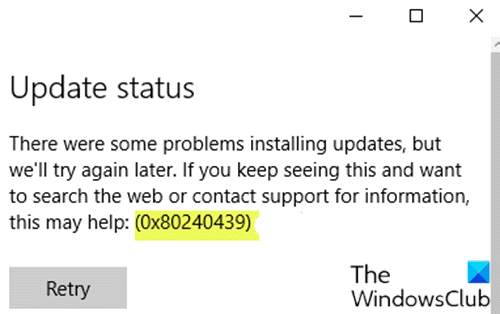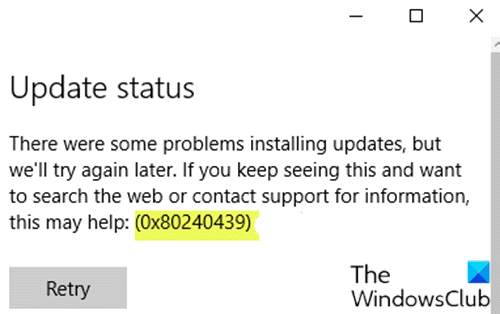Windows Update error 0x80240439
If you’re faced with this Windows Update error 0x80240439, you can try our recommended solutions in the order presented below to resolve the issue. Let’s take a look at the description of the process involved concerning each of the listed solutions.
1] Run Windows Update Troubleshooter
This solution requires you to run the inbuilt Windows Update Troubleshooter and see if that helps to resolve the issue.
2] Clear the Windows Update cache
The Software Distribution folder in Windows 10 operating system is a folder located in the Windows directory and used to temporarily store files that may be required to install Windows Update on your computer. Clear the contents of the Software Distribution folder and see if that helps to resolve the issue.
3] Perform SFC and DISM scan
If you have system file errors, you may encounter the problem. The SFC/DISM is a utility in Windows that allows users to scan for corruptions in Windows system files and restore corrupted files. For ease and convenience, you can run the scan using the procedure below.
Press Windows key + R to invoke the Run dialog.In the Run dialog box, type notepad and hit Enter to open Notepad.Copy and paste the syntax below into the text editor.
Save the file with a name and append the .bat file extension – eg; SFC_DISM.bat.Repeatedly run the batch file with admin privilege (right-click the saved file and select Run as Administrator from the context menu) until it reports no errors.Restart your PC.
On boot, try updating again. If the error persists, continue with the next solution.
4] Perform a Fresh Start or Cloud Reset
At this point, if the problem is still unresolved, it’s most likely due to some kind of system corruption that cannot be resolved conventionally. In this case, you can try Fresh Start, In-place upgrade repair to reset every Windows component. Also, if you’re running Windows 10 version 1909 and later, you can try Cloud Reset and see if that helps. Any of these solutions should work for you!