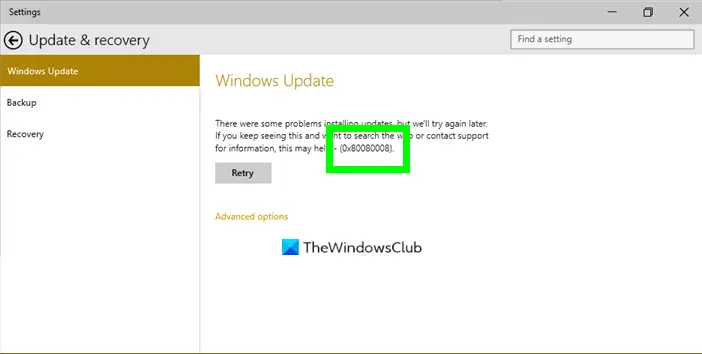Windows Update Error 0x80080008
If when you try to install updates by using Windows Update or Microsoft Update, you may receive the error code 0x80080008. This issue normally occurs because the Wups2.dll file that is included in the latest version of Windows Update is installed incorrectly or has become unregistered. You need to do the following:
1] Make sure that you have the latest version of Windows Update Agent installed
To fix this issue, you may need to make sure that you have the latest version of Windows Update Agent installed on your computer. You can it get from KB949104 for your version of the operating system. Download and install the Windows Update Agent.
2] Ensure that Microsoft Updates is Enabled
Check your Windows Update settings and ensure that Microsoft Updates is Enabled.
3] Run the Windows Update Troubleshooter
To resolve Microsoft Windows Update issues, run the Windows Update Troubleshooter first for a systematic check and fix. Installing it can resolve the issue.
4] Re-register the concerned Wups2.dll file
If it does not help, you may try to re-register the concerned DLL file. To do so, open an elevated command prompt and type the following commands one after the other and hit Enter. Type the following to stop the Windows Update services: Type the following to re-register the concerned DLL file
Finally, restart the Windows Update services. Hope this helps resolve your issue.