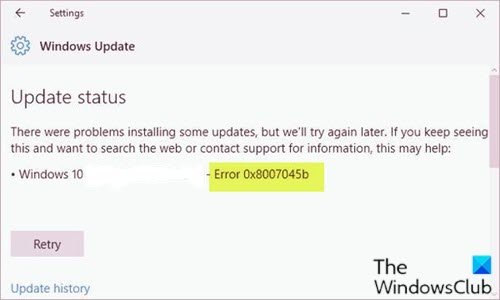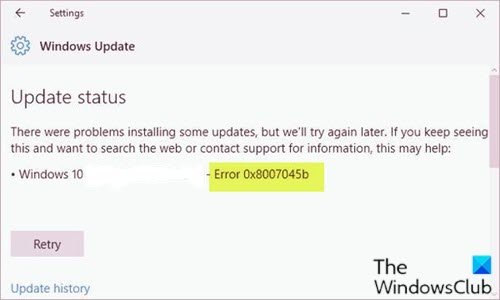You might encounter the Windows update error 0x8007045b due to one or more (but not limited to) of the following known causes;
System File corruption.Windows Update glitch.3rd party security software interference.
Fix Windows Update error 0x8007045b
If you’re faced with this Windows Update error 0x8007045b issue, you can try our recommended solutions in the order presented below to resolve the issue. Let’s take a look at the description of the process involved concerning each of the listed solutions.
1] Run Windows Update Troubleshooter
This solution requires you to run the inbuilt Windows Update Troubleshooter and see if that helps to resolve the Windows Update error 0x8007045b issue.
2] Perform SFC and DISM scan
If you have system file errors, you may encounter the Windows Update error 0x8007045b. The SFC/DISM is a utility in Windows that allows users to scan for corruptions in Windows system files and restore corrupted files. For ease and convenience, you can run the scan using the procedure below.
Press Windows key + R.In the Run dialog box, type notepad and hit Enter to open Notepad.Copy and paste the syntax below into the text editor.
Save the file with a name and append the .bat file extension – eg; SFC_DISM_scan.bat.Repeatedly run the batch file with admin privilege (right-click the saved file and select Run as Administrator from the context menu) until it reports no errors.Restart your PC.
On boot, try updating again. If the error persists, continue with the next solution.
3] Disable/Uninstall 3rd party security software (if applicable)
Firewall and antivirus are important for your system safety, but sometimes these programs can interfere with Windows 10 and cause this error to appear. McAfee, AVAST, and Comodo are all known to cause this particular issue. In this case, to fix this issue, you’ll have to remove all third-party antivirus programs from your PC using the dedicated removal tool to remove all files associated with your antivirus program. If removing the antivirus fixes this error, you can now install the same antivirus again, or you can switch to an alternative software or better still stick to Windows 10 native AV program – Windows Defender.
4] Clear the Windows Update cache/components
The Software Distribution folder in Windows 10 operating system is a folder located in the Windows directory and used to temporarily store files that may be required to install Windows Update on your computer. This solution requires you clear the contents of the Software Distribution folder and then retry the update process again. If the error is still unresolved, continue with the next solution.
5] Perform a Fresh Start, In-place upgrade repair or Cloud Reset
At this point, if the error is still unresolved, it’s most likely due to some kind of system corruption that cannot be resolved conventionally. In this case, you can try Fresh Start, In-place upgrade repair to reset every Windows component. Also, if you’re running Windows 10 version 1909 and later, you can try Cloud Reset and see if that helps. Any of these solutions should work for you!