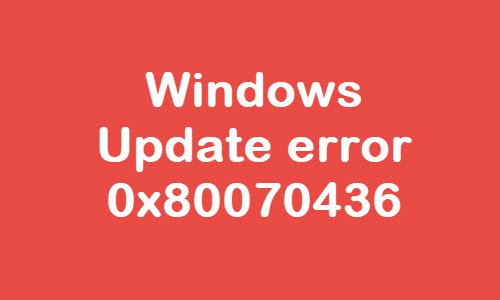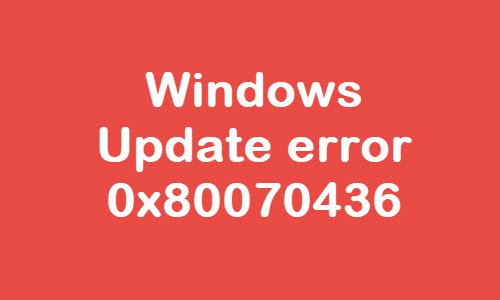Windows Update error 0x80070436
If you’re faced with this Windows Update error 0x80070436, you can try our recommended solutions in the order presented below to resolve the issue. Let’s take a look at the description of the process involved concerning each of the listed solutions.
1] Run Windows Update Troubleshooter
This solution requires you to run the inbuilt Windows Update Troubleshooter and see if that helps to resolve the Windows Update error 0x80070436 issue.
2] Clear the Windows Update cache
The Software Distribution folder in Windows 10 operating system is a folder located in the Windows directory and used to temporarily store files that may be required to install Windows Update on your computer. This solution requires you clear the contents of the Software Distribution folder and then retry the update process again. If the Windows Update error 0x80070436 is still unresolved, continue with the next solution.
3] Run DISM
System file corruptions can also make this error code appear. Fix corrupted Windows Update system files using DISM Tool.
4] Check Windows Update Services status
Open Windows Services Manager and check the Windows Update related Services like Windows Update, Windows Update Medic, Update Orchestrator Services, etc are not disabled. The default configuration on a standalone Windows 10 PC is as follows:
Windows Update Service – Manual (Triggered)Windows Update Medic Services – ManualCryptographic Services – AutomaticBackground Intelligent Transfer Service – ManualDCOM Server Process Launcher – AutomaticRPC Endpoint Mapper – AutomaticWindows Installer – Manual.
This will ensure that the required Services are available. Apart from the direct service, you should find the dependencies of Windows Update service and ensure if they are running or not. To get started, search for “services” in the Taskbar search box and click on the search result. After opening the Services window, find out Windows Update, DCOM Server Process Launcher, and RPC Endpoint Mapper. Check if they are running or not.
If not, you need to start those services one after one.
5] Install in Clean Boot State
Perform a Clean Boot, then Check for Updates, and see if that works for you.
6] Perform a Fresh Start, In-place upgrade repair or Cloud Reset
At this point, if the error is still unresolved, it’s most likely due to some kind of system corruption that cannot be resolved conventionally. In this case, you can try Fresh Start, In-place upgrade repair to reset every Windows component. Also, if you’re running Windows 10 version 1909 and later, you can try Cloud Reset and see if that helps. PS: More tips here to Troubleshoot Windows Updates Errors in Windows 10.