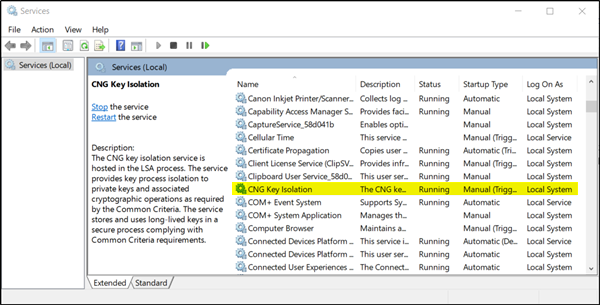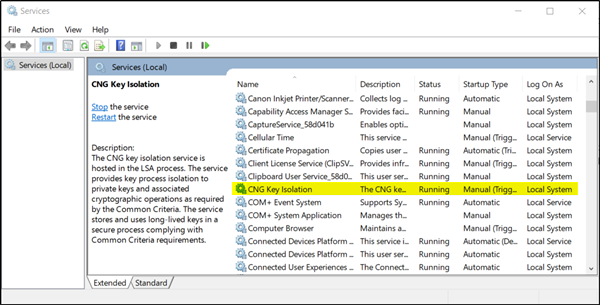Windows Hello errors 0x801c004d or 0x80070490
Windows Hello offers faster access to your PC. You can log into your Windows devices 3x faster than a password by using:
The Camera (enables Face recognition)Fingerprint reader
Either way, Windows Hello recognizes you instantly. In rare cases, You may receive errors. Today we are covering solutions to the following errors:
0x80070490- Not recognized, Pin and fingerprint are no longer options for signing in0x801c004d – Unable to enroll a device to use a PIN for login
If you receive any of these errors, here’s what to do:
1] Check for Windows Updates
Your device may not be able to update to the latest version of Windows 10 for a few reasons and so possibly giving errors. So, to try and fix this, go to Settings and choose ‘Update and Security’ section. There, click ‘Windows Updates’ from the left-pane and Check for Updates. Once installed, restart the computer and check if you can add the PIN. If the above method does not yield results, switch to the next method.
2] Try to create the PIN again
Sign out, sign in, and try to create the PIN again. If this does not help, reboot the device and then try to create the PIN again.
3] Check the CNG Key Isolation Service
This service stores and uses long-lived keys in a secure process complying with Common Criteria requirements. A problem associated with it may be causing the issue. So, please check if CNG Key Isolation Service is running and the Startup type is set to ‘Manual (Triggered)’. Press the Win+R in combination to launch the ‘Run’ dialog box. In the empty field of the box, type ‘Services.msc’ and hit Enter to open the Services Manager.
Now, look for ‘CNG Key Isolation’ service. Double-click on it to open CNG Key isolation properties box and from the ‘Startup type’, choose ‘Manual’. This is the default setting. In case it set to Disabled, it can create problems. Restart the computer once and check if you can add the PIN. If setting it to Manual does not help, you may set it to Automatic, then click the Start button and then see if it has helped.
4] Reset TPM
You may reset the TPM or run Clear-TPM and see if this helps.
5] Creating a New User Account
If any of the above methods are not working, you can create a new user account by following the steps from ‘Create a local user or administrator account in Windows 10’ and check if you are able to add the PIN from this new user account. If you need more help, maybe one of these suggestions will help you fix Windows PIN error.