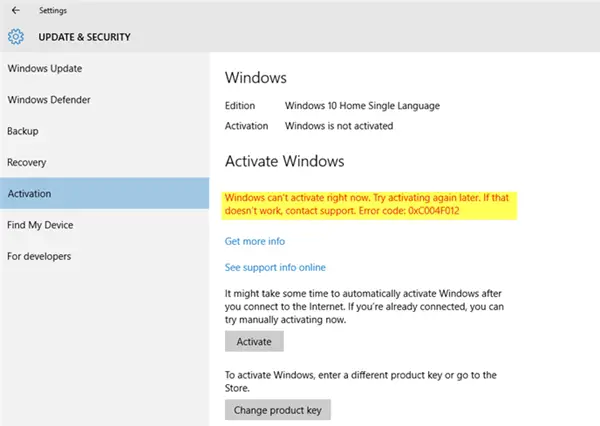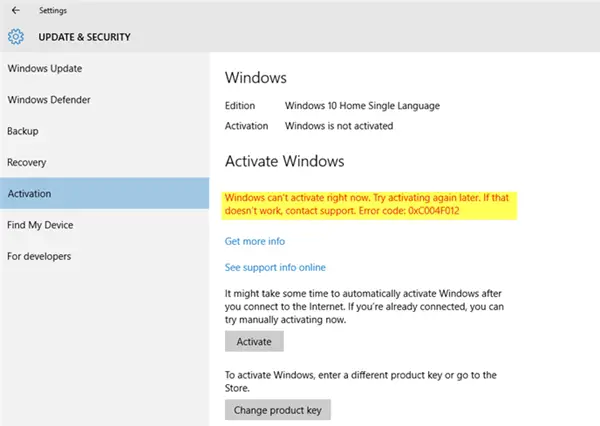Windows Activation Error 0xC004F012
You might be wondering what caused this error. Well, the Windows 11/10 Activation error 0xC004F012 occurs because of a missing or corrupt licensing repository. Sometimes the error occurs during first-time activation, and sometimes during a major upgrade in which the activation status is lost. The problem surfaces when you click the watermark at the bottom-right of the screen to activate Windows. You may see the following message: Sometimes a different error message pops up: In either case, whatever be the exact cause of the error, the solution is to rebuild the Tokens.dat or Activation Tokens file on the system, irrespective of whether it got corrupt or went missing, or wasn’t successfully upgraded.
1] Rebuild Activation Tokes file
1] Open the following folder – C:\Windows\System32\SPP\Store\2.0. If Windows is installed on a different drive, please replace C: in the path with the appropriate drive. 2] You will find the ‘tokens.dat’ file in the 2.0 folder. Rename that to ‘tokens.old’. Close the File Explorer. 3] Now, run Command Prompt as administrator, type the following command and hit Enter: 4] Next execute the following command: 5] Wait for the commands to be executed and then reboot the system twice. 6] Now go to ‘Settings > Activation and run the ‘Activation Troubleshooter’. This should solve the problem. If this does not help, you can solve the error by changing the product key via the command prompt.
2] Change Windows Product Key
If the problem is with the KMS host not being located in the DNS, you will need to make sure that the DNS has the correct KMS. The 0xC004F012 error will specify that the file or directory name/ volume label syntax is incorrect. In this case, you will need to change the product key as follows: 1] Close all open tabs and programs. 2] Open an elevated Command Prompt and execute the following: 4] Next, type the following and hit Enter to activate the product key: Windows 11/10 should be activated. You have one other option, and that is the phone method
3] Activate Windows using your phone
You can also try to activate Windows by phone. You need to call Microsoft for this.
1] Type ‘Slui 4’ in Start Search box and hit Enter. 2] Select your country and click ‘Next’. 3] Keep that window open and call the toll-free number for your country. 4] The automated system will give you a confirmation ID which you must be ready to note down. 5] Type this confirmation ID in the box on the window and click ‘Activate’. Hope something here helps you.