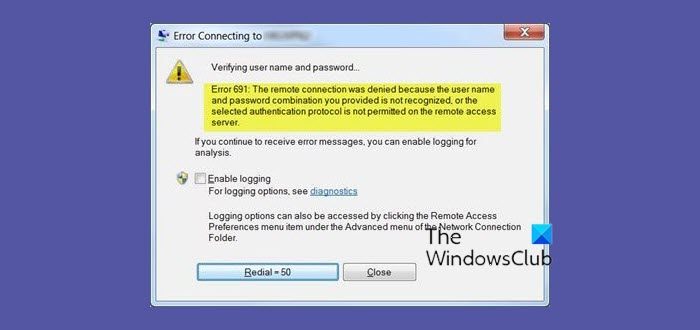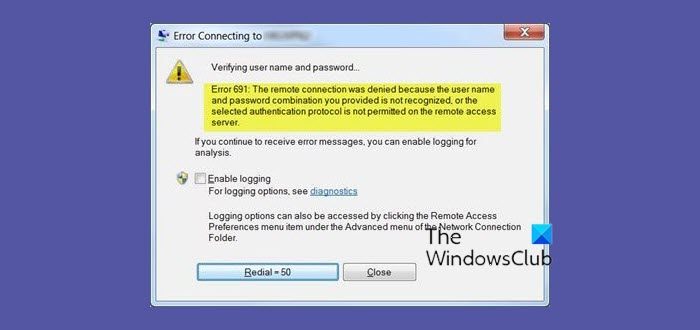The VPN Error 691 is a Dial-Up error that occurs even when the connection you have is not a Dial-Up. This error can occur when the settings aren’t correct on the client or the server device and it cannot confirm the authenticity of the connection. The most common cause of Error 691 is an incorrect username or password. Sometimes it may also occur when you are using a Public VPN and attempting to login to the VPN with a domain that isn’t allowed, or domains are not allowed at all, or the security protocols required mismatched.
The remote connection was denied because the user name and password combination you provided is not recognized
Normally, VPN error 691 occurs when there are problems with network protocol settings, remote access permission issues, firewall blocks, connectivity issues, etc. The most prominent causes can be clubbed as below:
Fix VPN Error 691, The remote connection was not made or denied
Here are a few options that will help you troubleshoot VPN error 691 Let’s look at these options in detail:
1] Verify the logon ID and password are correct
This might sound like a basic fix but works in most of the cases. Sometimes a VPN Connection failed with error 691 message appears when your username or password isn’t correct. To guarantee that your password is correct, we advise you to use the Show Password option and also check if you mistakenly have CAPS LOCK option turned on.
2] Use Microsoft CHAP Version 2
Sometimes, to fix error 691 you may need to use Microsoft CHAP Version 2; since VPN uses different protocols. You can use it by following these steps: 1] Press ‘Win Key + X’ to open the Windows Menu 2] Select ‘Network Connections’ 3] Once the window opens, identify your ‘VPN connection’, ‘right-click’ and select ‘Properties’ from the menu 4] Click on the ‘Security’ tab 5] Select ‘Allow these protocols’ and check ‘Microsoft CHAP Version 2 (MS-CHAP v2)’ 6] Save changes by hitting ‘OK’ After permitting Microsoft CHAP Version 2, check if VPN Error 691 still appears.
3] Uncheck ‘Include Windows logon domain’ option
This fix works if your VPN connection isn’t configured properly. Here you will need to disable the ‘Include Windows logon domain’ in your network connection properties. To fix the issue, follow the below steps: 1] Press ‘Win Key + X’ to open the Windows Menu 2] Select ‘Network Connections’ 3] In ‘Network Connections’ locate your VPN connection, right-click it and select ‘Properties’ 4] Click the ‘Options’ tab and uncheck ‘Include Windows logon domain’ option 5] Save changes by clicking ‘Ok’
4] Check connection’s security settings
The VPN Error 691 can appear if your connections security settings are not configured properly. To fix this issue, follow these steps: 1] Press ‘Win Key + X’ to open the Windows Menu 2] Select ‘Network Connections’ 3] In ‘Network Connections’ locate your VPN connection, right-click it and select ‘Properties’ 4] Navigate to the ‘Security’ tab and check that the Typical (recommended settings) options are selected 5] In ‘Validate my identity as follows’ section ensure the ‘Allow unsecured password’ option is selected 6] Click on the ‘Options’ tab and uncheck ‘Include Windows logon domain’ option 7] To save changes click ‘Ok’ Now check if the problem is resolved.
5] Change the LANMAN parameters
Many users confirmed, changing LANMAN parameters helped in fixing error 691. This is fairly simple, follow these steps: 1] Hold the ‘Win Key’ and press ‘R’ 2] In the Run Dialog, type ‘gpedit.msc’ and click ‘OK’; this will start the Local Group Policy Editor 3] In the left pane, follow this path – Computer Configuration > Windows Settings > Security Settings > Local Policies > Security Options 4] In the right pane locate and double click ‘Network security: LAN Manager authentication level’ 5] Click ‘Local Security Settings’ tab and select ‘Send LM & NTLM responses’ from the drop-down menu 6] To save changes ‘OK’ and ‘Apply’ 7] Now, double-click ‘Network Security: Minimum Session Security for NTLM SSP’ 8] Disable ‘Require 128-bit encryption’ and enable ‘Require NTLMv2 session security’ option 9] Click ‘Apply’ and ‘OK’ and save these changes Now, restart your PC to apply these changes and check if the issue is fixed. Having any VPN error popping up and restricting you from connecting to the internet can be extremely frustrating. If VPN error 691 has been exasperating you, we recommend you try some of our solutions. Read:
VPN Error 868, The remote connection was not made because the name of the remote access server did not resolveVPN Error 609, A device type was specified that does not existError 633, The modem or other connecting device is already in useVPN Error 720, Error connecting to a VPN ConnectionError 13801, IKE authentication credentials are unacceptableVPN Error 800, The remote connection was not made because the attempted VPN tunnels failed.