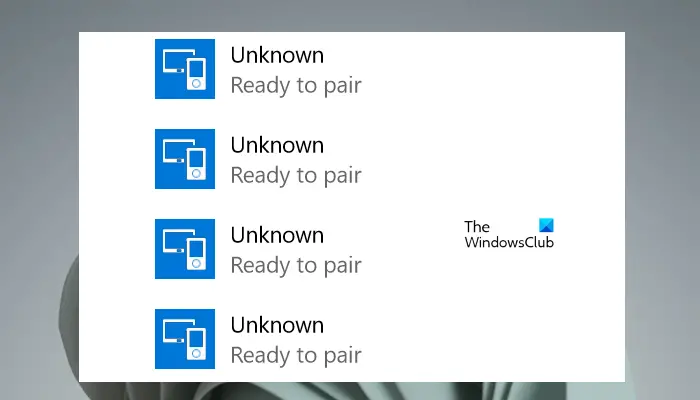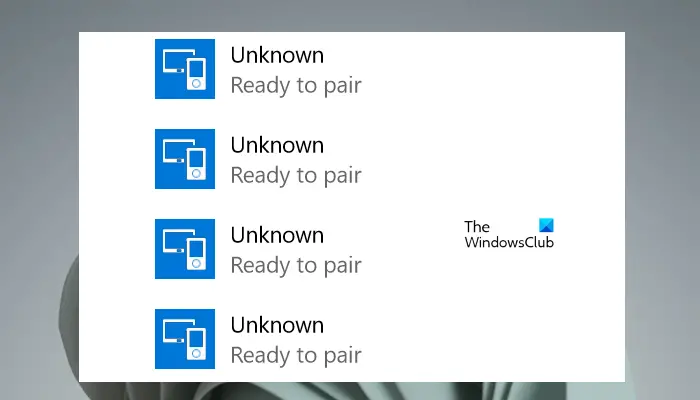What does it mean when it says Unknown device?
When you see the Unknown device message on Windows 11/10, it means Windows is unable to detect the device connected to your computer. The major cause of this problem is the corrupted device driver because the driver acts as a connecting link between the hardware device and the operating system.
Fix Unknown Bluetooth device error in Windows 11/10
Use the following fixes to resolve the Unknown Bluetooth device error in Windows 11/10. Before you use the fixes mentioned above, there are some general fixes that you should try.
Check the battery of the Bluetooth device. Make sure that the Battery of your Bluetooth device is not drained out. If possible, replace the batteries with new ones.Windows recognizes your Bluetooth device as an Unknown device. Now, the next step is to check if your Bluetooth device is working fine or not. To do so, connect the Bluetooth device to another device and see if it connects properly or not.Unpair the Unknown device and forget it. After that, restart your computer and the Bluetooth device. Now, connect your device and see if your computer recognizes it.
Now, proceed ahead and use the fixes provided below:
1] Run appropriate troubleshooters
Troubleshooters are automated tools that resolve different issues on a Windows computer. Your issue is associated with the Bluetooth device. Hence, we suggest you run the following two troubleshooters:
Hardware and Devices TroubleshooterBluetooth Troubleshooter
To run Bluetooth Troubleshooter, open Windows 11/10 Settings and go to “System > Troubleshoot > Other troubleshooters” or “System > Troubleshoot > Additional troubleshooters.” Now, select Bluetooth and click Run. Follow the on-screen instructions to start troubleshooting. The Hardware and Devices Troubleshooter is not available in Settings. Therefore, you can launch it via the Command Prompt.
2] Uninstall and reinstall the Bluetooth adapter
Faulty or corrupted Bluetooth drivers also cause such types of issues on a Windows computer. Hence, uninstall and reinstall the Bluetooth adapter and see if it helps. Follow the steps provided below: On the restart, Windows will automatically install the missing driver. Now, check if Windows shows your Bluetooth device as an unknown device or not.
3] Reinstall the Bluetooth device driver
Download the latest version of your Bluetooth device driver from the manufacturer’s website and install it manually without uninstalling the currently installed driver of your Bluetooth device. After installing the driver, restart your computer. This trick has worked for some users. Maybe it will work for you too.
4] Check for interference issues
WiFi signals operate on two different frequencies, 2.4 GHz and 5 GHz. If your computer is connected to a 2.4 GHz WiFi band, you may experience issues with the Bluetooth network because Bluetooth networks also work on 2.4 GHz. This is one possible cause of the problem that you are experiencing with your Bluetooth devices. To check this, switch your WiFI band from 2.4 GHz to 5 GHz and then connect your device to the computer via Bluetooth. If your PC does not support the 5 GHz WiFi band, turn off your WiFi and then connect your Bluetooth device to your system.
5] Check the status of the Bluetooth Support Service
The Bluetooth Support Service supports the discovery and association of remote Bluetooth devices. If this Service is disabled or stopped, you will experience issues with your Bluetooth devices or new Bluetooth devices will not be discovered by Windows. Check the status of the Bluetooth Support Service. If it is stopped, start it. If it is already running, restart it. The steps to do so are written below:
If the Service is stopped, perform one more step after starting it. Open its properties and select Startup type as Automatic under the General tab. When you are done, click Apply and then click OK. Restart your computer.
6] Perform an In-place Upgrade
If the problem still persists, you can repair your system by performing an In-pace Upgrade. In this method, you need not uninstall the currently installed Windows operating system. Hence, your data will not be deleted. I hope this helps.
How do I fix Bluetooth error on Windows 11?
The Bluetooth Driver error can occur on Windows 11 due to a corrupted Bluetooth driver. To fix this issue, you can run Bluetooth Troubleshooter or reinstall the Bluetooth device driver. Also, you should check the status of the Bluetooth Support Service. Read next: Fix Unknown USB Device, Port Reset Failed error on Windows 11/10.