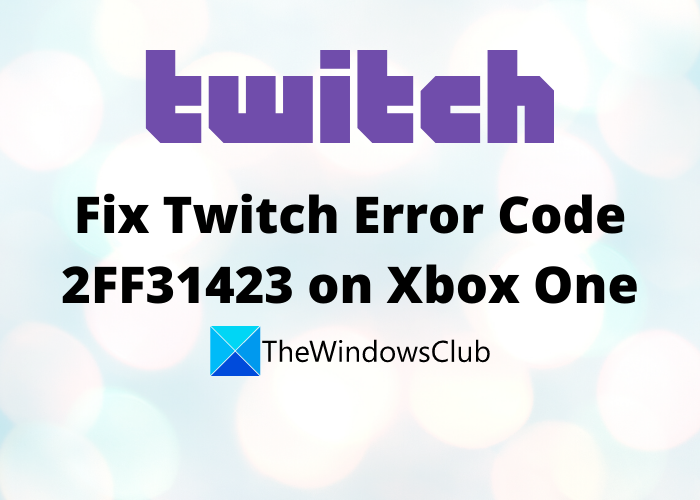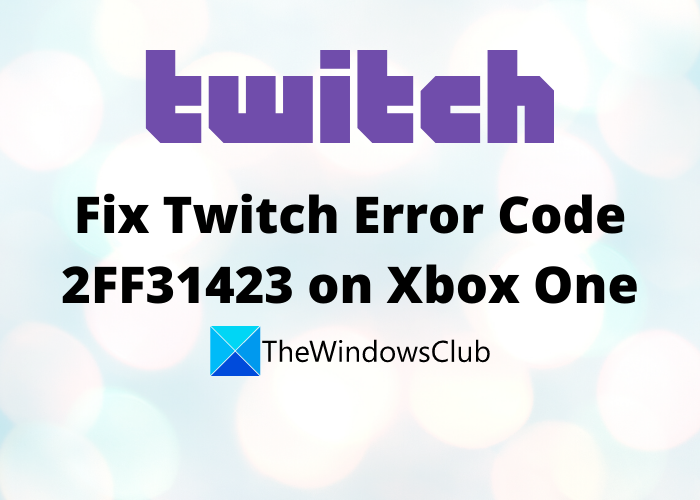What causes Error Code 2FF31423 on Twitch?
This error can be triggered in various cases. Here are some of the scenarios that might result in error code 2FF31423 on Twitch:
If you have disabled two-factor authentication on Twitch, you might receive this error. You are required to enable this option to stream on Twitch. If the scenario applies, turn on the two-factor authentication on Twitch.You might encounter this error in case of a corrupted installation of the Twitch app. If you are dealing with this problem because of this reason, reinstalling the app is the solution for you.In case you have not allowed the gameplay streaming in the Xbox settings, you might receive this error code. So, allow this option to resolve the error.
Now that you know the scenarios triggering error code 2FF31423 on Twitch, it will be easier for you to apply a suitable fix. Let us discuss the solutions now.
Twitch Error Code 2FF31423 on Xbox One
Here are the methods you can try to fix error code 2FF31423 on Xbox One: Let us discuss the above solutions in detail now!
1] Enable Two Factor Authentication
You need to enable two-factor authentication to broadcast or stream on Twitch. In case, you are receiving the error 2FF31423 because of disabled two-factor authentication in Twitch, try enabling it and then see if the error is fixed. You can set up this option from the Creator Dashboard settings. Here are the steps to enable two-factor authentication to resolve the 2FF31423 error on Twitch: Try to stream now and check whether the problem is resolved or not.
2] Allow gameplay streaming in Xbox Settings
In case you are encountering the error code 2FF31423 while trying to stream on Twitch on a secondary account, it is possible that you are getting the issue due to your Privacy & Online safety settings that might be causing issues in gameplay streaming. If the scenario applies to you, try allowing gameplay streaming and then check if the error is fixed. You can follow the below steps to allow gameplay streaming on a specific account: Read: Twitch not working on Chrome in Windows 11/10
3] Uninstall, then Reinstall the Twitch app
As this error can be a result of the corrupted installation of the Twitch app on Xbox One, you should try starting with a fresh installation of the Twitch app. For that, uninstall the app and then install it again on your device. Let us check out how you can do that. Try streaming on Twitch now and see if the issue is fixed. if not, try the next potential fix from this guide.
4] Change the MAC address
If none of the above solutions work for you, try resetting the MAC address. This method has worked for many users and might as well for you. Let us check out the steps to change MAC address on Xbox One: See: Check this post if Twitch is not working on Chrome.
5] Reset your stream key
In some rare cases, this error can occur if your stream key associated with your Twitch account is not consistent. In that case, you can try resetting your stream key on your Twitch account and then see if the error is resolved. Here are the steps to reset your Twitch stream key:
How do I fix error loading data on Twitch?
If you are facing the “Error loading data” on Twitch, make sure the server status of Twitch is running. In case it is down, you will have to wait for the issue to be resolve from the server-side. If that is not applicable, try disabling the AdBlock extension in your web browser.
How do I fix error 1000 on Twitch?
To fix error code 1000 on Twitch, try deleting Twitch cookies, update your web browser, or reset your browser. These fixes might help you resolve this error code on Twitch. That’s it! Now read: How to fix Twitch error 5000, Content not available.