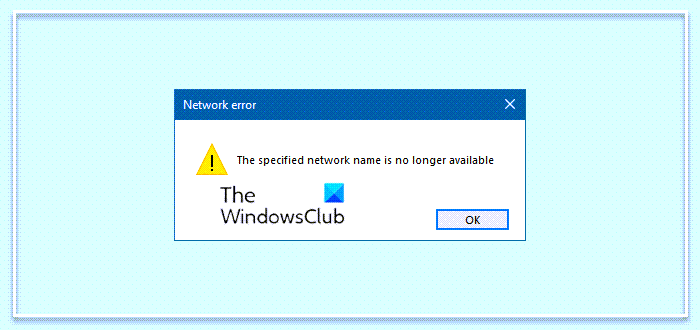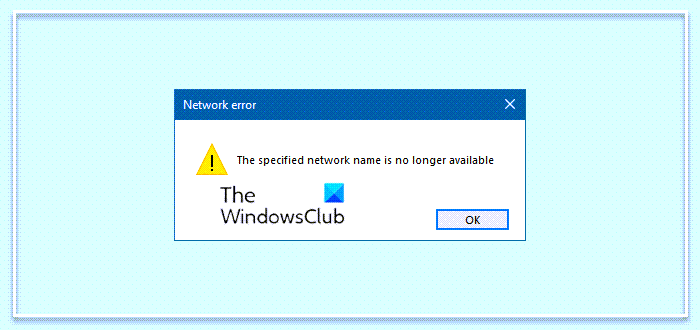Imagine a hypothetical case where a network of computers in an office are connected under the same local Windows domain. One of the systems which connected to the printer is used to print documents and was working fine, till one day users start reporting that they are unable to access the shared folder used to send the documents for printing. While the shared folder is visible to the PC connected to the printer, it gives the mentioned error to users using the connected systems.
The specified network name is no longer available
Try the following solutions one by one and check if they help resolve your issue: Let’s delve into these steps in deatil.
1] Disable Symantec Endpoint Protection
One known case of this issue is interference with Symantec Endpoint Protection. So if you have it installed on your system, disable it and see.
2] Turn OFF User Account Control temporarily
To isolate the issue, turn OFF the User Account Control. This is not recommended by Microsoft so we would have to turn to back once we identify the problem.
3] Disable your antivirus software
Temporarily disable your antivirus software and check if the users can access the shared folders after that. Enable the software once this case is isolated. At times, your security software might cause this issue. That is why it is recommended to disable it temporarily and check if the problem gets resolved or not.
4] Grant permissions to the shared folder
Ideally, this should have been the first step for folder access issues, however, owing to the error message, it is probably more of an issue with the firewall or end-point protection.
5] Enable SMBv1, SMBv2, & SMBv3 on the problematic system
If the issue is specific to one or a few systems, we might consider enabling SMBv1, SMBv2, and SMBv3 on the problematic systems. For your information, you can do that using the Windows Features panel, and you do not have to download third-party software.
How do I fix the specified network name is no longer available?
To fix The specified network name is no longer available error on Windows 11/10, you need to do a few things. For example, you can disable the Symantec Endpoint Protection, disable UAC temporarily, turn off your antivirus or any other security software, grant permission to the shared folder, etc. All these things could help you get rid of the problem you are getting on your computer.
How do I share my network name?
It is possible to share a file or folder in your network by using your network name. Whether you use Windows 11 or 10, you can use the same method to get it done. Follow this detailed guide if you want to share files and folders over a shared network in Windows 11/10. Hope something here helps you.