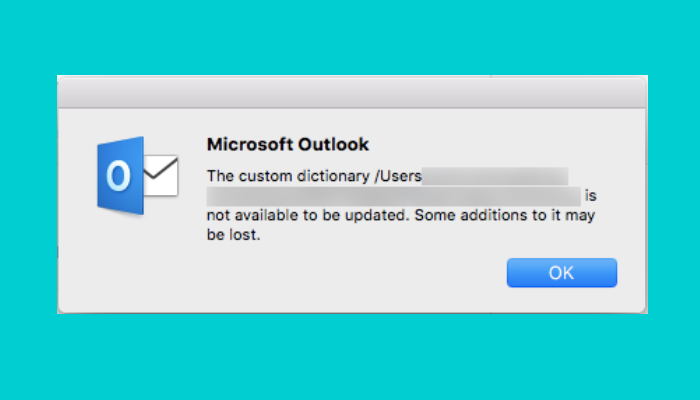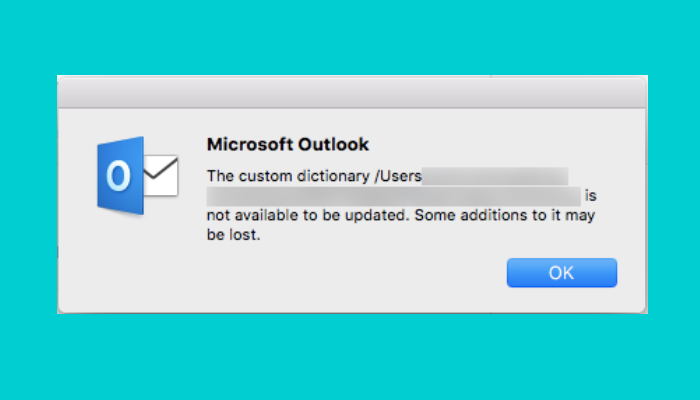Fix Custom Dictionary is not available in Outlook
The following solutions may help you fix this issue:
1] Set Custom.dic in Outlook as default
Many users have reported that the issue was fixed when they set the Custom.dic as a default dictionary in Outlook. You can also try to set it as a default dictionary. Follow the instructions listed below:
2] Sign out and sign back in
If the above method did not fix the issue, sign out of your Outlook account and sign back in. Some Windows users were able to fix the issue by using this method. To sign out from the Microsoft Outlook app, click on the File and then click Sign out. Now close Outlook and launch it again. You will be prompted to sign in. Enter your account details and sign back in. This should help. Related posts:
Instant Search Box missing in Outlook.We couldn’t schedule the meeting – Teams error in Outlook.