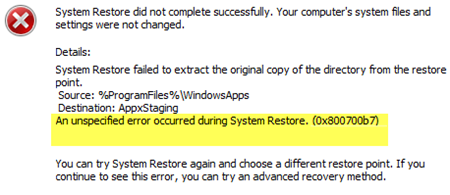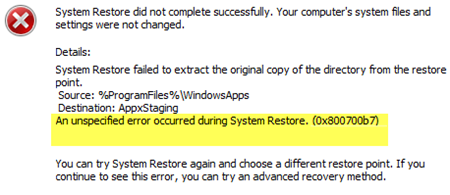An unspecified error occurred during System Restore (0x800700b7)
There are a couple of reasons why you may receive this error. It can be your antivirus which is not letting the process complete, corrupt system files which cause the failure or even an unsuccessful installation of a Windows Update.
Fix System Restore 0x800700b7
When you can boot into Windows
1] Disable Antivirus
If you were trying to restore to a working condition, disable your antivirus, and then start System Restore. The security program usually protects any system or file level changes, and hence block the process.
2] Run DISM Tool
When you run DISM (Deployment Imaging and Servicing Managemen) tool, it will repair the Windows System Image and Windows Component Store in Windows 10. All of the system inconsistencies and corruptions should be fixed. You can either use Powershell or command prompt to execute this command.
3] Run System File Checker
It will repair corrupted or damaged Windows files. You will need to run this command from elevated CMD, i.e., command prompt launched with admin privileges. If you are not sure which one to run, check out our detailed guide on DISM and SFC.
4] Run System Restore in Selective Startup mode
Selective Startup or Clean Boot State is used to diagnose and troubleshoot advanced Windows problems. Boot your computer in that mode, and then re-run System Restore. Make sure not to stop any Microsoft services which include Networking, Plug and Play, Event Logging, Error Reporting, and other services. If you disable these services, System Restore might not work as expected.
5] Run Windows Update Troubleshooter
If this occurred while an upgrade or update was in progress, run the inbuilt Windows Update Troubleshooter to fix most common Update problems on Windows 10. Once complete, restart your computer and then try the restore process once again.
Fixes when you cannot boot into Windows
1] Run System Restore in Advanced Startup Options
Boot your computer into Advanced Startup Options screen which offers options to troubleshoot when you cannot log in to the Windows in a normal way. Select Troubleshoot > Advanced Options. > Command Prompt. Type rstrui, and hit Enter. It will start the System Restore process.
2] Run SFC and DISM command
When you are here, you can also choose to run the DISM and SFC command which we mentioned earlier.
3] Startup Repair
Startup Repair option is part of Advanced Recovery mode in Windows and helps you fix if you cannot boot into the system. Need more suggestions? See this post on System Restore is not working.