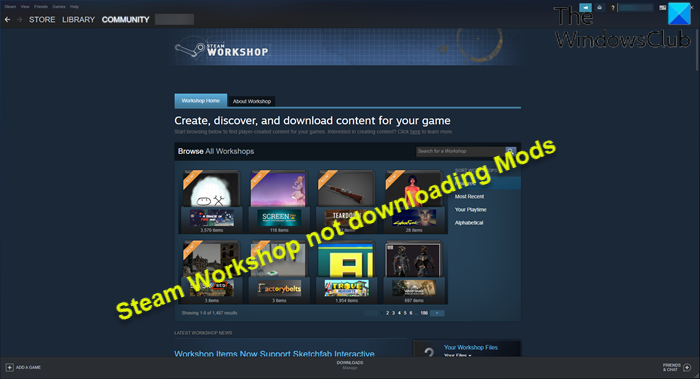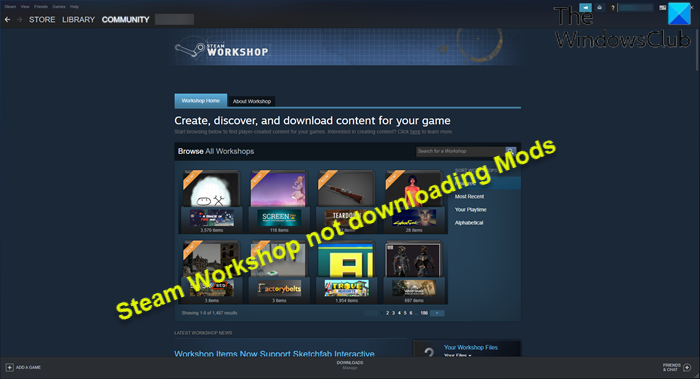The potential culprits to this issue include;
Mods status bar only appears in Big Picture Mode.Workshop folder contains corrupted files.Steam Download Cache contains broken files.The account is tied to Steam Beta program.Download region location is far away from the actual physical region.Corrupted Steam Installation.
Is Steam Workshop download safe?
Steam Workshop are safe. But, Rimworld, Caves of Qud, Prison Architect and some others are considered unsafe – as they allow modders to use a non-sandboxed nor restricted C# environment, which can be as malicious as any anything else you run on your Windows computer.
Steam Workshop not downloading Mods
If you’re faced with this Steam Workshop not downloading Mods issue on your Windows PC, you can try our recommended solutions below in no particular order and see if that helps to resolve the issue. Let’s take a look at the description of the process involved concerning each of the listed solutions.
1] Delete corrupted/broken Mods
To delete Steam corrupted or broken Mods on your Windows PC, do the following:
Exit Steam client completely via Task Manager.Next, press Windows key + E to open File Explorer.In File Explorer, show hidden files/folders.Next, type the following path in the search bar and hit Enter to find the mod folder. Substitute the GameName placeholder with the actual problematic game.
At the location, double-click each mod to see if it shows the Location is not available error – If it shows, delete the broken mod.Next, open the Steam client and navigate to the Library tab.Right-click the affected game and select Properties.Navigate to the Local Files tab.Click on the Verify Integrity of Game Files button.
Now, you can try downloading a new mod and check if the Steam Workshop not downloading mods issue is fixed. Otherwise, try the next solution.
2] Clear corrupt Download Cache
To clear the download cache in Steam on your Windows PC, do the following:
Open Steam client.Navigate to Steam > Settings.Expand the Settings menu.Select the Download tab.Click on the Clear Download Cache button at the bottom of the screen.Click Yes at the confirmation prompt to clear the locally download cache.Finally, log into your Steam account again and try downloading the mod.
If the issue still persists, proceed with the next solution.
3] Opt-out of Steam Beta Programs
Most affected users were actively participating in the Steam beta. In this case, you can try opting out and testing the issue again. To opt-out of Steam Beta Programs, do the following:
In Steam, click on Steam in the upper left, then choose the Settings menu.Click the Account tab.Click the Change button under Beta Participation.From the drop-down list, select the NONE – Opt out of all beta programs option.Click OK.Click the Restart Steam button on the prompt that appears.
The issue at hand should be resolved, otherwise try the next solution.
4] Switch to Big Picture Mode in Steam
As a regular Steam user, you already know sometimes the download progress of the mods is only shown inside the Big Picture Mode. In this case, you can switch to Big Picture Mode to fix the issue. Here’s how:
Open Steam client.Click on the Big Picture Mode icon at the upper right corner of the screen.Inside the Big Picture mode, check if the mod is downloading in the queue.
Try next solution if this didn’t work for you.
5] Change the Download Region
This solution requires you to make sure the download region is close to the exact physical location of your Windows 11/10 gaming PC. Do the following:
Open Steam client.Click on Steam > Settings.Select Downloads from the vertical menu.Now, change the Download Region to the appropriate country on the right-hand pane.Click OK.
Check if the issue at hand is resolved. If not, try the next solution.
6] Uninstall and reinstall Steam
This solution requires you to uninstall Steam client (preferably, use third-party software uninstaller), clear Discord AppData folder contents, reboot PC, and then download and reinstall the latest version of Steam on your Windows 11/10 PC. To clear/delete Steam AppData folder contents, do the following:
Press Windows key + R to invoke the Run dialog.In the Run dialog box, type the environment variable below and hit Enter.
At the location, find (you may need to show hidden files/folders) the Steam folder.Right-click the folder and select Delete. Confirm any additional prompts.
Any of these solutions should work for you!
How do I download Steam mods without Steam Workshop?
To download Steam Workshop mods without a Steam account, do the following: head over to the Door Kickers Steam community website. Copy the link to the Steam mod (this is an example for the purposes of this post) you wish to download from the URL bar. Now, paste that link into SteamWorkshopDownloader.com. You will now download a file called modupload.zip. Once downloaded, you can unzip the archive package into your mods folder and play Door Kickers’.
Can’t subscribe to Steam Workshop mods?
Steam users on Windows 11/10 that can’t subscribe to Steam Workshops on their gaming rig, will experience this issue when accessing the Steam Beta too frequently. In this case, to fix the issue, PC gamers on Steam can opt-out of the Steam Beta and re-subscribe to the mods.