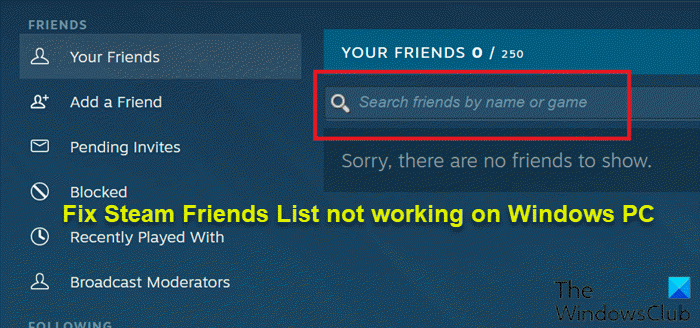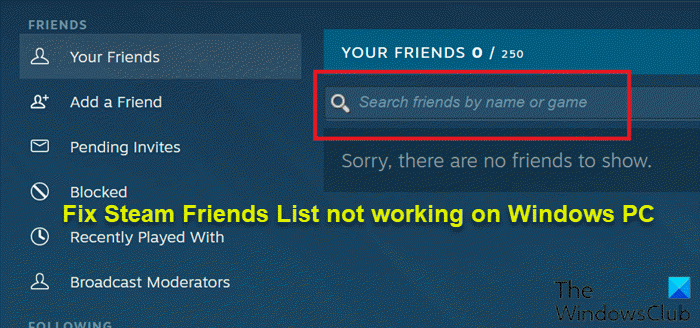Steam Friends List not working
If your Steam Friends List is not working, is unreachable, or disconnected, use these fixes to resolve the issue on Windows 11/10: Let’s take a look at the description of the process involved concerning each of the listed solutions.
1] Kill all instances of Steam and restart PC
To begin troubleshooting the Steam Friends List not working issue on your Windows 11/10 gaming PC, you can kill all running instances of Steam via Task Manager, and then simply restarting your system can easily resolve this issue, once you relaunch Steam once again – otherwise, try the next solution.
2] Disable Security Software
Software conflicts can give rise to this issue. This solution requires you to temporarily disable any third-party security software. This largely depends on the security software you have installed. Refer to the instruction manual. Generally, to disable your antivirus software, locate its icon in the notification area or system tray on the taskbar (usually in the lower right corner of the desktop). Right-click the icon and choose the option to disable or exit the program. You may also whitelist Steam and make sure Steam is allowed through your Firewall. If you’re running a dedicated third-party firewall, refer to the instruction manual. Another action you can take to rule out possible software conflict on your PC is to troubleshoot in the Clean Boot State.
3] Clear Steam cache
To clear/delete Steam AppData folder contents, do the following:
Press Windows key + R to invoke the Run dialog.In the Run dialog box, type the environment variable below and hit Enter.
At the location, find (you may need to show hidden files/folders) the Steam folder.Right-click the folder and select Delete. Confirm any additional prompts.
Alternatively, you can launch the Steam client, go to the settings menu and then head over to the download settings. In the downloads settings tab, you’ll be able to find an option to clear the cache from Steam. Once done, see if the issue at hand is resolved. If not, try the next solution.
4] Rollback Steam to the previous version
If you started experiencing this issue after you recently updated Steam, you can fix the issue by simply rolling back Steam to the previous version. Here’s how:
Open Steam app properties by right-clicking on its icon.Now insert the words -nochatui -nofriendsui in the Target field.Click Apply > OK.
This should revert the friend’s list back to the previous version and fix the problem you’re facing.
5] Uninstall and reinstall Steam
If the rollback to the previous version of Steam didn’t resolve the issue, you can uninstall Steam client (preferably, use third-party software uninstaller), clear Steam AppData folder contents, reboot the PC, and then download and reinstall the latest version of the Steam app on your Windows 11/10 PC.
6] Perform System Restore
If nothing has worked so far, but the Steam Friends List was working at some point on your Windows PC, you can perform System Restore and select a restore point prior to when the issue at hand started. To perform System Restore, do the following:
Press Windows key + R.In the Run dialog box, type rstrui and hit Enter to open up the System Restore Wizard.Once you arrive at the initial screen of System Restore, click Next to advance to the next window.At the next screen, start by checking the box associated with Show more restore points.After you’ve done this, select a point that has an older date than the one in which you first started to notice the error.Click Next to advance to the next menu.Click Finish and confirm at the final prompt.
At the next system startup, your older computer state will be enforced.
Why can’t I connect to Steam?
If you persistently experience trouble connecting to Steam then it is possible that Steam is undergoing maintenance or that there is an issue with your local network or ISP. In this case, you may need to wait a few hours and try again.
Why is Steam not opening on my computer?
If you notice that Steam is not opening on your Windows 11/10 computer, it’s most likely there are underlying problems with the programs or processes on your operating system that is preventing your Steam client from opening. Also, the state or the cache of your computer might be interfering with your Steam client. To quickly resolve the issue, you can try restarting your computer. Related post: VALORANT Friends List Not Working or Missing.