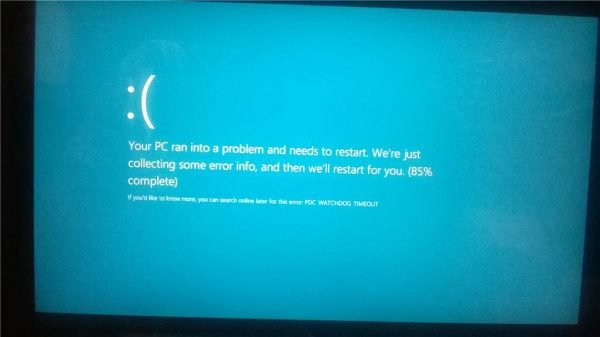PDC_WATCHDOG_TIMEOUT
You could try the following suggestions: Perform System Restore and see if it makes the problem go away. If not, then boot into Safe Mode with Networking and try the following suggestions.
1] Update or Rollback concerned Drivers
The device driver involved comes under the category of IDE ATA/ATAPI controllers and all the entries like Standard SATA AHCI Controller. These drivers must be up to date – so update these drivers. If you recently updated this driver, maybe you need to Rollback the driver.
2] Run Windows Memory Diagnostics Tool
Run the Memory Check on your computer. Start by hitting the WINKEY + R button combination to launch the Run utility. Then type mdsched.exe, and then hit Enter. It will launch the Windows Memory Diagnostic Tool and will give out two options- According to the option selected by you, the computer will restart and check for memory-based problems. If you get any issues there, it will fix it automatically else; if no issues are detected, this is probably not the cause of the issue.
3] Disconnect new hardware
You can try to disconnect any new hardware device you recently plugged in. This error can also be triggered if the newly installed device is keeping the Processor engaged with various instructions like faulty driver installation and more. Hence, it is recommended to remove any such hardware devices one by one and check if that fixes your issues. And if you find that particular device that triggers the error, you can check if the latest driver for it is stable enough with your operating system.
4] Update the BIOS
The BIOS is a sensitive part of a computer. Though it is a software component, the functioning of the hardware largely depends on it. Hence, you should be highly careful when modifying anything in the BIOS. I would recommend you to skip this method if you do not know what you are doing or do not know how to do it particularly. To update the BIOS, start by hitting the WINKEY + R button combination to start the Run box and type in msinfo32, and then finally hit Enter. It will open System Information. At the bottom, you will find a search field; you have to search for BIOS Version and hit Enter. There, you will be able to see the version and developer of the BIOS installed on your computer.
Now, you go to your manufacturer’s website and get the latest version of BIOS downloaded onto your computer. If you happen to use a laptop, make sure that you keep it plugged in until this BIOS update is installed. Double-click on the newly-downloaded file to install the new version of the BIOS. Once done, Reboot your computer for the changes to take effect. In the case that you use an assembled CPU to run your copy of Windows 11/10, it would be pretty complicated for you. If you do not see a proper manufacturer’s name in the System Information window, you will have to check the website of your motherboard’s manufacturer. Once you visit the website, go to the downloads section to get the latest version of the BIOS for your computer. Usually, American Megatrends’ are used to assemble computers, but in either case, you can even check Windows Updates for any new version of BIOS available for your computer.
What causes clock watchdog timeout?
When on Windows OS, the Processor is not computing to paying attention to interrupts, i.e., when the Processor is busy or deadlocked to something else and doesn’t respond to the interrupt, the watchdog timeout happens. Similar BSOD: CLOCK_WATCHDOG_TIMEOUT Blue Screen
How to disable Processor overclocking?
Another reason for the watchdog error is overclocking of the Processor. You will need to get into the BIOS or UEFI and then turn off overclocking. They are available with the section where processor details are available. The best would be to check the Motherboard and Processor manual.
Is overclocking a PC bad?
It is not bad if you do it properly. Manual overclocking means you need a whole idea. Not only should it be within specified limits, but you also need to have the proper power supply and cooling system in place. If things are not done correctly, you will get constant BSOD.