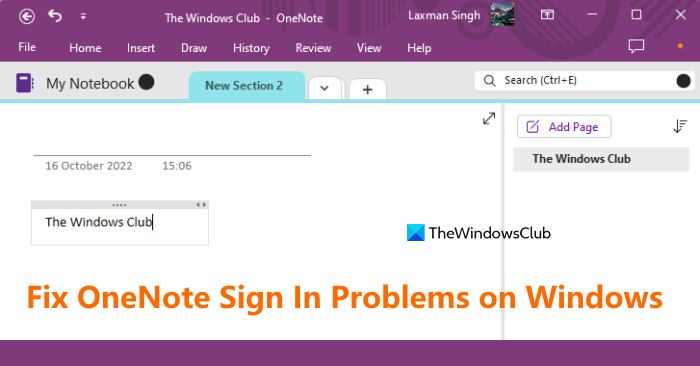Why Sign-in issue occurs with OneNote?
There can be a plethora of reasons for it to happen, but most of the time, it’s because the OneDrive is not able to complete the verification and is stuck somewhere. Follow the suggested solution to fix the problem.
OneNote Sign In Problems on Windows 11/10
Before we start, make sure you can access your Microsoft account on a browser. You can sign in to OneDrive, and make sure there is no problem with the password.
Sign in with Microsoft account againReset OneNote app from SettingsCreate a new copy of OneNoteReset or Repair Office.
The last suggestion is when there is no other choice.
1] Sign in with Microsoft account again
Open OneNote, and then click on the profile icon on the top bar that has your name. Then click on Sign-out. Close the application, relaunch, and sign in again. If the previous sign-in had an issue, this should help to resolve it. Read: How to clear the OneNote Cache?
2] Reset OneNote app from Settings
Go to Windows 10 Settings > Apps. Locate OneNote from the app list, and select it. Click on the Advanced options link, and then click on the Repair and Reset buttons one after the other.
3] Create a new copy of OneNote
If nothing else works, and the error only occurs for a specific notebook, I would suggest creating a new one, copy everything from the affected notebook, and paste in the new one. If the new one syncs without an issue, the problem is now resolved.
4] Reset or Repair Office
Microsoft Office offers a built-in troubleshooter that can fix known issues with any Microsoft Office product.
Use Win + X and click on Apps and Features on the pop-up menu.Search and then Select Microsoft office from the listClick on Advanced Options, and locate Reset SectionThen click on the Repair button to start the process.
Another way to achieve this would be to go to the Classic Control Panel > Program and Features. Locate Microsoft Office, select it, and then click on Change. You will have two options here—Quick Repair and Online Repair. Try them. The latter takes more time, and you should try it if the Quick Repair doesn’t work. I hope the post was easy to follow and helped you with the OneNote Sign In Problems on Windows 11/10.
Why do I keep having to sign into OneNote?
One of the possible reasons why OneNote prompts you to sign in repeatedly is to resolve the sync errors. If you face this issue whenever you open the OneNote app or switch from one notebook to another, then to solve the problem, you should update the OneNote app. In addition to that, you should also clear your Office credentials and then sign in again to OneNote.
How do I sign into OneNote on Windows?
To sign into OneNote on Windows, follow these steps:
How do I repair Microsoft OneNote?
To repair Microsoft OneNote in Windows 11/10, use the following steps: After this, the repair wizard will provide you with Quick Repair and Online Repair options. Use an option as per your requirements and complete the repair wizard.