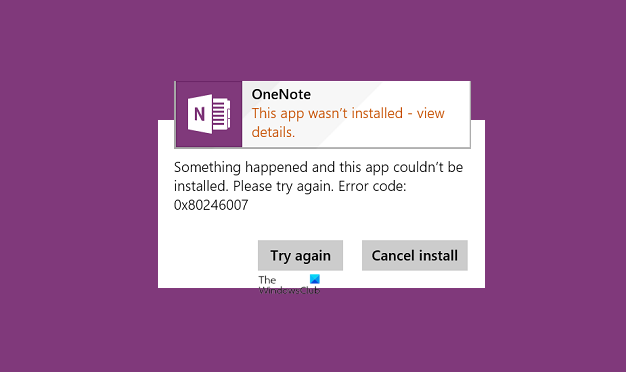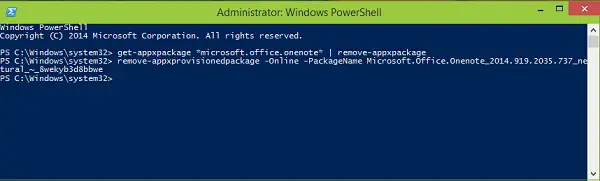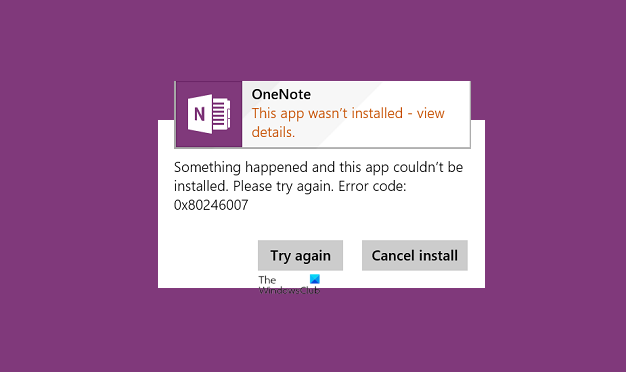We’ve already shared fixes for some common error codes like 0×80070005, 0×80240437, 0x8024001e, 0x8024600e, 0x80073cf9, 0x80244018 while installing apps from Windows Store. We recently came across the following error code 0x80246007, which is a bit different – while installing OneNote:
If you’re too facing this error, we suggest you first try Windows Apps Troubleshooter and see if it solves the issue. In some scenarios, creating a new administrator account might be helpful to solve such problems. If both of these ways didn’t work for you, then try this dedicated fix for OneNote app to get rid of this hitch:
Fix OneNote Error 0x80246007 during installation
Press Windows Key + Q, type powershell and pick Windows PowerShell from the results. Right-click on the resulted entry and select Run as administrator.
In the Administrator: Windows PowerShell window, type the following command and hit Enter key:
Next, type this command in the same window and hit Enter:
Finally, you can close administrative Windows PowerShell and restart your system. Go to Windows Store and you should now be able to install OneNote without facing any error. Hope this helps!