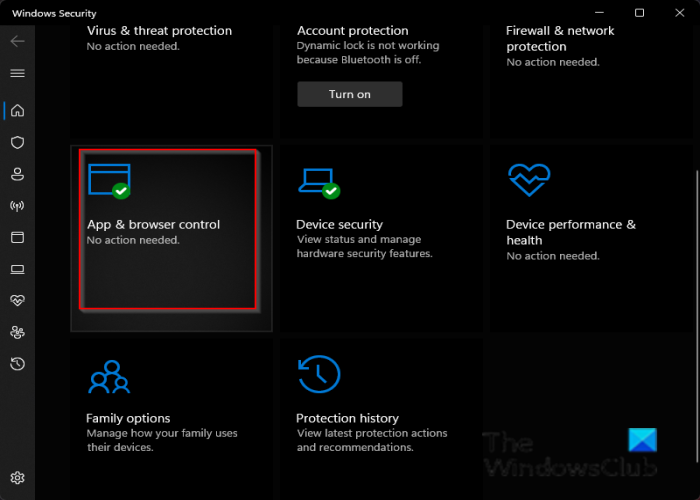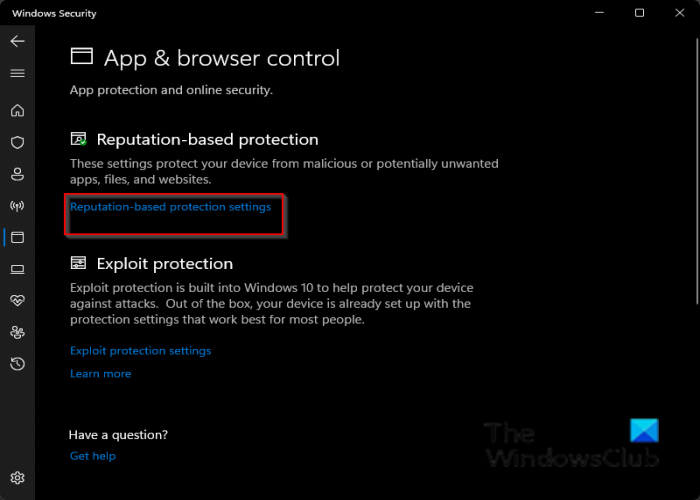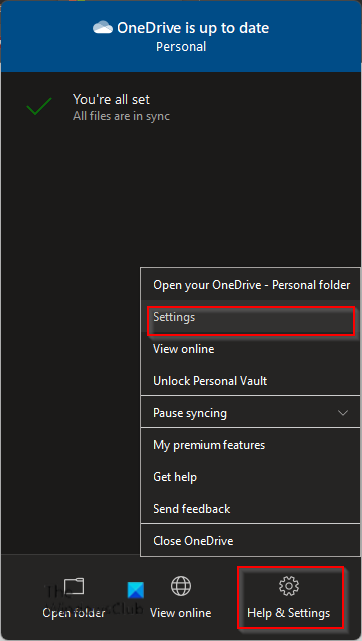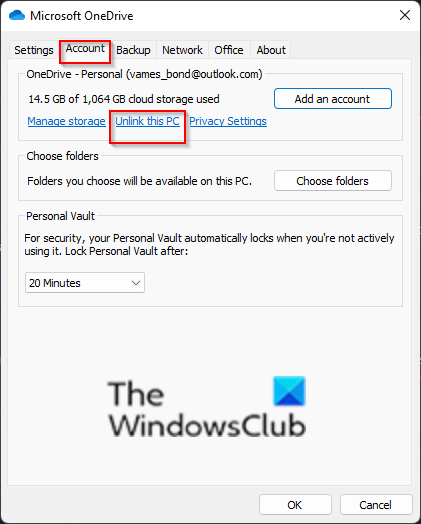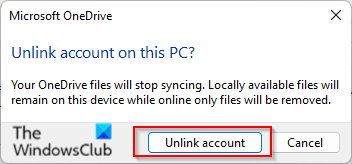In this tutorial, we will discuss some solutions to fix the error 0x80070490.
What is a OneDrive Personal Vault
OneDrive Personal Vault is a protected area in OneDrive that users can only access with a solid authentication method or second step of identity verification, for instance, pin, fingerprint, face, or a code from Microsoft Authenticator app, or code sent to your email or SMS.
Fix OneDrive Personal Vault Error Code 0x80070490
Follow the solutions below to fix OneDrive error code 0x80070490 on your Windows computer:
1] Disable Defender Reputation-based Check for Apps and Files
To disable Windows Defender’s Reputation-based Check for Apps and Files, follow the steps below. Press the Win + R keys to open the Run dialog box. Then type windowsdefender: in it and click OK. Window Security window appears.
Click App and Browser control.
Then click Reputation-based protection settings.
Under the Check apps and files section, click Off. Retry to open the Personal vault.
2] Reset OneDrive
Try to reset the OneDrive cache to fix this issue. Open Command Prompt. On the Command Prompt interface type: Then press Enter and wait for a minute. Then type: Press Enter to restart OneDrive. Try to set up the Personal vault in OneDrive again.
3] Unlink and Re-link your OneDrive account
Follow the steps below to reset your OneDrive account. You don’t have to worry about data loss because your data is on Microsoft servers.
Click on the OneDrive icon, then click Help and Settings. Then click Settings.
When the Microsoft OneDrive window appears, click Account. Then click Unlink this PC.
A dialog box will appear; click unlink Account to sign out. The OneDrive sign-in window will appear automatically on your computer. Enter your Email address and click the sign-in button. In the next window, enter your password and click sign-in.
4] Disable third-party antivirus
Temporarily disable any third-party antivirus software you have on your computer. This may help. We hope this tutorial helps you understand how to fix OneDrive Error 0x80070490. If you have questions about the tutorial, let us know in the comments.