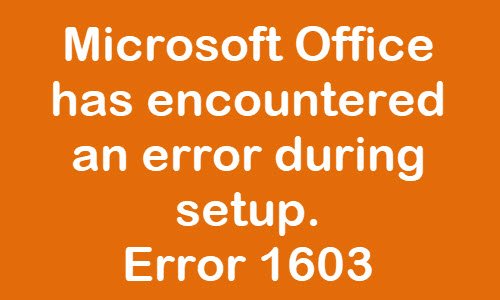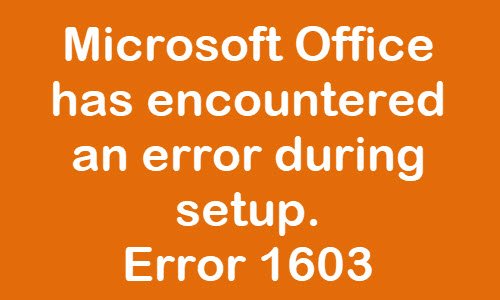Office installation Error Code 1603
We are going to look at several aspects that could put an end to your problem once and for all. If one trick doesn’t work, simply move on to the other and test your luck. Now, from our assessment, the error code above can show itself sometimes when you’re installing Office while there’s a different edition on your computer. For example, if the Microsoft Office Business edition is already installed, but you are attempting to add the Home edition on top of that. Typically, it is a Windows Installer error that occurs when:
Windows Installer is attempting to install an app that is already installed on your PC.The folder that you are trying to install the Windows Installer package to is encrypted.The drive that contains the folder that you are trying to install the Windows Installer package to is accessed as a substitute drive.The SYSTEM account does not have Full Control permissions on the folder that you are trying to install the Windows Installer package to.
Read: Error 1603: A fatal error occurred during installation.
Microsoft Office encountered an error during setup
If you take a look at the setup log you will error 1603 mentioned. This can occur when the installed edition is different from the one you are trying to upgrade it to. Or it could be a permission issue. The suggestions we have to offer are: Let us talk about how to fix this error from a more detailed point of view.
1] Reboot your system and try
Reboot your system and try once and see if it works now.
2] Run the upgrade as an admin
The first step to take in this situation is to run the upgrade as an administrator. Right-click on the installation file, then select, Run as administrator.
3] Check if the same version is already installed
Navigate through your system to make sure the app is not installed already. If it is, then uninstall and reinstall again. We can do this by opening the Settings app by clicking on the Windows key + I, then select System > Apps > Apps & features. Find the Office app from the list. Choose it, then click on Uninstall to remove it from your computer. You usually receive this error when you already have another Office version installed. On Windows 10, the Settings look like this-
FIX: Windows Installer Error 1619.
4] How to reinstall the file
Before going through with the re-installation process, please do the following:
Install the package to a folder that is not encrypted: Only use this method if the folder you’re installing the program to is encrypted.Install the package to a drive that is not accessed as a substitute drive: Use this method if the drive you’re using is accessed as a substitute drive.Grant Full Control permissions to the SYSTEM account: If the system account does not have Full Control permissions on the folder you are installing the software to, then use this method.
When you’re done, attempt to install the app again.